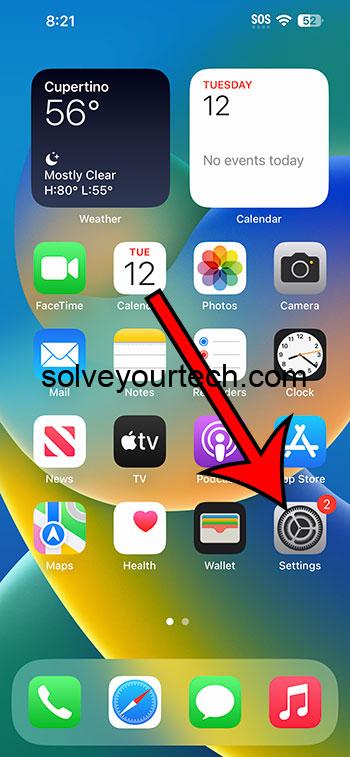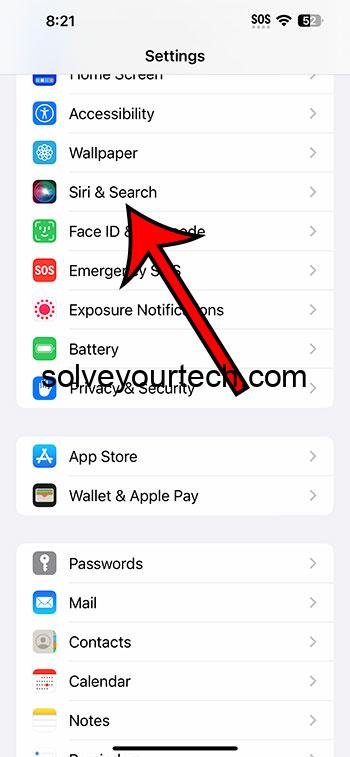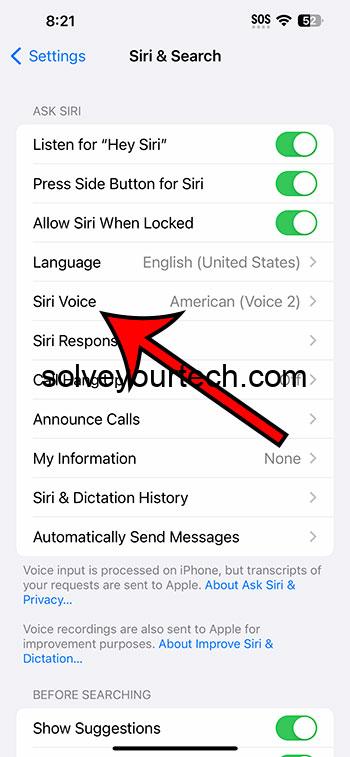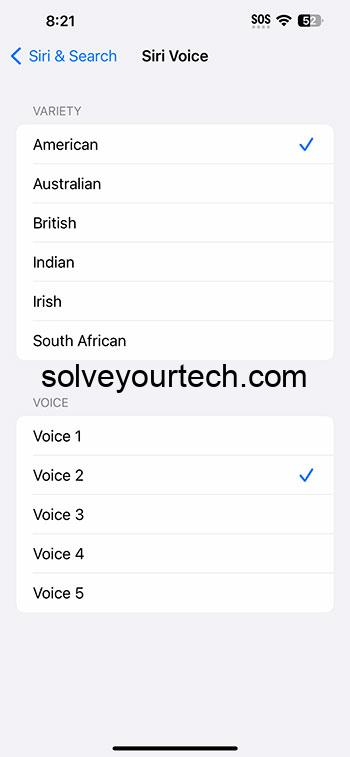You can switch the iPhone 14 Siri voice by going to Settings > Siri & Search > Siri Voice > and then choosing an option.
Our guide continues below with additional information about using a different voice for Siri, including pictures of these steps.
You can also check out our video about how to change Siri voice on iPhone 14 for more on this topic.
How to Use a Different Voice for Siri (Guide with Pictures)
The steps in this article were performed on an iPhone 14 Plus in the iOS 16.6 operating system.
These steps will work for most other modern versions of iOS, as well as many other iPhone models, including the following:
- iPhone 14
- iPhone 14 Pro
- iPhone 14 Pro Max
Step 1: Open the Settings app on your iPhone Home screen.
Step 2: Scroll down and choose the Siri & Search option.
Step 3: Touch the Siri Voice button.
Step 4: Select the desired accent and voice option that you would like to use.
Note that you can hear a preview of a voice option when you select it. Additionally, it might take a couple of moments for the Siri voice option to download when you select it.
Now that you know how to change Siri voice on iPhone 14, you can use these steps whenever you want to switch up the way that Apple’s voice assistant sounds.
Video About Changing the iPhone Siri Voice
Summary – Set a Different Siri Voice on Your iPhone
- Tap Settings.
- Select Siri & Search.
- Choose Siri Voice.
- Select the accent and voice option.
Related: How to Delete Siri History on iPhone 13
Conclusion
The voice that you hear when you use Siri on your iPhone is one that you have likely become very familiar with if you use it a lot.
But while that default voice is somewhat iconic and recognizable, you might prefer if Siri sounded a little different.
Fortunately, this is an option that you can adjust on your device, and there are several different accents and voice options within each of those accents that you can use instead.
Hopefully, our tutorial above about how to change Siri voice on iPhone 14 has provided you with the information that you need in order to try out one of the different voice options for that iPhone feature.
All Content is the sole property of Matthew Burleigh and Solve Your Tech. If you are reading this blog on another site, it has been reposted without the author’s permission and is in violation of the DMCA. © Solve Your Tech.

Matthew Burleigh has been writing tech tutorials since 2008. His writing has appeared on dozens of different websites and been read over 50 million times.
After receiving his Bachelor’s and Master’s degrees in Computer Science he spent several years working in IT management for small businesses. However, he now works full time writing content online and creating websites.
His main writing topics include iPhones, Microsoft Office, Google Apps, Android, and Photoshop, but he has also written about many other tech topics as well.