The iPhone’s Control Center gives you a quick and easy way to adjust your phone’s brightness, use the flashlight, or record your screen.
Once you start using the Control Center, you will find that it’s one of the more convenient elements of the device.
Our tutorial below will show you how to add the Control Center to the iPhone Lock Screen so that you can access it from that location as well.
How to Enable the iPhone Control Center on the Lock Screen
- Open Settings.
- Select Face ID & Passcode.
- Enter your passcode.
- Enable Control Center under Allow Access When Locked.
Our guide continues below with additional information on accessing the Control Center from the Lock Screen on an iPhone, including pictures of these steps.
Related Topic: Our how to change Bluetooth name on iPhone article shows you the steps to give your phone a new device name.
Touchscreen devices like the iPhone may initially seem like they are pretty straightforward to use, but there are actually a number of interesting options that are available on any given screen. One of these options is the Control Center, which you can access by swiping up from the bottom of the screen.
The Control Center offers quick access to helpful options like the flashlight, Bluetooth, camera and more. You can also access it from your lock screen, which makes it convenient when you need to quickly access one of these options. But if you can’t access the Control Center by swiping up from the bottom on the lock screen, then follow the steps below.
Amazon sells a lot of iPhone accessories, typically for less than other retailers. They also have Airpods, if you’ve been thinking about getting these wireless headphones.
How to Enable the Menu When You Swipe Up On the Lock Screen of an iPhone
The steps in this article were performed on an iPhone 7 Plus in iOS 12.2. Note that you are going to need to know the device passcode (if one is set) in order to change the necessary setting.
The first section of this article provides a quick overview of how to change this setting. You can continue scrolling or click here to view the full guide with pictures.
Full Guide – How to Enable the Control Center on the iPhone Lock Screen
The steps in this section are going to show you where to find the Control Center menu in the Settings app, then turn on the setting that enables the lock screen Control Center.
Step 1: Touch the Settings icon.
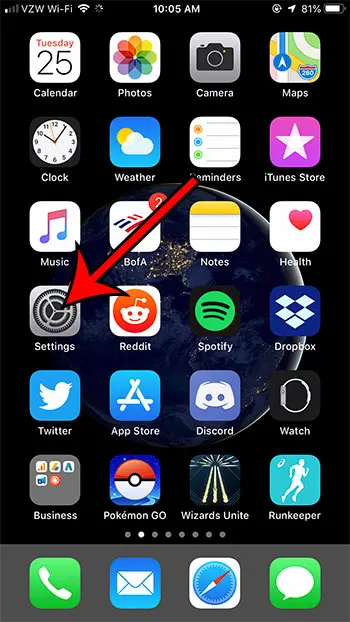
Step 2: Scroll down and select the Touch ID & Passcode option.
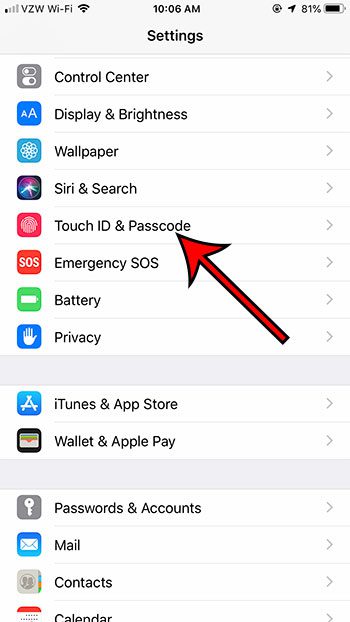
Step 3: Enter the passcode.
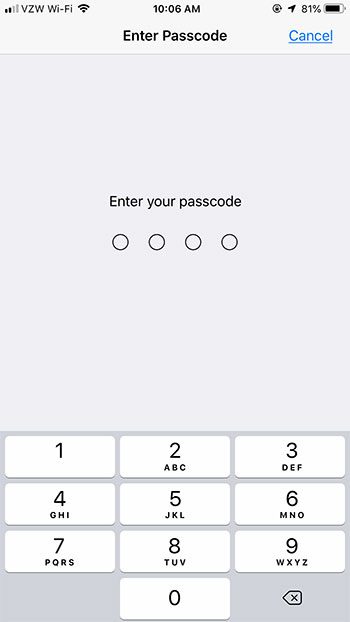
Step 4: Scroll down to the Allow Access When Locked section, then tap the button to the right of Control Center.
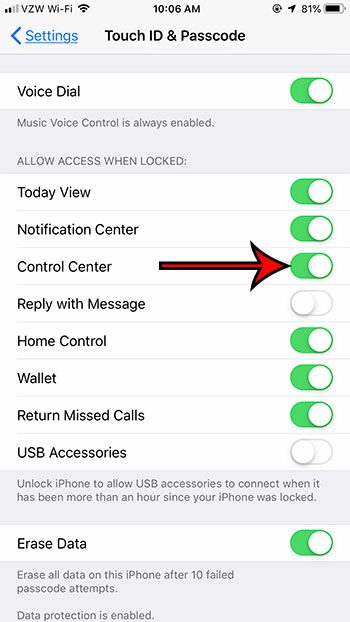
To test this out right away, simply press the Power button on the top or side of your iPhone, press it again, then swipe up from the bottom of the screen.
One of the options on the Control Center is Bluetooth, which has a lot of interesting applications. You can even play music over a Bluetooth speaker like this for some simple wireless music around the house.
You can read this article to learn how to disable the Control Center from within apps.

Matthew Burleigh has been writing tech tutorials since 2008. His writing has appeared on dozens of different websites and been read over 50 million times.
After receiving his Bachelor’s and Master’s degrees in Computer Science he spent several years working in IT management for small businesses. However, he now works full time writing content online and creating websites.
His main writing topics include iPhones, Microsoft Office, Google Apps, Android, and Photoshop, but he has also written about many other tech topics as well.