The Control Center on the iPhone is the menu that you see when you swipe up from the bottom of the screen on old iPhones or swipe down from the top-right corner of the screen on new iPhones.
It provides many of the settings that you might need to change on a regular basis and is generally quite helpful.
But if you have found that you’re opening it when you don’t want to, then our tutorial on how to disable the Control Center in iPhone 5 apps will show you how to prevent that from happening.
As an Amazon affiliate, I earn from qualifying purchases.
How to Stop the iPhone Control Center from Opening in Apps
- Open Settings.
- Choose Control Center.
- Turn off Access Within Apps.
Our guide continues below with additional information on how to disable the Control Center in iPhone 5 apps, including pictures of these steps.
Many menus and settings options on the iPhone 5 can be accessed by swiping up or down from a side of the screen.
This allows you to access additional options within apps that would otherwise clutter the screen.
This works well in most situations and is an elegant solution to a real problem.
But if you are using an app where you are constantly near the bottom of the screen, like some games, then you might find that you accidentally open the Control Center at times.
The Control Center is the gray menu that you open by pulling up from the bottom of the screen, and it contains quick access to apps like the flashlight and the camera.
Fortunately, you can disable Control Center access from within apps to prevent this problem.
Apple TV provides a way for you to mirror your iPhone screen on your TV, as well as stream videos from Netflix, Hulu, and more. Learn more here.
How to Turn Off the iPhone’s Control Center Within App Setting (Guide with Pictures)
We have previously written about disabling the Control Center access from the Home Screen, which is something that is handled separately from the option that we are going to be turning off in this article.
The steps below will specifically allow you to disable Control Center access from within apps on the iPhone 5.
Step 1: Open the Settings menu.
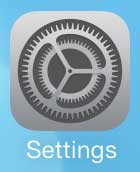
Step 2: Scroll down and select the Control Center option.
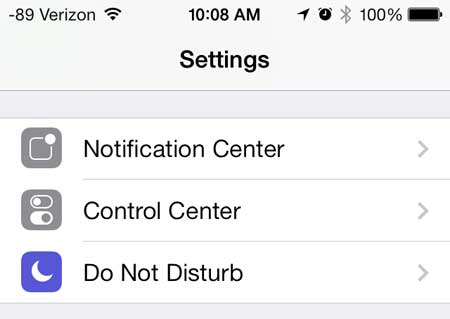
Step 3: Move the slider to the right of Access Within Apps from the right to the left.
When it is turned off there will not be any green shading around the slider button, as in the image below.
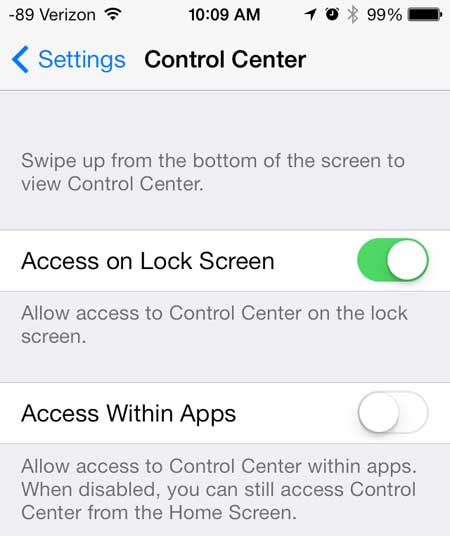
Now that you know how to disable the Control Center in iPhone 5 apps, you will be able to toggle this setting on and off depending on what you are doing on your phone.
Click here to check out an affordable gift that any tech enthusiast will love.
We mentioned previously about the flashlight on the Control Center. Find out more about using the flashlight on the iPhone 5 here.

Matthew Burleigh has been writing tech tutorials since 2008. His writing has appeared on dozens of different websites and been read over 50 million times.
After receiving his Bachelor’s and Master’s degrees in Computer Science he spent several years working in IT management for small businesses. However, he now works full time writing content online and creating websites.
His main writing topics include iPhones, Microsoft Office, Google Apps, Android, and Photoshop, but he has also written about many other tech topics as well.