The iPhone doesn’t have a lot of buttons on it, so Apple needs to take advantage of different techniques to provide their users with ways to change device settings.
One of these options is called the “Control Center,” and you can access it in iOS 7 by swiping up from the bottom of the screen.
But this can be a problem on the lock screen or when you are using apps, so our tutorial below will show you how to change the iOS7 Control Center settings and prevent it from opening in some different spots on the iPhone.
How to Get Rid of the iOS7 Control Center on an iPhone Lock Screen
- Open Settings.
- Choose Control Center.
- Turn off Access on Lock Screen.
Our guide continues below with additional information on how to turn off Control Center on iPhone devices, including pictures of these steps.
iOS 7 brought about a lot of new changes, but perhaps one of the most useful ones is the addition of the Control Center.
This is the series of applications and features that is available when you pull up from the bottom of your screen. This includes a number of helpful utilities, including a flashlight.
But if you find that you aren’t using the Control Center or that you are accidentally opening it, you may want to learn how to disable the iOS 7 Control Center.
Related Topic: Occasionally, some of your iMessage text bubbles might be green. Check out our iPhone sent as text message guide to find out why that might be happening and what you can do about it.
Turning Off the Lock Screen Control Center in iOS 7 (Guide with Pictures)
If you are used to doing things a certain way with your iPhone 5, then you may not be interested in taking advantage of all of the features that the Control Center has to offer.
But, if after following the steps below, you decide that you want to give the Control Center another try, you can always reverse the directions in this article to re-enable your iOS 7 Control Center.
Step 1: Touch the Settings icon.
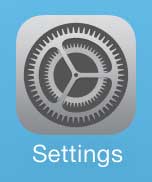
Step 2: Scroll down and select the Control Center option.
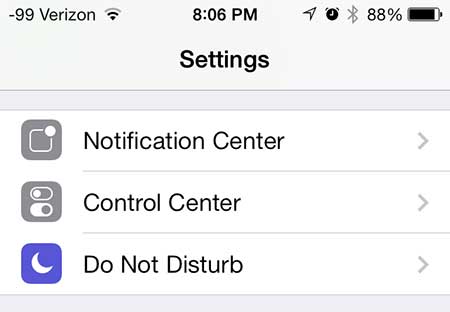
Step 3: Move the slider to the right of Access on Lock Screen from the right to the left.
When the Control Center is disabled there shouldn’t be any green surrounding the slider button.

Now that you know how to get rid of the iOS7 Control Center on your iPhone’s lock screen, you can experiment with having it turned on and off to see which option you prefer.
Note that there is also an Access Within Apps option here, too. If you find that you sometimes open the Control Center when you don’t mean to while using an app, then you may want to change this setting as well.
You can read this article to learn how to close open or recently used apps in iOS 7.

Matthew Burleigh has been writing tech tutorials since 2008. His writing has appeared on dozens of different websites and been read over 50 million times.
After receiving his Bachelor’s and Master’s degrees in Computer Science he spent several years working in IT management for small businesses. However, he now works full time writing content online and creating websites.
His main writing topics include iPhones, Microsoft Office, Google Apps, Android, and Photoshop, but he has also written about many other tech topics as well.