Are you tired of hearing the same voice every time you use Siri on your iPhone? Or have you heard someone else using Siri and they had a different voice?
This is an option that you can configure on the Siri settings menu, and there are a handful of different voice options available.
Our tutorial below will show you where to find and change this setting so that you can start using a new Siri voice on your iPhone today.
You can also check out our how to change Siri Voice on iPhone 13 video on YouTube for more information.
As an Amazon affiliate, I earn from qualifying purchases.
How to Switch Siri Voices on an iPhone
- Open Settings.
- Choose Siri & Search.
- Select Siri Voice.
- Tap the desired voice.
Our guide continues below with additional information on how ot change the Siri voice on an iPhone, including pictures of these steps.
Siri is a pretty handy tool on your iPhone 5, and it can perform a surprising number of different tasks.
But if you use Siri a lot, you might be getting tired of the default female voice. Luckily iOS 7 has introduced an option to switch from a female to a male voice, or vice versa.
This can be a refreshing change for frequent Siri users, and it can be a cool new feature to show your friends if they don’t know that it is available either.
We love the Roku set-top streaming box, and if you have a Netflix, Hulu, HBO or Amazon Prime account, you might, too. Click here to check out the Roku 1 to see if it’s something that could be useful for you, or as a gift for a friend or family member.
How to Change the Gender of the Siri Voice on the iPhone 5 (Guide with Pictures)
Changing the gender of the Siri voice will not affect the way that the app behaves.
There was a way to change the voice in previous versions of iOS, but it involved changing the language of the Siri app, which occasionally had some negative impact on the way the app behaved.
Rest assured that changing the gender of Siri’s voice is now a supported feature of the Siri app, and will perform the same way regardless of whether you are using the male or female voice.
Step 1: Touch the Settings icon.
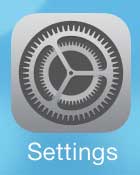
Step 2: Select the General option.
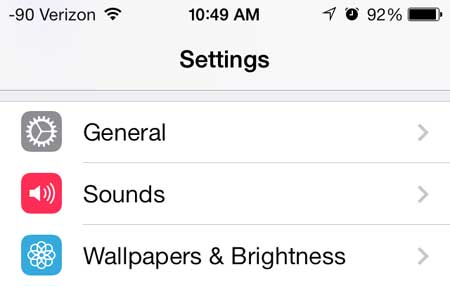
Step 3: Touch the Siri button.
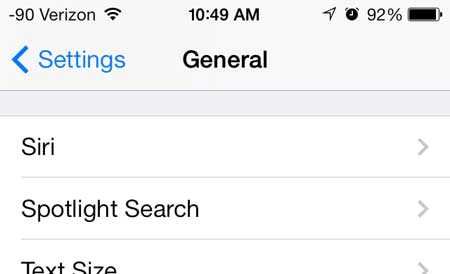
Step 4: Touch the Voice Gender button.
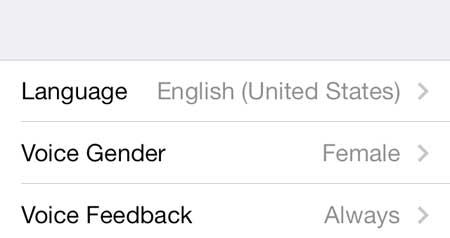
Step 5: Select the gender option in which you want Siri to speak.
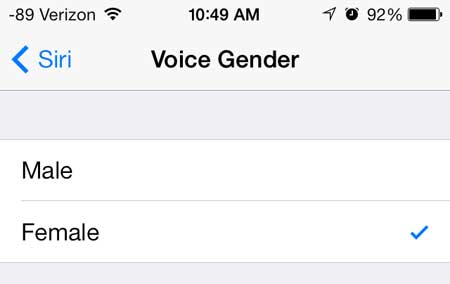
You can change this setting at any time, so simply return to this menu if you decide that you want to switch genders again.
Now that you know how to change the Siri voice on your iPhone 5 you will be able to update this setting whenever you would like a change for how you interact with Siri on your phone.
Did you know that you can now block callers in iOS 7? Read this article to learn how.

Matthew Burleigh has been writing tech tutorials since 2008. His writing has appeared on dozens of different websites and been read over 50 million times.
After receiving his Bachelor’s and Master’s degrees in Computer Science he spent several years working in IT management for small businesses. However, he now works full time writing content online and creating websites.
His main writing topics include iPhones, Microsoft Office, Google Apps, Android, and Photoshop, but he has also written about many other tech topics as well.