Occasionally you might notice that there is an app icon at the bottom-left corner of your iPhone’s lock screen. The icon is not always there, and the specific icon can vary. This is occurring because of a feature on your iPhone called Suggested Apps. Your iPhone has detected that you are near the location of a business, and it is showing that business’s app icon for quick access.
This is just one of many different types of notifications that your iPhone can send or display. Not everyone likes every notification. For example, if you have AirPods, you might want to turn off the notification that you receive when you leave them someplace. This suggested app notification is similarly divisive.
If you tap the icon, it will open the app if the app is already installed on your device. If not, then it will take you to the app store, where you can download the app. This is convenient if you intend to use this business’s app or are already a customer.
But if you do not like this behavior, you can make a change to your iPhone settings so that you no longer have to see these icons on your lock screen.
If you’ve been looking through your notification settings, then you may want to read our what are app icon badges guide if you have seen that phrase and weren’t sure what it meant.
How to Turn Off Suggested Apps on an iPhone 6
The steps in this article were written using an iPhone 6 Plus, in iOS 8. These steps will also work for other devices using iOS 8 as well. If you are seeing behavior like that in the image below –
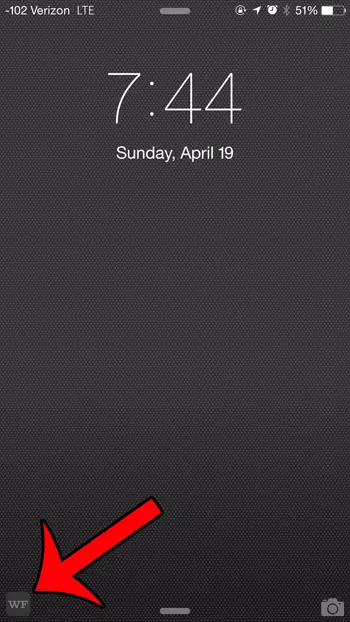
Then following the steps in this tutorial will change your iPhone’s settings so that you no longer see suggested app icons on your lock screen.
Step 1: Tap the Settings icon.
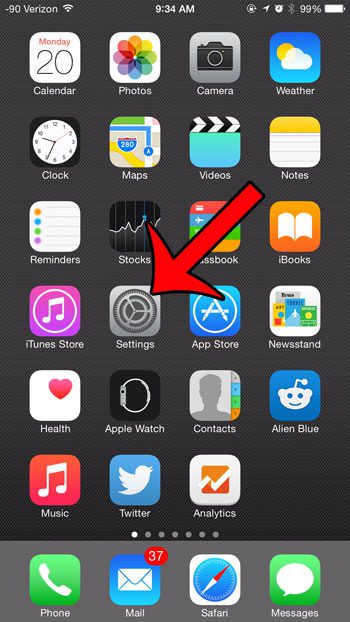
Step 2: Scroll down and select the iTunes & App Store option.
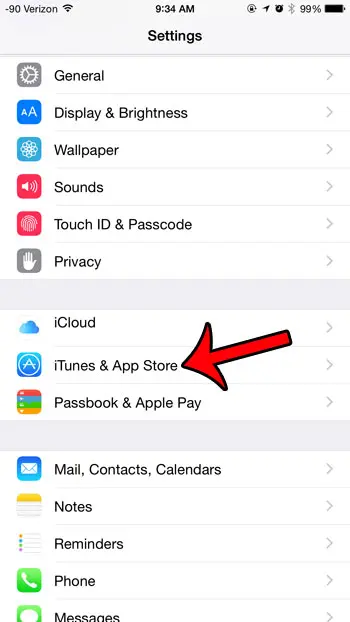
Step 3: Scroll to the bottom of the screen and tap the button to the right of My Apps and App Store under the Suggested Apps section. You will know that the settings are turned off when there is not any green shading around the button. In the image below, both of these options are turned off.
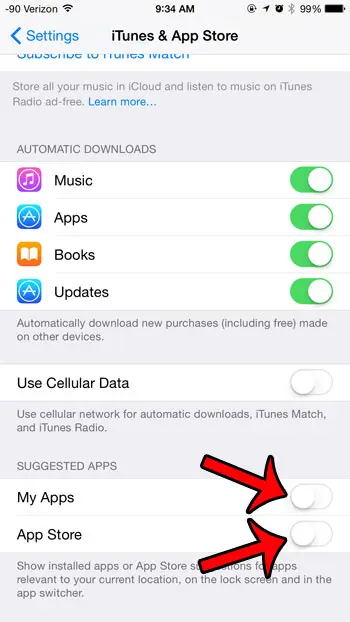
Now that you know why there is an app icon on the Lock Screen on your iPhone, you can prevent it from being displayed if you don’t want to see it in that location.
Related: This why is there a lock symbol on my screen tutorial discusses some other things you might be curious about on your iPhone screen.
Summary – Turning Off iPhone Suggested Apps
- Open Settings.
- Choose iTunes & App Store.
- Turn off the Suggested Apps options.
If you would like to configure Suggested Apps so that it only shows apps that you have already installed, then you can choose to leave the My Apps option turned on and only turn off the App Store option.
Have you seen the GPS arrow at the top of your iPhone screen, and you are curious about which app is using it? This guide will show you where to find out which apps have recently used Location Services on your device.
Continue Reading

Matthew Burleigh has been writing tech tutorials since 2008. His writing has appeared on dozens of different websites and been read over 50 million times.
After receiving his Bachelor’s and Master’s degrees in Computer Science he spent several years working in IT management for small businesses. However, he now works full time writing content online and creating websites.
His main writing topics include iPhones, Microsoft Office, Google Apps, Android, and Photoshop, but he has also written about many other tech topics as well.