The basic navigation structure for Outlook 2013 is broken up into three areas. There is a list of folders at the left side of the window, a list of messages in the selected folder at the center of the window, then a preview of the selected message at the right side of the window.
These sections can be adjusted either on purpose or accidentally so, if you need your list of folders and you don’t know how to find them, you can follow the steps below to re-enable the Folders panel so that you can switch between your various folders.
If you often send emails to the same large group of people, then creating a distribution list in Outlook can make it much easier to do.
I Can’t Find My Inbox and Other Folders in Outlook 2013
You can also follow a similar process to the one outlined below if the Reading panel is gone from the right or bottom of your window, but this article will focus on simply re-enabling the Folders panel.
There are also a lot of different options for Outlook’s layout that you can adjust on the View tab in Outlook, so take some time to experiment with your options once you have restored your folder list.
Our guide on how to add items to Amazon wish list on iPhone will show you how to take advantage of this useful and powerful feature of your Amazon account.
Step 1: Launch Outlook 2013.
Step 2: Click the View tab at the top of the window.
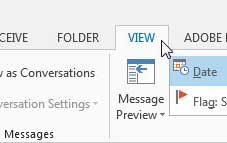
Step 3: Click the Folder Pane button in the Layout section of the ribbon at the top of the window, then click the Normal option.
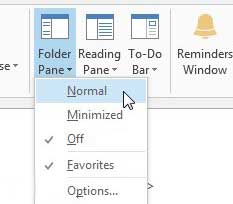
You should have noticed in the previous step that either the Off or Minimized option was selected. Often the Minimized option will be selected if you accidentally re-size the Folder pane by clicking and dragging the right border of the section. You can manually re-size a border on the Folders pane by positioning your mouse on the border so that it displays the symbol below, then dragging to the left or right as needed.
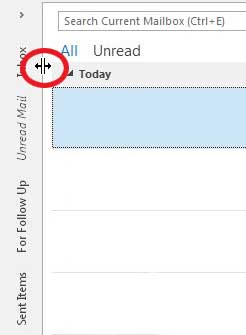
Do you have a Netflix account or like to watch YouTube videos, but you’re looking for an easy way to watch everything on your TV? The Google Chromecast is here, and it is both cheap and simple to use.
Learn how to change the send and receive frequency in Outlook 2013 so that your emails are downloaded more frequently.
See also
- How to disable work offline in Outlook
- How to strikethrough in Outlook
- How to create a Vcard in Outlook
- How to view the blocked sender list in Outlook
- How to set up Gmail in Outlook

Matthew Burleigh has been writing tech tutorials since 2008. His writing has appeared on dozens of different websites and been read over 50 million times.
After receiving his Bachelor’s and Master’s degrees in Computer Science he spent several years working in IT management for small businesses. However, he now works full time writing content online and creating websites.
His main writing topics include iPhones, Microsoft Office, Google Apps, Android, and Photoshop, but he has also written about many other tech topics as well.