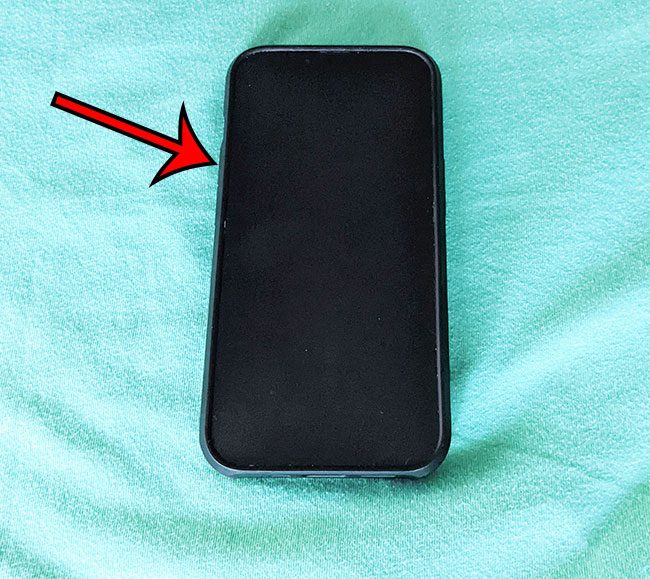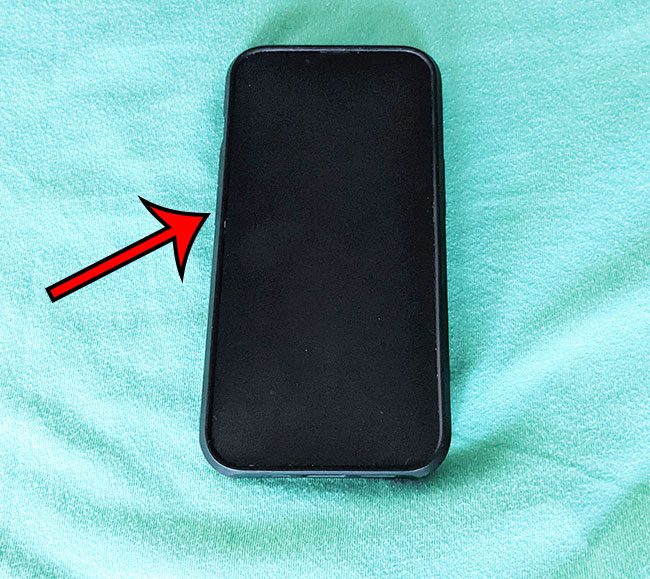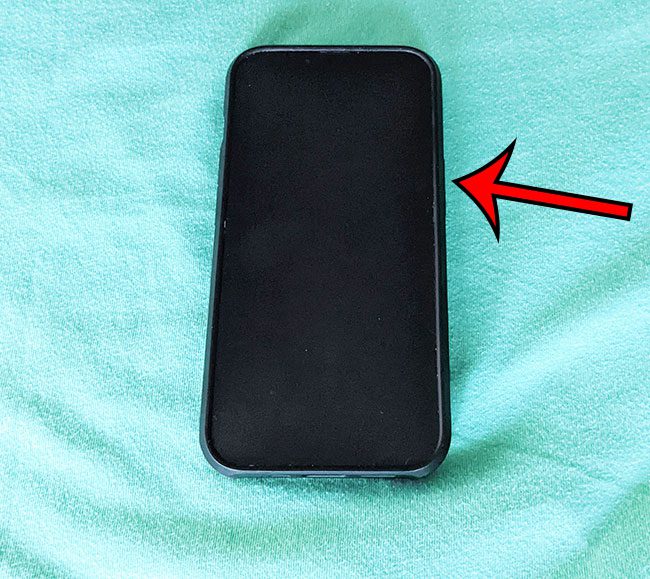You can perform a force restart on an iPhone 11 if it’s frozen by pressing Volume Up, then pressing Volume Down, then pressing and holding the Power button until you see the white Apple logo after the phone restarts.
Electronic devices can become frozen when something goes wrong with the hardware or software on the device.
A frozen iPhone can be frustrating to deal with because you see content on the screen, but you aren’t able to interact with the device in the ways that you normally would.
Fortunately, there is a solution for what to do if your iPhone 11 is frozen, and it involves pressing a specific combination of the physical buttons on the outside of the iPhone.
For more information about how to restart an iPhone, you can check out this video on YouTube.
Summary – How to Make Your iPhone 11 Reboot
- Press the Volume Up button.
- Press the Volume Down button.
- Hold the Power button until the screen goes black.
Our guide on what to do if your iPhone 11 is frozen continues below with additional information, including pictures of these steps.
While the iPhone is one of the more reliable devices that you can purchase, it does occasionally run into problems with its hardware and software.
One thing that may happen involves the screen freezing while you are in the middle of using an app.
If you have checked out our how to hard reset iPhone 11 article, then you might already have attempted to get to the screen with the “Slide to power off” slider.
Usually, the method of holding down the Power button and the Volume Up button, then dragging that slider to the right side of the screen, is helpful for restarting the device.
But when the iPhone screen is frozen, that isn’t going to work.
Our tutorial below will show you what to do if your iPhone 11 is frozen by taking advantage of another restart option on the phone.
How to Restart a Frozen iPhone 11 With Only the Buttons (Guide with Pictures)
The steps in this article were performed on an iPhone that is running the iOS 16 operating system. This will work for most iPhone models without a Home button that are using newer versions of iOS, like 16 or 15.
We are going to be doing something called a “force restart” with the steps below.
Step 1: Push in the Volume Up button on the left side of the iPhone.
Step 2: Push in the Volume Down button on the left side of the iPhone.
Step 3: Hold in the Power button on the right side of the button until the device reboots.
Now that you know what to do if your iPhone 11 is frozen, you will be able to fix a frozen screen for yourself, a friend, or a family member when their iPhone becomes unresponsive.
While force restarting an iPhone is a useful thing to know, it’s typically better to restart the device by holding in the Volume Up button and the Power button, then dragging the slider.
This method allows the applications and processes on the phone to terminate properly instead of the force restart method, which just abruptly shuts everything down.
If you are able to interact with the elements on your screen, then you can also restart your iPhone by going to Settings > General> Shut Down.
Once the phone has shut down, you can turn it back on by pressing and holding the Power button until you see the white Apple logo on the screen.
Continue Reading

Matthew Burleigh has been writing tech tutorials since 2008. His writing has appeared on dozens of different websites and been read over 50 million times.
After receiving his Bachelor’s and Master’s degrees in Computer Science he spent several years working in IT management for small businesses. However, he now works full time writing content online and creating websites.
His main writing topics include iPhones, Microsoft Office, Google Apps, Android, and Photoshop, but he has also written about many other tech topics as well.