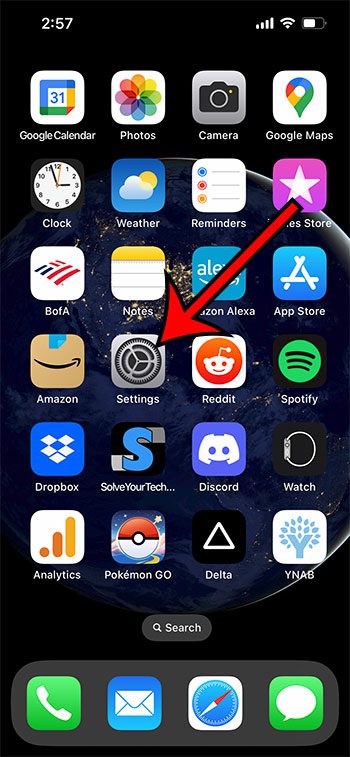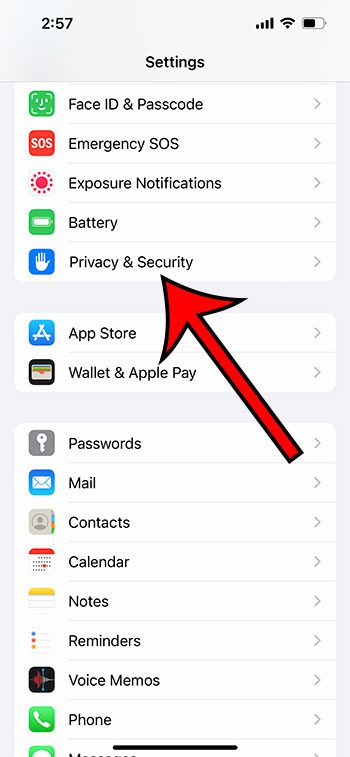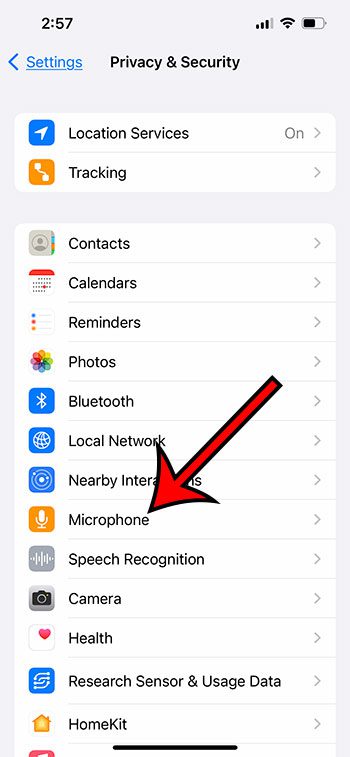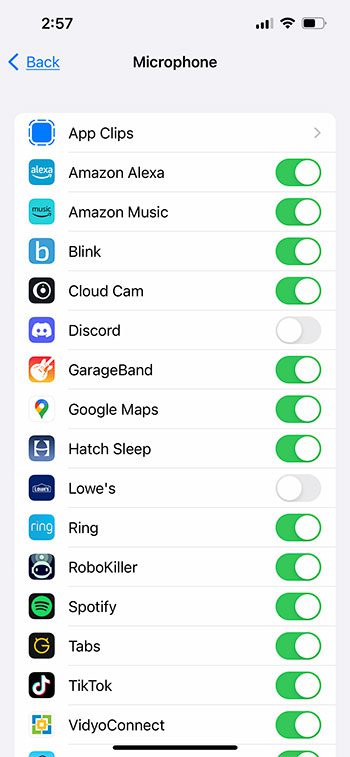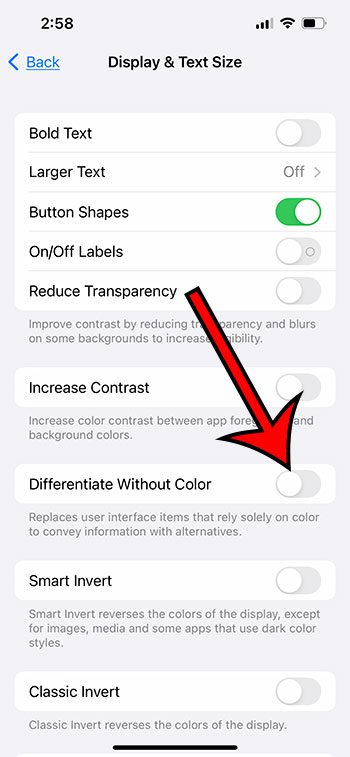If you’ve ever seen an orange dot pop up at the top-right corner of your iPhone 13 screen, then you might be wondering what that means.
The iPhone has a lot of status indicators, many of which are difficult to identify the first time you see them.
The orange dot at the top of the iPhone 13 screen means that an app on your device is currently using the microphone.
This what does the orange dot mean on my iPhone 13 article continues below with more information on this topic, including what you can do to prevent an app from using your microphone.
How to Change iPhone App Microphone Permissions
- Open Settings.
- Select Privacy & Security.
- Touch Microphone.
- Tap the button next to an app to change its permissions.
Our what does the orange dot mean on my iPhone 13 guide continues below with additional information, including pictures of these steps.
Many of the apps on your iPhone are improved when they can use some of the other tools or features on your device.
A ride-sharing application might work better if it has access to your location, while a social media app might be improved if it has camera access.
While you might know that an app is using something on your iPhone simply because you are actively doing something, like recording your voice with the Voice Memos app, there are times when something on your phone might be using the microphone in the background.
The steps in this section below will show you how to find the list of iPhone 13 apps that have microphone permissions so that you can disable any permissions that you would like to revoke.
Related: Our article on what happens if you reset your iPhone’s location and privacy can provide more information on a similar topic.
How to Block an iPhone 13 App from Accessing the Microphone
This article was written using an iPhone 13 in the iOS 16 operating system. These steps will work for most other iPhone models in most of the recent versions of iOS.
Step 1: Open the Settings app on your iPhone.
Step 2: Scroll down and choose the Privacy & Security option.
Step 3: Touch the Microphone button.
Step 4: Tap the button next to an app if you want to enable or disable its microphone access.
Note that if you disable access for an app, it may ask you to re-enable that access the next time you use the app. So apps might not work the same, or work at all, if you take away their microphone access.
Now that you know more about the meaning of the orange dot on your iPhone and what you can do to revoke microphone permissions for an app, you can continue reading below for more information about this topic.
More Information About the iPhone Orange Dot Meaning
It’s possible that you might see an orange square instead of an orange dot.
This can occur if you have the “Differentiate Without Color” option enabled on your device.
You can toggle this option on or off by going to Settings > Accessibility > Display & Text Size > then tapping the button next to Differentiate Without Color.
As it says under this setting, that option will replace items in the user interface that only rely on color to express information by replacing them with something else.
In the case of this setting, that means that the orange dot becomes an orange square.
Another similar indicator that you might see at the top of your screen is a green dot.
When the green dot appears at the top of the screen, it means that an app is using the camera.
Much like we discussed above, you can check to see which apps have Camera permissions by going to Settings > Privacy & Security > Camera > and then viewing the list there.

Matthew Burleigh has been writing tech tutorials since 2008. His writing has appeared on dozens of different websites and been read over 50 million times.
After receiving his Bachelor’s and Master’s degrees in Computer Science he spent several years working in IT management for small businesses. However, he now works full time writing content online and creating websites.
His main writing topics include iPhones, Microsoft Office, Google Apps, Android, and Photoshop, but he has also written about many other tech topics as well.