The camera on your Android phone has the ability to zoom in or zoom out so that you can get a picture that requires that sort of adjustment.
Traditionally you need to press a button on the screen or move a slider, but you might be interested in changing the Android camera zoom in another way.
Fortunately, you can adjust an option in the Camera app that will allow you to use the volume buttons on the side of the device as a means to adjust the zoom level.
How to Change Android Camera Zoom Settings With Volume Keys
- Open the Camera app.
- Touch the gear icon.
- Select Volume keys.
- Choose the Zoom option.
Our guide continues below with additional information on how to change Android camera zoom, including pictures of these steps.
When you record your screen on an iPhone there won’t be any sound by default. Our article on how to record audio on iPhone screen recording can show you how to fix that.
The Camera app on a smartphone is often one of the most used apps on the device. You may have even found a combination of settings that allows you to take the best-quality pictures in the shortest amount of time.
But if you often use the zoom function, then you may find the slider or screen-pinching option to be a little inconvenient.
Luckily, Android Marshmallow allows you to customize some of the settings for the Camera app, and one of these settings will let you change the behavior of the volume buttons so that they can zoom in or zoom out. Our guide below will show you where to find this setting.
Learn how to unzoom an Apple Watch screen that has become zoomed in and is difficult to use.
How to Zoom the Camera with the Volume Keys in Marshmallow (Guide with Pictures)
The steps in the article below are going to change the behavior of the volume buttons on the side of your Android Marshmallow phone so that they can be used to zoom in or zoom out when you have the Camera app open.
The default behavior for these buttons is to take a picture, but you can able to switch it to zoom or even record video.
Step 1: Open the Camera app.
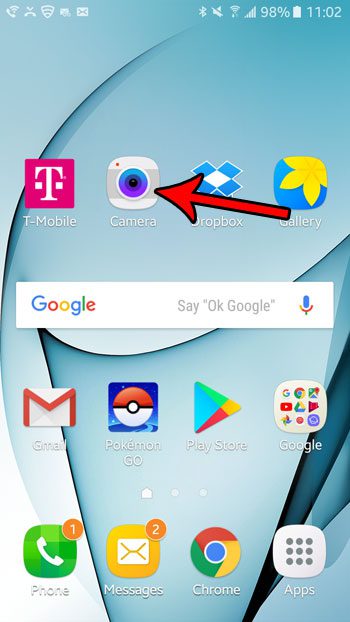
Step 2: Tap the gear icon at the top-left of the screen.
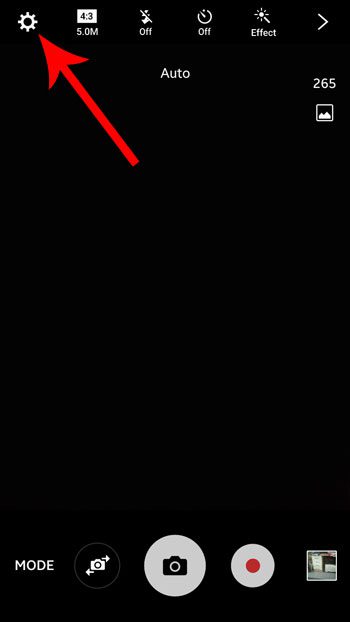
Step 3: Scroll down and choose the Volume keys function option.
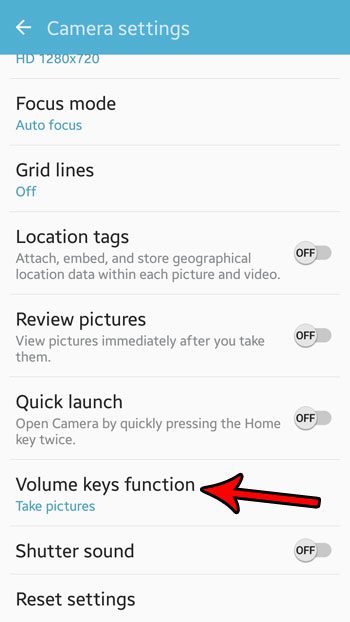
Step 4: Select the Zoom option.
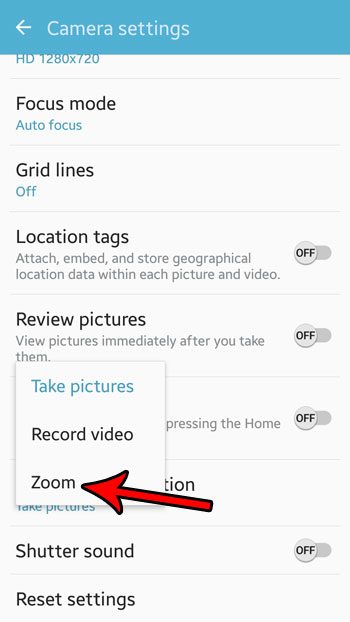
Now that you know how to change Android camera zoom settings with the volume buttons, you will be able to make these volume adjustments a little more quickly, whether you need to raise or lower the volume.
There are a number of other camera settings that you are able to adjust as well. For example, learn how to turn off the camera shutter sound if you find it to be annoying or distracting and would prefer that your pictures be taken in silence.

Matthew Burleigh has been writing tech tutorials since 2008. His writing has appeared on dozens of different websites and been read over 50 million times.
After receiving his Bachelor’s and Master’s degrees in Computer Science he spent several years working in IT management for small businesses. However, he now works full time writing content online and creating websites.
His main writing topics include iPhones, Microsoft Office, Google Apps, Android, and Photoshop, but he has also written about many other tech topics as well.