The iPhone has a feature called Wi-Fi assist, where the device can intelligently determine whether or not your Wi-Fi signal is weak or unstable and choose to use your cellular connection instead.
Your Android Marshmallow phone has a similar feature, although it goes by a different name. On Android, this is called “Smart Network Switch” and it prioritizes a good Internet connection over minimizing data usage.
By default, most modern smartphones will attempt to connect to a Wi-Fi network whenever possible.
Ideally, this will help you use less data (if your cell plan has a limited amount of data) and, typically, let you use the faster Wi-Fi network.
But you may have trouble if your Wi-Fi connection is bad, as that Wi-Fi connection would persist even when it wasn’t helpful. By enabling the Smart Network Switch option, however, your Android phone will determine that the Wi-Fi connection is bad, then it will use the cellular connection instead.
How to Turn on Smart Network Switch on the Samsung Galaxy On5
The steps in this article were performed on a Samsung Galaxy On5, in Android Marshmallow.
Once you have enabled this option, your phone will automatically switch to your cellular network if your Wi-Fi connection is weak or unstable.
This will provide you with the best device experience. However, if your phone often reverts to the cellular network, you may find that you are using a lot more data.
If you are frequently connected to a bad or unstable Wi-Fi network you will definitely want to keep a close eye on your data consumption to avoid any potentially unexpected overage bills.
Step 1: Open the App tray.
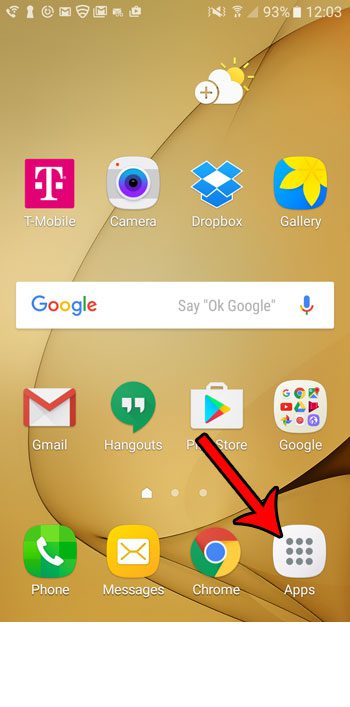
Step 2: Select the Settings option.
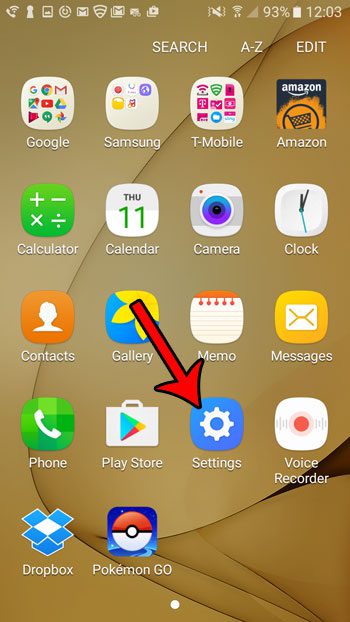
Step 3: Touch the Wi-Fi button.
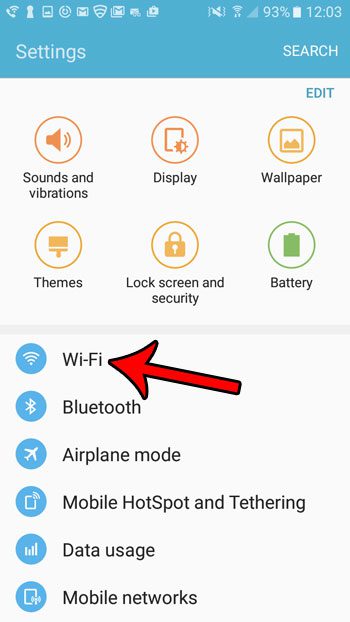
Step 4: Select the More button at the top-right of the screen.
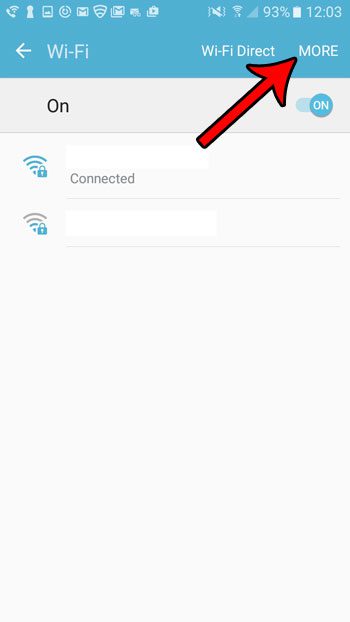
Step 5: Tap the Smart network switch option.
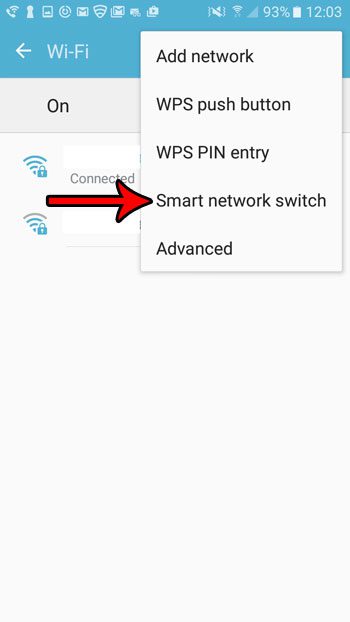
Step 6: Tap the On button to enable this feature.
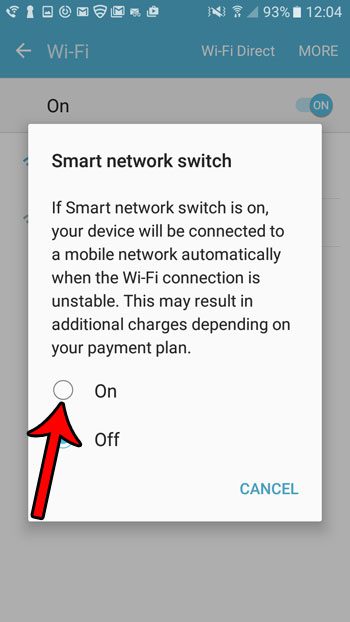
Now that you know how to turn on the smart network switch in Android Marshmallow, you can let the device decide whether or not it should connect to a Wi-Fi or cellular network.
Are you already over your monthly data allotment and want to stop using cellular data entirely? Learn how to turn off cellular data in Marshmallow so that any data you use will be done on a Wi-Fi network.

Matthew Burleigh has been writing tech tutorials since 2008. His writing has appeared on dozens of different websites and been read over 50 million times.
After receiving his Bachelor’s and Master’s degrees in Computer Science he spent several years working in IT management for small businesses. However, he now works full time writing content online and creating websites.
His main writing topics include iPhones, Microsoft Office, Google Apps, Android, and Photoshop, but he has also written about many other tech topics as well.