Some people really like to type in all capital letters, and you might find yourself editing a document like that in Microsoft Word.
If that document needs to be in proper sentence case, you might think that you will basically need to rewrite the entire thing.
Fortunately, our tutorial will show you how to switch uppercase letters to sentence case in Word 2010 using an option found in the application.
How to Convert from Upper Case to Sentence Case in Microsoft Word
- Open the document.
- Press Ctrl + A to select everything.
- Choose the Home tab.
- Click the Change Case button.
- Select Sentence case.
Our guide continues below with additional information on how to switch uppercase letters to sentence case in Word 2010, including pictures of these steps.
There are many reasons that people might type in all uppercase letters, but it is usually incorrect when you are creating a professional document that needs to be shared with colleagues or teachers.
The initial thought might be that you need to retype the entire document so that each word is in the correct case, but Word 2010 actually has a helpful tool that will automate this process for you and save some time.
So continue reading below if you have an uppercase document that you need to switch to sentence case.
How to Convert Uppercase Letters to Correct Case Letters in Word 2010 (Guide with Pictures)
This conversion tool is included in Word 2010 by default, and it is pretty accurate.
However, there are certain situations where you will need to go back through the document and manually switch certain words to the correct case.
This will usually only be necessary for proper nouns, but it is very important that you proofread the document after converting the case.
Step 1: Open the document in Word 2010.
Step 2: Press Ctrl + A on your keyboard to select the entire document.
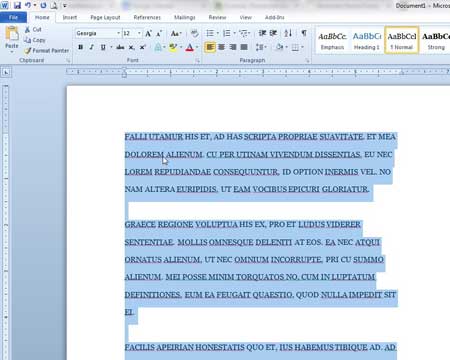
Step 3: Click the Home tab at the top of the window.
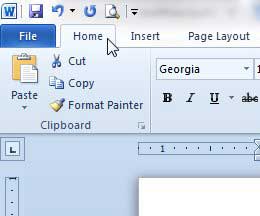
Step 4: Click the Change Case button in the Font section of the ribbon at the top of the window.
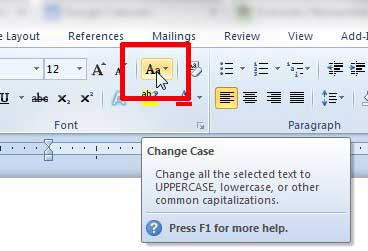
Step 5: Click the Sentence case option from the list.
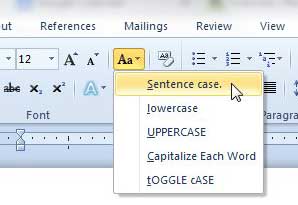
The text in your document should now be in proper sentence case. As mentioned previously, make sure to go back through and proofread for any case mistakes that Word 2010 might have missed when it was converting the text.
Now that you know how to switch uppercase letters to sentence case in Word 2010, you can use this tool whenever you need to adjust the case for a large selection in a document.
If your document contains sensitive or personal information, then you might want to add some security to it. Learn how to password protect a Word 2010 document.

Matthew Burleigh has been writing tech tutorials since 2008. His writing has appeared on dozens of different websites and been read over 50 million times.
After receiving his Bachelor’s and Master’s degrees in Computer Science he spent several years working in IT management for small businesses. However, he now works full time writing content online and creating websites.
His main writing topics include iPhones, Microsoft Office, Google Apps, Android, and Photoshop, but he has also written about many other tech topics as well.