Printers are notoriously difficult to work with, and every printer owner will eventually encounter some sort of trouble with their device. In the process of troubleshooting your Officejet 6600, you may find that you need to reset the printer to its factory default settings.
Resetting the Officejet 6600 is something that you can actually do directly from the touch panel on the printer, although the button that you need to press can be a little difficult to find. Our walkthrough below will show you the steps that you need to take in order to restore your Officejet 6600 settings to what they were when the device was initially set up.
Restore the Officejet 6600 to Factory Defaults
These steps were performed on an Officejet 6600 model with a touch screen panel. This will clear any settings that you have applied to the printer, including any wireless networks to which the printer was connected.
Step 1: Turn on the Officejet 6600.
Step 2: Press the Home button to the left of the touch panel, then tap the arrow to the right of the touch panel.
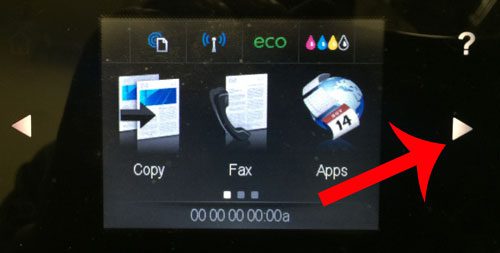
Step 3: Touch the Setup button.
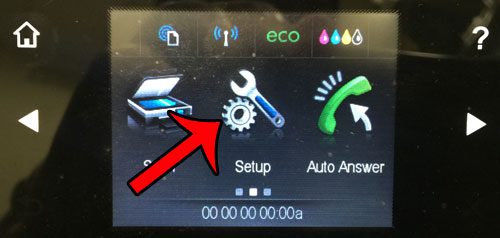
Step 4: Touch the Tools button.
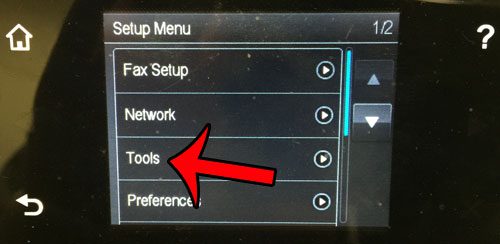
Step 5: Tap the down arrow, then touch the Restore Factory Defaults button.
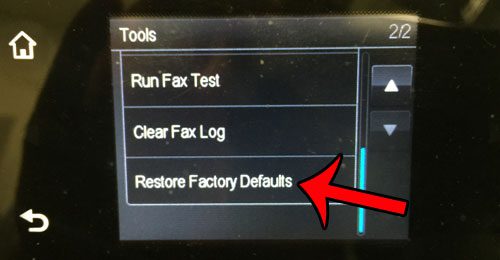
You will see the notification below when the Officejet 6600 has been restored to its’ factory default settings. You can press the Home button to the left of the touch screen to return to the home screen.
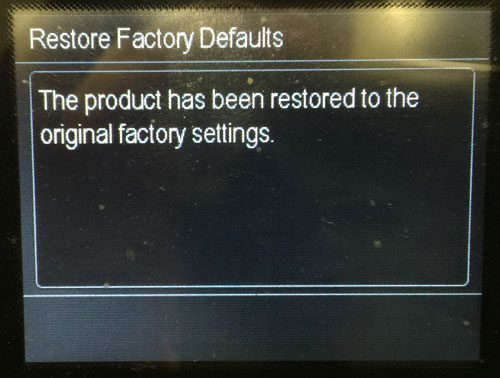
Do you need ink for your printer? You can buy ink for the Officejet 6600 from Amazon and have it delivered right to your home.
Are you having other problems with your printer? Our general guide to printer troubleshooting can help point you in the right direction to fix many common issues that affect most printers.

Matthew Burleigh has been writing tech tutorials since 2008. His writing has appeared on dozens of different websites and been read over 50 million times.
After receiving his Bachelor’s and Master’s degrees in Computer Science he spent several years working in IT management for small businesses. However, he now works full time writing content online and creating websites.
His main writing topics include iPhones, Microsoft Office, Google Apps, Android, and Photoshop, but he has also written about many other tech topics as well.