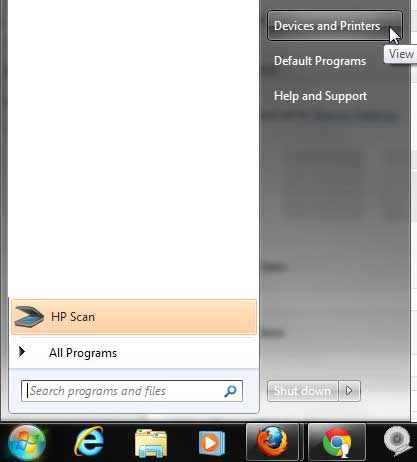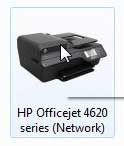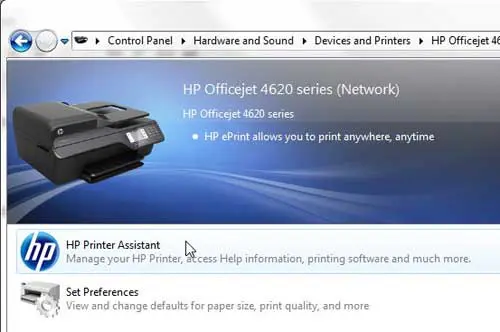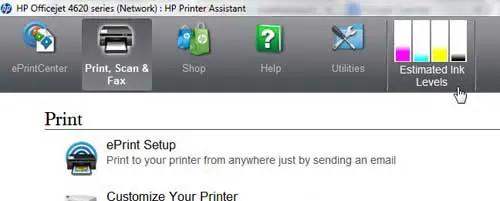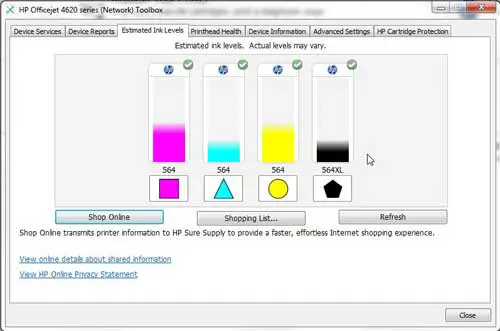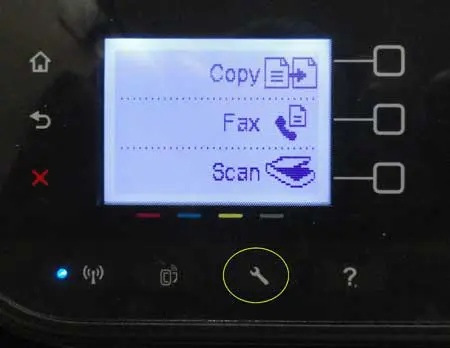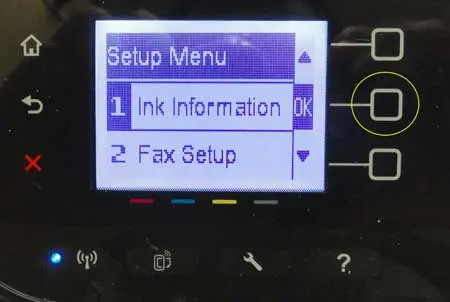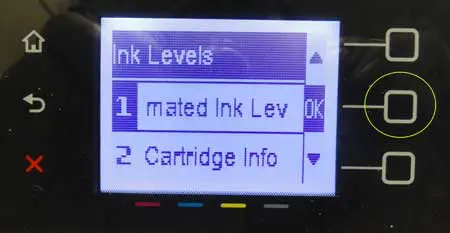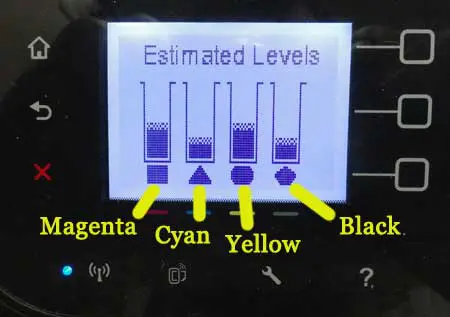The HP Officejet 4620 is a good all-in-one printer choice for both a home or a small office. The ink is easily found in most retail stores, and is relatively inexpensive.
But occasionally, you might find yourself about to start a big print job, and you don’t want to run into an issue where you do not have enough ink.
This might prevent you from completing the job without needing to run out and purchase ink at an inconvenient time, or it could result in some parts of your job being printed with some faded colors.
Fortunately you can find some estimates of your ink levels either through the software on your Windows 7 computer or directly from the HP Officejet 4620 itself.
As an Amazon affiliate, I earn from qualifying purchases.
If you need ink for this printer, you can order it from Amazon.
How to View HP Officejet 4620 Ink Levels from a Windows 7 Computer
***This option will require you to have the full-featured version of the software installed on your computer. We previously covered how to setup the Officejet 4620 on a wireless network, which included installation of that software. If you do not have the HP Printer Assistant software installed that we reference below, then you will either need to install the full featured software, or follow the steps further down to check your ink levels from the printer.***
You can locate and download the full-featured version of the software from this link.
It’s important to note that HP makes the clarification that the ink levels found through these methods are only estimates. However, they should give you a good idea of what your ink levels are at for the purpose of estimating when you might need to buy more. So continue reading below to learn where to find your HP Officejet 4620 ink levels.
Step 1: Click the Start button at the bottom-left corner of the screen, then click the Devices and Printers option.
Step 2: Double-click the HP Officejet 4620 icon.
Step 3: Double-click the HP Printer Assistant option.
Step 4: Click the Estimated Ink Levels option at the top of the screen.
Step 5: This will bring up a screen with a visual indication of your remaining ink levels.
How to Check the HP Officejet 4620 Ink Levels from the Printer
If you have not installed the full-featured software or are having problems with the HP Printer Assistant, you can also check your levels directly on the printer.
Step 1: Press the Wrench icon on the printer.
Step 2: Press the square button to the right of Ink Information.
Step 3: Press the square button to the right of Estimated Ink Levels.
This brings up a screen, like the one below, with a graphic depicting your remaining ink levels.
If you are having problems with your HP Officejet 4620 and are thinking about upgrading, consider the HP Officejet 6700. It is a newer model of all-in-one printer that has been receiving good reviews.

Matthew Burleigh has been writing tech tutorials since 2008. His writing has appeared on dozens of different websites and been read over 50 million times.
After receiving his Bachelor’s and Master’s degrees in Computer Science he spent several years working in IT management for small businesses. However, he now works full time writing content online and creating websites.
His main writing topics include iPhones, Microsoft Office, Google Apps, Android, and Photoshop, but he has also written about many other tech topics as well.