If you often write emails for work or an organization, it can be tedious to always sign those emails with your name, phone number, and perhaps other identifying information of means of contact.
The signature option that is available in most email applications can automate this step for you, freeing you from the tediousness that comes from typing the same thing repeatedly.
But you may have created that signature a while ago, and the information included on the signature may no longer be valid. Or the way that you use your Gmail account might have changed, meaning that the signature that you have is no longer necessary at all.
Fortunately, it is possible to remove your signature from Gmail by following our tutorial below.
If an email conversation has changed topics or is difficult to identify, then our guide on how to change the subject line in Gmail can help you out.
How to Stop Adding a Signature to the End of Emails in Gmail
The steps in this article were performed in Google Chrome, but will work in other desktop and laptop Web browsers, too. Once you have completed this guide, any signature that was previously being added to emails that you send from the Web browser version of Gmail will be gone.
Do you work in Outlook, too? Find out how to customize your signature in that application.
Step 1: Sign int your Gmail account at https://mail.google.com/mail/u/0/#inbox.
Step 2: Click the gear icon at the top-right of the window, then click the Settings option.
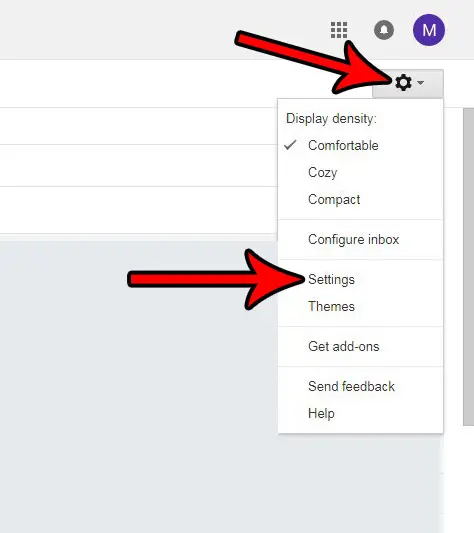
Step 3: Scroll down to the Signature section of the menu, then click the circle to the left of No signature.
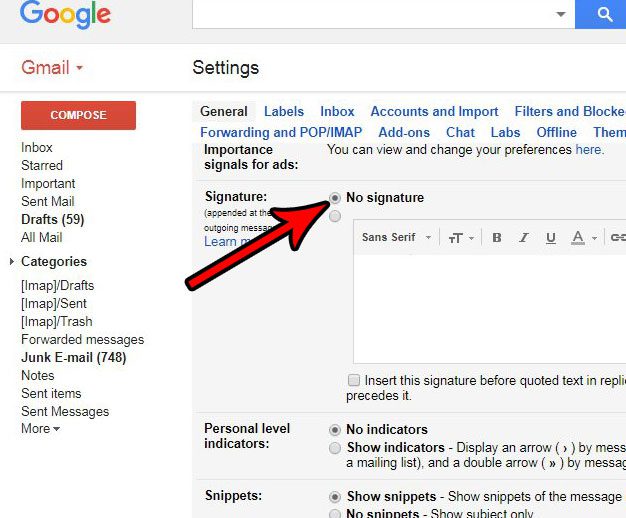
Step 4: Scroll to the bottom of the menu and click the Save Changes button to apply the change and remove your signature from Gmail.
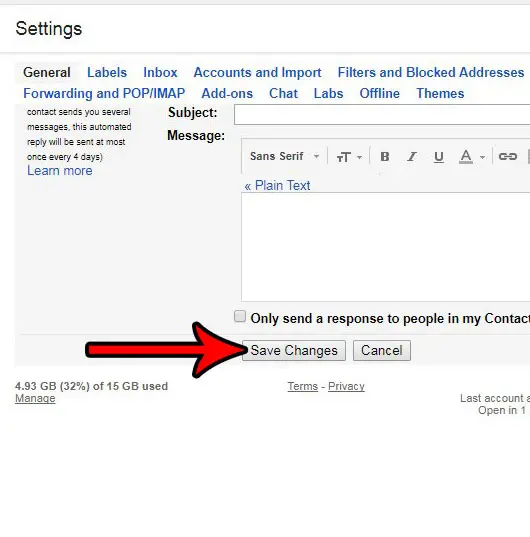
While this will remove your signature when sending emails from the browser version of Gmail, other applications might have their own separate signature settings. For example, find out how to edit or remove the signature from your iPhone if one is still being added to emails that you send from your Gmail account on that device.

Matthew Burleigh has been writing tech tutorials since 2008. His writing has appeared on dozens of different websites and been read over 50 million times.
After receiving his Bachelor’s and Master’s degrees in Computer Science he spent several years working in IT management for small businesses. However, he now works full time writing content online and creating websites.
His main writing topics include iPhones, Microsoft Office, Google Apps, Android, and Photoshop, but he has also written about many other tech topics as well.