Did you spend time meticulously selecting the songs that you wanted to put on your iPhone, then transfer them to the device through iTunes?
Then you opened the Music app, only to find that it was showing every song that you have ever bought through iTunes?
This is occurring because an iPhone 5 running the iOS 7 operating system has a feature called Show All Music that will display the songs that are physically stored on the device, as well as songs that you own which are stored in iCloud.
The cloud songs are not taking up any space on your device, but they can make it difficult to locate the downloaded songs that you intentionally added to your iPhone.
Fortunately, this is a feature that you can turn off, and it can be done with just a few simple steps.
Stop Showing Cloud Music on the iPhone 5
If you decide later that you want to download a song from the cloud to your iPhone, you can simply follow the steps below again, but turn on the Show All Music option that we will be turning off. Once the song is downloaded, you can simply turn it off again.
Step 1: Touch the Settings icon.
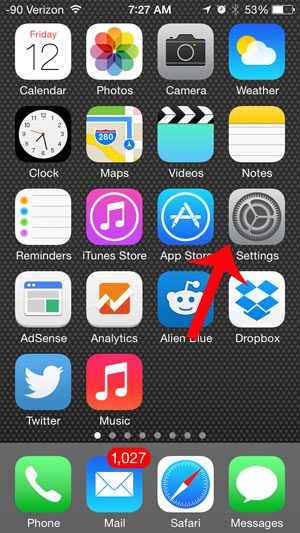
Step 2: Scroll down and select the Music option.
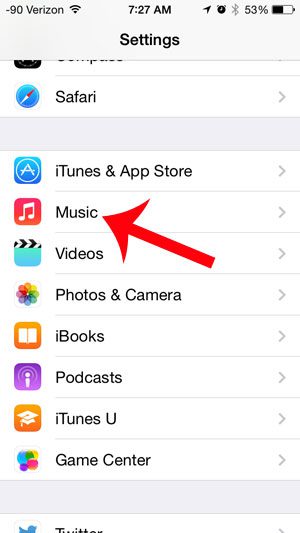
Step 3: Touch the button to the right of Show All Music to turn it off. Note that there will not be any green shading around the button when it is turned off. For example, this feature is turned off in the image below.
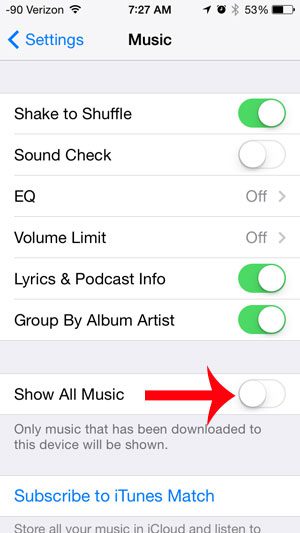
Now that you know how to only show you downloaded songs on an iPhone in iOS 7, you can make it much easier to find the music you are looking for in the default Music app.
Are you running out of space on your iPhone, and need to delete some items or apps to make room? Our complete guide to deleting things on the iPhone can help you out.

Matthew Burleigh has been writing tech tutorials since 2008. His writing has appeared on dozens of different websites and been read over 50 million times.
After receiving his Bachelor’s and Master’s degrees in Computer Science he spent several years working in IT management for small businesses. However, he now works full time writing content online and creating websites.
His main writing topics include iPhones, Microsoft Office, Google Apps, Android, and Photoshop, but he has also written about many other tech topics as well.