The iPad is capable of a lot of things, and reading about everything that you can do with yours probably has you pretty excited to start using it.
But the iPad is a wireless device, and it needs to connect to a wireless network in order to be able to access the Internet.
An Internet connection makes it possible for you to browse Web pages, download email, download new apps, and stream video. If you aren’t connected to a wireless or Wi-Fi network on your iPad, then you won’t be able to do any of those things.
Fortunately, it’s a fairly simple process to connect your iPad to a Wi-Fi network, so once you have the name and password of the network to which you want to connect, you can follow our guide below.
How to Connect to a Wireless Network on the iPad
This tutorial is using an iPad 2 with the iOS 7 operating system. If your screens look different than this, then you might be using an older version of iOS. You can read this article to learn how to connect to a wireless network in iOS 6. But if your screens do look like this, then you can follow our steps below to connect your iPad to a wireless network.
Step 1: Touch the Settings icon.
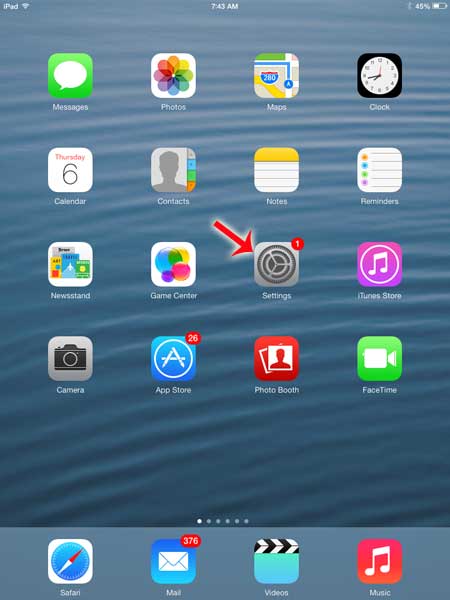
Step 2: Select the Wi-Fi option at the top of the column on the left side of the screen.
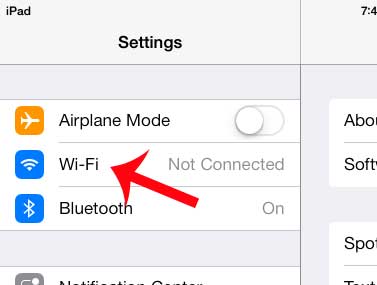
Step 3: Touch the name of the network on the right side of the screen to which you want to connect.
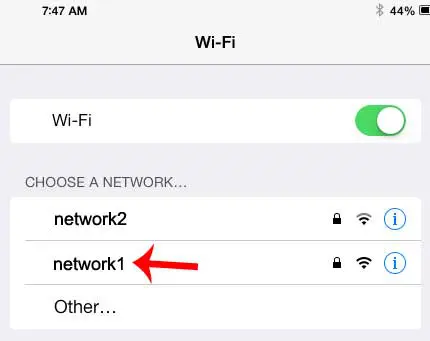
Step 4: Type the password for the network, then touch the Join button at the top-right of the window.
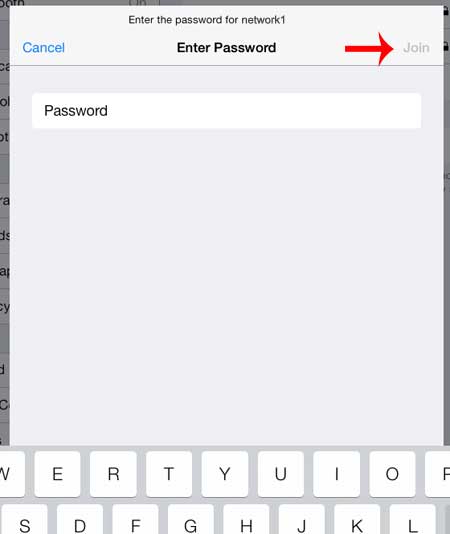
Now that you know how to join a wireless network on an iPad 2, you will be able to access the Internet and use the online capabilities of the device.
If you have been reading about certain features in iOS 7 and you are ready to update your iPad so that you can use those features, read this article to learn how to update to iOS 7.

Matthew Burleigh has been writing tech tutorials since 2008. His writing has appeared on dozens of different websites and been read over 50 million times.
After receiving his Bachelor’s and Master’s degrees in Computer Science he spent several years working in IT management for small businesses. However, he now works full time writing content online and creating websites.
His main writing topics include iPhones, Microsoft Office, Google Apps, Android, and Photoshop, but he has also written about many other tech topics as well.