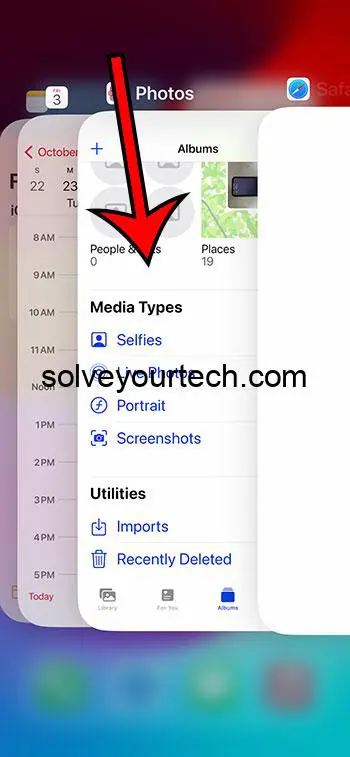To quickly switch between apps on an iPhone, use the App Switcher by double-clicking the Home button or swiping up from the bottom of the screen on newer models without a Home button. This action reveals all open apps, allowing you to tap on any of them to switch instantly.
After you complete the action, you’ll see all your recently used apps displayed as a series of cards. You can then swipe right or left to navigate through them and tap on any app to bring it to the forefront, effectively switching to that application.
You can also watch this video about how to switch apps on iPhone for more information.
Introduction
Ever found yourself in the middle of a digital juggle on your iPhone, flipping between your email, the latest game, and a note-taking app? It’s a common scenario in our multi-tasking world. Knowing how to swiftly switch between apps on an iPhone isn’t just a neat trick; it’s an essential skill that can dramatically boost your productivity and ease of use.
Whether you’re a student researching for a project while messaging classmates, a professional comparing data between spreadsheets and reports, or just someone who likes to keep their social media and music apps at the ready, mastering this function can save you a ton of time. So, let’s dive into the fast-paced world of app-switching, where every second saved can add up to minutes or even hours over the course of your digitally charged day.
Related: How to Close Apps on the iPhone 5 in iOS 7
A Step by Step Tutorial
This step-by-step guide will lead you through the process of switching between apps quickly on your iPhone, making your multitasking seamless and efficient.
Step 1: Access the App Switcher
Double-click the Home button or swipe up from the bottom of the screen and pause for a moment.
On iPhones with a Home button, a quick double-click will bring up the App Switcher. On models without a Home button, a swipe up from the bottom edge of the screen, holding your finger in place for a split second, will do the trick. This is your gateway to the apps you’ve opened recently.
Step 2: Navigate Through Your Apps
Swipe right or left to browse through the app previews.
The App Switcher displays your open apps as cards you can easily scroll through. These are not static screenshots but live previews, meaning you can see what’s happening in each app in real-time as you swipe.
Step 3: Select and Switch to Your Desired App
Tap the app you want to switch to, and it will open immediately.
Once you’ve found the app you’re looking for, a simple tap on its preview will whisk you away to that app, ready for use. It’s like having a teleportation device for your digital tasks!
Pros
Pro 1: Increased Productivity
Switching apps quickly means less time wasted and more tasks completed.
Time is precious, and every moment you save by not slowly navigating back to the home screen to find and reopen an app adds up. This increased efficiency can lead to getting more done in your day, whether it’s answering emails or finishing a level in your favorite game.
Pro 2: Convenience
The App Switcher is designed for ease of use and convenience.
This feature is all about making your iPhone experience as smooth and hassle-free as possible. The process requires minimal effort, and once you get the hang of it, it becomes second nature to switch between apps on the fly.
Pro 3: Better Multitasking
The ability to switch apps fast enhances your multitasking capabilities.
Let’s face it, we often need to use multiple apps simultaneously. Whether it’s checking a recipe while timing your cooking or comparing prices while shopping online, the quick switch function makes multitasking a breeze.
Cons
Con 1: Can Lead to Overwhelm
Having many apps open can be overwhelming and distract from the task at hand.
While it’s great to move between apps quickly, having too many open at once can be a bit much to handle. It’s easy to lose focus if you’re not careful about managing your open apps.
Con 2: Potential for Increased Battery Usage
Switching between multiple apps may lead to higher battery consumption.
Multitasking is convenient, but it can also demand more from your iPhone’s battery. The more apps you have running, even in the background, the more power your phone uses to keep them in a ready state.
Con 3: Possible Performance Impact
An iPhone with many apps running simultaneously might experience performance issues.
Just like a computer, your iPhone has limits on its memory and processing power. If you have a bunch of apps open and are rapidly switching between them, older models may start to lag or become less responsive.
Video About Switching Apps
Additional Information
Now that you know the basics, remember that the App Switcher also has a few extra tricks up its sleeve. For instance, you can force close an app by swiping up on its preview card. This can be handy if an app is unresponsive or if you want to refresh its content. Also, for those who love shortcuts, there’s an even quicker way to switch between apps on newer iPhones: just swipe along the bottom edge of the screen to switch back and forth between your last two used apps. It’s like flipping a page in a book – swift and simple!
Moreover, if you’re using an iPhone with 3D Touch, you can press the left edge of the screen and swipe to the right to quickly switch to the previous app. This feature is no longer available on newer models, but for those with compatible devices, it’s a nifty tool.
Summary
- Access the App Switcher
- Navigate Through Your Apps
- Select and Switch to Your Desired App
Frequently Asked Questions
Does switching apps often slow down my iPhone?
Switching between apps frequently should not significantly slow down newer iPhone models, but older models with less RAM may experience a slight lag if many apps are open.
Can I close all apps at once?
Currently, there is no feature to close all apps at once on an iPhone. You have to swipe up on each app preview individually to close them.
Will closing apps improve my battery life?
Regularly closing apps doesn’t necessarily improve battery life significantly, as iOS is designed to manage apps efficiently in the background.
How many apps can I have open at once?
There is no set limit to the number of apps you can have open, but the more you have, the more it can affect performance and battery life.
Can I switch between apps using Siri?
Yes, you can use Siri to open a different app by saying “Hey Siri, open [app name].”
Conclusion
Mastering the art of switching between apps on your iPhone is like unlocking a new level of digital dexterity. Not only does it save you precious seconds that add up over time, but it also enables you to maintain the flow of your work or play without unnecessary interruptions. Whether you’re a power user or just looking for ways to make your iPhone experience more efficient, these tips will certainly add value to your daily interactions with your beloved device. Keep practicing, stay efficient, and remember, the power to switch is at your fingertips!

Matthew Burleigh has been writing tech tutorials since 2008. His writing has appeared on dozens of different websites and been read over 50 million times.
After receiving his Bachelor’s and Master’s degrees in Computer Science he spent several years working in IT management for small businesses. However, he now works full time writing content online and creating websites.
His main writing topics include iPhones, Microsoft Office, Google Apps, Android, and Photoshop, but he has also written about many other tech topics as well.