If you have been reading up on some of the new changes in iOS 8, such as one of the new ways to find your contacts, then you may have come across the term “app switcher.” One thing that a lot of people have in common then it asking the question “what is an app switcher on the iPhone 5?”
This may or may not be a term that you have encountered before, but it offers a convenient alternative way for you to navigate your iPhone 5.
The app switcher on your iPhone 5 is a screen that displays a side-scrolling list of your most recently used apps.
Our guide on how to add items to an Amazon wish list on the iPhone shows you how to take advantage of this really useful part of your Amazon account.
The most recently used apps are on the left side of the list, allowing you to switch between an app that you just opened and an app that you just closed with just a couple of taps on your screen.
So if, for example, you have 8 screens of apps on your iPhone and find it tedious to navigate between apps that are on different app screens, then you could take advantage of the app switcher to seamlessly switch between those apps instead.
Of course, this is more useful when the apps in question have both been used recently.
The app switcher can be accessed by pressing the Home button under your screen two times, in quick succession.
The app switcher also received an update in iOS 8 that added your most recent and favorite contacts in a row at the top of the screen. Simply tap one of the the contact names at the top of the app switcher screen and you will be given a choice of various methods that you can use to contact that person.
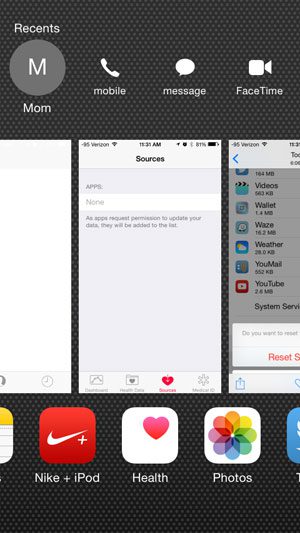
But perhaps one of the most frequently used options on the app switcher screen is the ability to close an app that is frozen or hanging, or won’t otherwise close.
Simply locate the app in your list of most recently used apps, then swipe it up to the top of the screen.
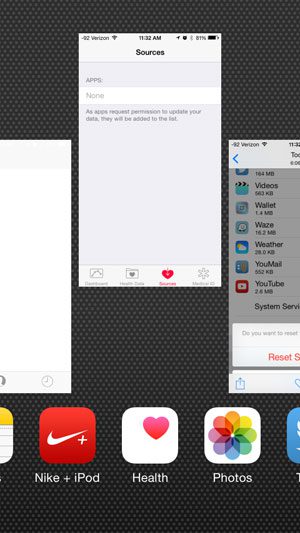
Now that you know more about the App Switch on your iPhone, you can use this tool to switch between various apps more quickly, or to close apps that are open or problematic.
Are you taking advantage of the ability to block callers on your iPhone 5? This feature was actually introduced in iOS 7, but is still available in iOS 8. It’s a great way to handle callers that keep bothering you.

Matthew Burleigh has been writing tech tutorials since 2008. His writing has appeared on dozens of different websites and been read over 50 million times.
After receiving his Bachelor’s and Master’s degrees in Computer Science he spent several years working in IT management for small businesses. However, he now works full time writing content online and creating websites.
His main writing topics include iPhones, Microsoft Office, Google Apps, Android, and Photoshop, but he has also written about many other tech topics as well.