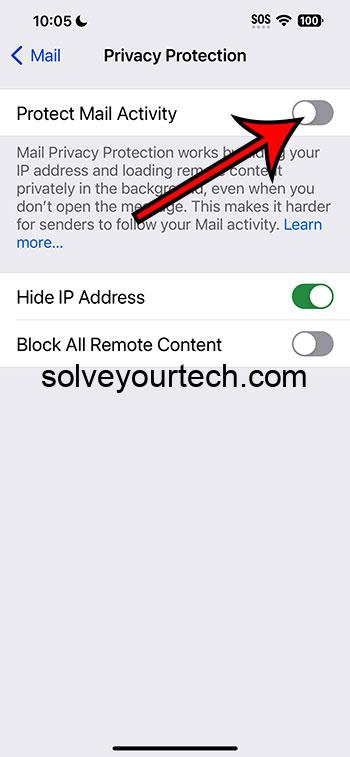To change Mail Privacy Protection on your iPhone with iOS 17, simply head to Settings, tap on Mail, and then select Privacy Protection to toggle the feature on or off. It’s a quick process that ensures your email activities remain private.
After completing the action, your iPhone will either start blocking senders from using invisible pixels to collect information about you or it will stop doing so, depending on your preference.
You can also check out this video about how to change your Mail privacy protection settings on iPhone for more on this topic.
Introduction
Email privacy has become a significant concern for many of us. With businesses and individuals frequently exchanging sensitive information over emails, it’s crucial to ensure that our privacy is protected. Apple’s iOS 17 brings an essential feature to the iPhone – Mail Privacy Protection. This feature aims to shield your email activities from prying eyes, preventing senders from tracking if and when you open their emails.
It’s especially relevant for users who frequently receive marketing emails and want to avoid being tracked by marketers. As an authoritative figure on this topic, I’ll guide you through the significance of this feature and how to enable or disable it, so you can take control of your email privacy.
Related: iOS 17: How to Change Your Default Email Account on iPhone
Step by Step Tutorial: Changing Mail Privacy Protection on iPhone with iOS 17
Before diving into the steps, let’s understand what they accomplish. By following these steps, you will be able to adjust your mail settings to either protect your privacy by preventing email tracking or to receive emails as usual without the privacy protection feature enabled.
Step 1: Open Settings
Go to the Settings app on your iPhone.
The Settings app is your command center for tweaking anything on your iPhone. It looks like a gear icon and is usually found on your home screen.
Step 2: Tap on Mail
Scroll down and tap on Mail to access your mail settings.
Mail settings are where you can adjust preferences for how you receive and manage your email.
Step 3: Select Privacy Protection
Find and select Privacy Protection from the options available to you.
Privacy Protection is the feature that you will be toggling on or off to adjust your email privacy settings.
Step 4: Toggle Mail Privacy Protection
Switch the Protect Mail Activity toggle to the on or off position, depending on your preference.
When the toggle is green, the feature is active, and your privacy is protected. If the toggle is off, privacy protection is disabled.
Pros: Benefits of Changing Mail Privacy Protection
| Benefit | Explanation |
|---|---|
| Enhanced Privacy | By enabling Mail Privacy Protection, you prevent senders from gathering data about your email activity. |
| Reduced Tracking | This setting helps reduce the amount of tracking that marketers and others can perform on your email usage. |
| Control over Email Interactions | You have control over whether or not senders can see when you open and engage with their emails. |
Cons: Drawbacks of Changing Mail Privacy Protection
| Drawback | Explanation |
|---|---|
| May Affect Email Functionality | Some emails may not display correctly or may require tracking to provide full functionality. |
| Could Miss Targeted Content | Marketers use tracking to provide personalized content, which you might miss out on. |
| Potential for Confusion | Enabling or disabling this feature might be confusing for users not familiar with email privacy concerns. |
Video About Mail Privacy Protection
Additional Information
When tinkering with Mail Privacy Protection on your iPhone running iOS 17, it’s important to keep in mind that this is just one aspect of a comprehensive privacy strategy. Don’t forget about other email security practices, like using strong passwords and being wary of phishing attempts.
It’s also worth noting that while Mail Privacy Protection can prevent tracking, it may not stop all types of email surveillance by government or law enforcement agencies. As always, stay informed and use all the tools at your disposal to protect your digital life.
Summary
- Open Settings.
- Tap on Mail.
- Select Privacy Protection.
- Toggle Mail Privacy Protection on or off.
Frequently Asked Questions
What is Mail Privacy Protection?
Mail Privacy Protection is a feature in iOS 17 that prevents senders from using invisible pixels to collect information about you when you open an email.
Why should I use Mail Privacy Protection?
Using this feature enhances your privacy by preventing senders, especially marketers, from tracking your email activity.
Will enabling Mail Privacy Protection affect my email usage?
While it offers enhanced privacy, some emails may not function as intended without tracking.
Can I toggle Mail Privacy Protection on and off?
Yes, you can easily switch this feature on or off in your iPhone’s Mail settings.
Is Mail Privacy Protection available for all email accounts?
This feature is available for Apple’s Mail app and may not be applicable for third-party email clients.
Conclusion
In an age where privacy is golden, having the power to control how your data is used or abused is invaluable. iOS 17’s Mail Privacy Protection feature is a powerful tool that serves as a guardian of your privacy. By following the steps outlined, you can switch this feature on or off with ease, depending on your privacy preferences. Balancing the pros and cons, it’s clear that the benefits of protecting your privacy outweigh the potential drawbacks.
Remember, taking charge of your digital footprint is not just about a single setting; it’s about making informed choices and being diligent about your privacy. So, dig into your iPhone’s settings, make the change, and enjoy a more private email experience.

Matthew Burleigh has been writing tech tutorials since 2008. His writing has appeared on dozens of different websites and been read over 50 million times.
After receiving his Bachelor’s and Master’s degrees in Computer Science he spent several years working in IT management for small businesses. However, he now works full time writing content online and creating websites.
His main writing topics include iPhones, Microsoft Office, Google Apps, Android, and Photoshop, but he has also written about many other tech topics as well.