Using multiple worksheets within an Excel 2013 workbook is common when you have a lot of data that you want to keep in the same file, but which may not fit properly on one sheet.
But as you begin to add more and more worksheets to one workbook, it can be difficult to navigate between them, as there is only so much space in the program window.
Navigating with the arrows to the left of the worksheet tabs can be slow and tedious, leaving you in search of an alternate solution.
Fortunately, there is another way that you can navigate between your worksheets in Excel 2013, although the method of doing so is not immediately obvious. Our article will show you how to find this alternate navigation method.
Alternate Way to Navigate Worksheets in an Excel 2013 Workbook
The steps in this article will show you how to view a list of the worksheets in your Excel workbook. These steps will allow you to see a scrollable list of worksheets, from which you can click any sheet to make it active. However, this list will not show worksheets that have been hidden. You can learn how to unhide worksheets in Excel 2013 if you need to access data that is stored on one fo the hidden sheets.
- Open your workbook in Excel 2013.
- Locate the worksheet navigation controls at the bottom-left of the window. They should be to the left of your worksheet tabs. If you do not see your worksheet tabs, then it is possible that they are hidden. Learn how to unhide worksheet tabs in Excel 2013.
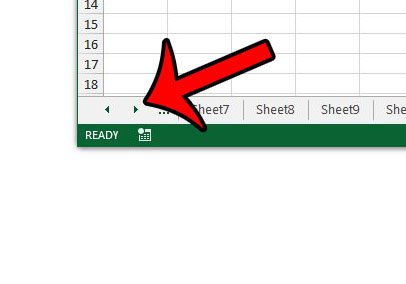
- Right-click the worksheet navigation controls to bring up a new Activate window. You can click a worksheet from the list in this window to make it active.
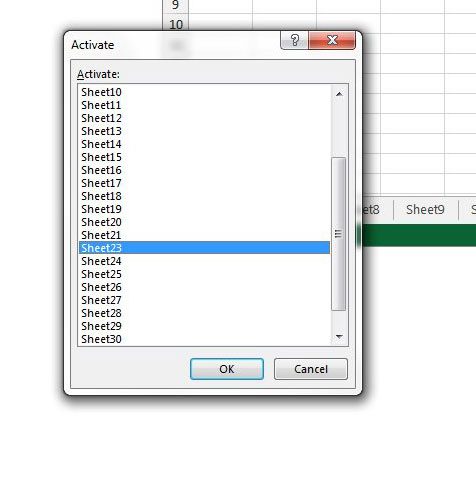
Now that you know how to view a list of worksheets in Excel 2013, you can use this menu to find specific sheets in large workbooks much more quickly.
Do your worksheets have useless names, like Sheet2, Sheet3, etc.? Learn how to rename a worksheet in Excel 2013 and make it easier to find the worksheet tab that contains the information you need.

Matthew Burleigh has been writing tech tutorials since 2008. His writing has appeared on dozens of different websites and been read over 50 million times.
After receiving his Bachelor’s and Master’s degrees in Computer Science he spent several years working in IT management for small businesses. However, he now works full time writing content online and creating websites.
His main writing topics include iPhones, Microsoft Office, Google Apps, Android, and Photoshop, but he has also written about many other tech topics as well.