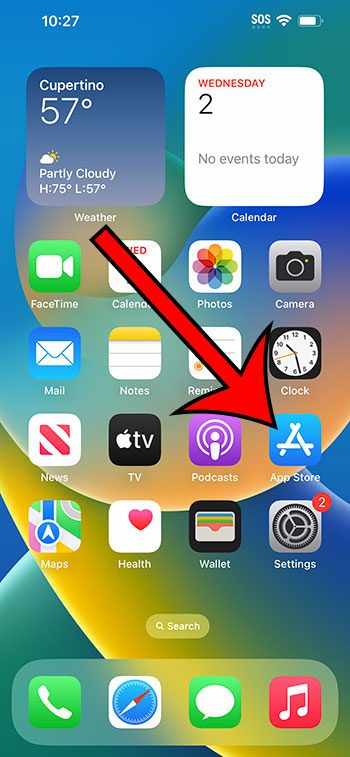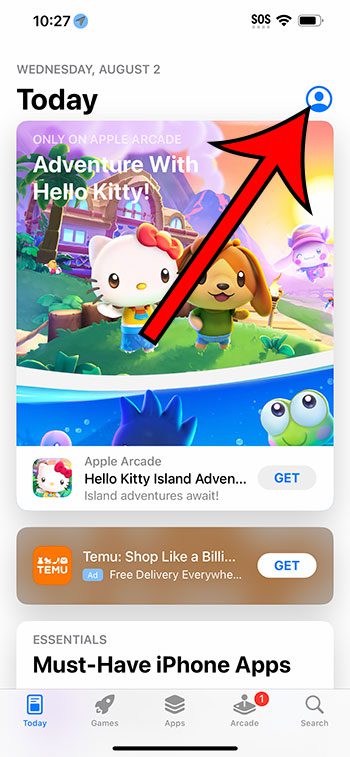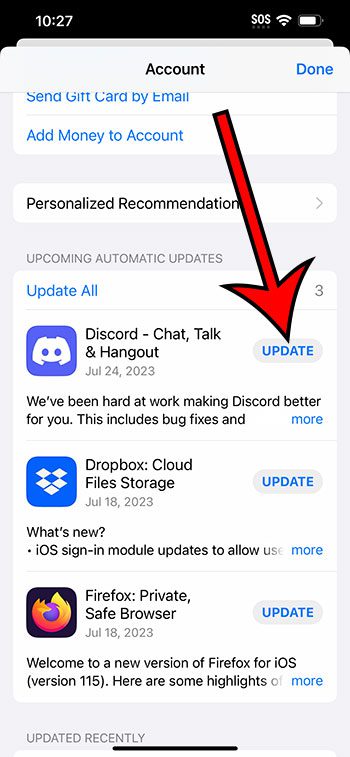You can update an app on an iPhone 14 by opening the App Store, tapping your profile icon, then scrolling down and tapping the Update button next to an app.
Our guide continues below with additional information about updating iPhone apps, including pictures of these steps.
You can also check out our how to update apps on iPhone 14 video for more on this topic.
How to Install an iPhone 14 App Update (Guide with Pictures)
The steps in this article were performed on an iPhone 14 in the iOS 16.5 operating system.
You can perform these steps in most other recent versions of iOS, as well as most iPhone models, including the following:
- iPhone 14
- iPhone 14 Pro
- iPhone 14 Pro Max
Step 1: Find the App Store icon and select it to open the app.
Step 2 Touch your profile icon at the top-right corner of the screen.
Step 3: Scroll down and tap the Update button to the right of an app that you would like to update.
Note that you can also select the Update All option if you would like to install all of the available app updates.
Now that you know how to update an app on iPhone 14, you can use these steps whenever you want to install an updater that might be available for one of the apps on your iPhone.
You can also go to Settings > App Store > and turn on App Updates in the Automatic Downloads section. This will cause your iPhone to automatically install app updates on its own when they become available.
Related: How to Enable Automatic App Updates on iPhone 14
App updates are different than iOS updates. iOS is the operating system for the iPhone, and its updates often result in significant changes to the device. If you want to install an iOS update, then you can do so by going to Settings > General > Software Update and checking for and installing the operating system update from that menu.
Video About iPhone 14 App Updates
Summary – Update an iPhone 14 App
- Open App Store.
- Touch your profile icon.
- Tap Update next to an app.
Related: How to Back Up iPhone 14 to iCloud
Conclusion
The ability to install apps on your iPhone 14 can dramatically increase the usefulness of the device.
There are so many different apps available for so many different purposes that you can almost certainly find an app that meets your needs.
But apps often get new features or have problems that need to be fixed, which is typically resolved through an app update.
It is likely, however, that your iPhone is not currently configured to update its apps automatically, which means that you will need to install those updates yourself.
Hopefully, our tutorial above about how to update an app on iPhone 14 has provided you with the information that you need in order to install the updates that you need for your installed apps.

Matthew Burleigh has been writing tech tutorials since 2008. His writing has appeared on dozens of different websites and been read over 50 million times.
After receiving his Bachelor’s and Master’s degrees in Computer Science he spent several years working in IT management for small businesses. However, he now works full time writing content online and creating websites.
His main writing topics include iPhones, Microsoft Office, Google Apps, Android, and Photoshop, but he has also written about many other tech topics as well.