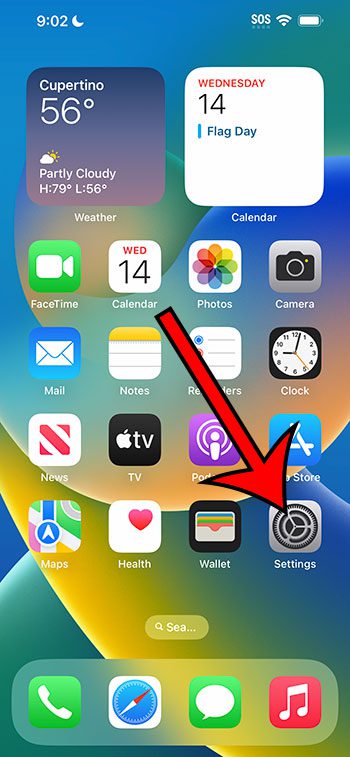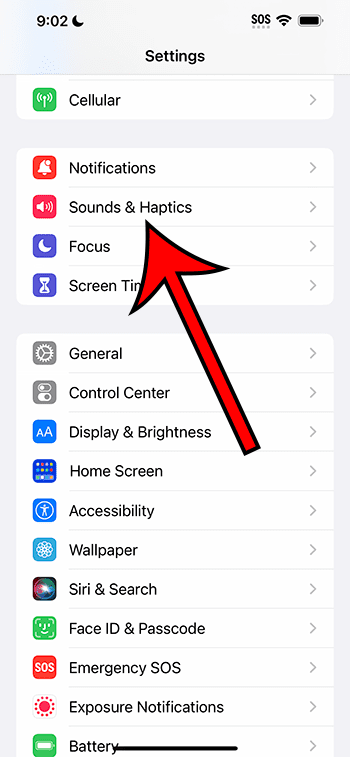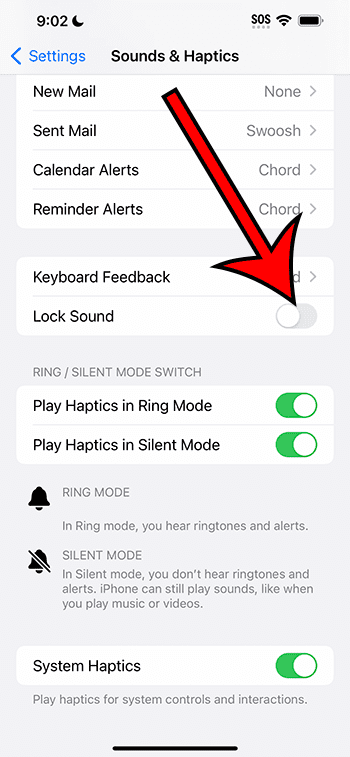You can disable the iPhone 14 lock sound by going to Settings > Sounds & Haptics > and then tapping the button to the right of Lock Sound.
Our guide continues below with additional information about how to shut off the iPhone lock sound, including pictures of these steps.
You can also check out our how to turn off lock sound on iPhone 14 video for more on this topic.
How to Disable the Lock Sound for Your iPhone 14 (Guide with Pictures)
The steps in this article were performed on an iPhone 14 Plus in the iOS 16.5 operating system.
You can use these same steps to shut off the lock sound in other versions of iOS, as well as other iPhone models, including the following:
- iPhone 14
- iPhone 14 Pro
- iPhone 14 Pro Max
Step 1: Find the gray gear icon and tap on it to open the Settings menu.
Step 2: Select the Sounds & Haptics item on this menu.
Step 3: Scroll down and tap the button to the right of Lock Sound to turn the setting off.
You will know that it is disabled when there is no green shading around the button. I have the lock sound turned off in the picture below.
Now that you know how to turn off lock sound on IPhone 14, you will be able to come back to this menu and adjust this setting in the future if you want to change it again.
Related: How to Turn Off Vibration on iPhone 14
Video About the iPhone 14 Lock Sound
Summary – Getting Rid of the Lock Sound on iPhone 14
- Tap Settings.
- Select Sounds & Haptics.
- Turn off Lock Sound.
Related: How to Turn Off Vibration on iPhone 13
More Information
The lock sound that you have turned off in the steps above is the one that you hear when you lock or unlock the iPhone.
There is not way to customize it so that you keep one of those sounds. This switch will simply turn it off completely.
Putting your iPhone into silent mode with the switch on the left side of the device will also turn off the lock sound, as well as most of the other sounds on your phone.
You aren’t able to change the iPhone lock sound, unfortunately. It can only be the option that you are currently hearing now.
Related: How to Keep iPhone Screen On
Conclusion
The lock sound on your iPhone 14 is just one of many sounds that you may decide to disable on the device.
If you don’t like to keep your iPhone silenced and would prefer to customize the various sounds that you hear on the device, then you might want to scroll through the Sounds & Haptics menu to check out some of the other options that you can change.
For example, directly above the lock sound setting is one called “Keyboard Feedback.”
If you open that menu, you can adjust the settings for the sounds and haptic feedback that you experience while typing text messages or emails.
Related: How to Enable or Disable LED Flash for Alerts on iPhone 14

Matthew Burleigh has been writing tech tutorials since 2008. His writing has appeared on dozens of different websites and been read over 50 million times.
After receiving his Bachelor’s and Master’s degrees in Computer Science he spent several years working in IT management for small businesses. However, he now works full time writing content online and creating websites.
His main writing topics include iPhones, Microsoft Office, Google Apps, Android, and Photoshop, but he has also written about many other tech topics as well.