Google’s free email service, Gmail, is one of the best ways for most people to send and receive emails.
Signing up simply requires you to create a Google account, then you can navigate to Gmail and begin using your new email services immediately.
One of the first things you may want to do after creating a Gmail account is to add that email to your other devices. But it’s possible that you may run into some issues if IMAP is disabled for your Gmail account.
Our guide below is going to show you where to go in Gmail on your computer so that you can view the current status of the account’s IMAP feature and enable or disable it as needed.
How to Check IMAP Status in Gmail
The steps in this article were performed in the desktop version of the Google Chrome Web browser, but will also work in other desktop Web browsers as well.
Step 1: Sign into Gmail.
Step 2: Click the gear icon at the top-right of the window, then choose See all settings.
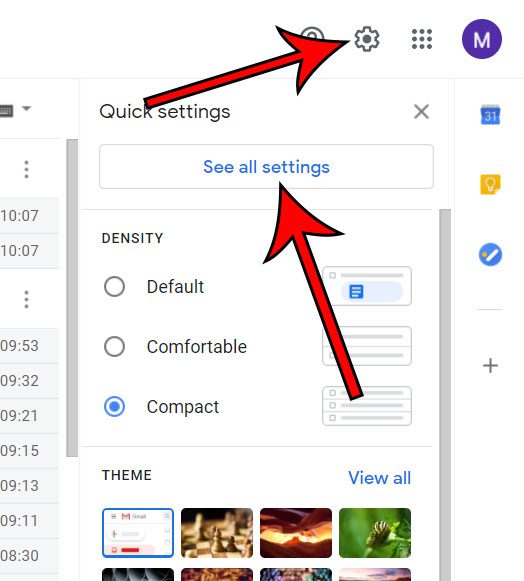
Step 3: Select the Forwarding and POP/IMAP tab.
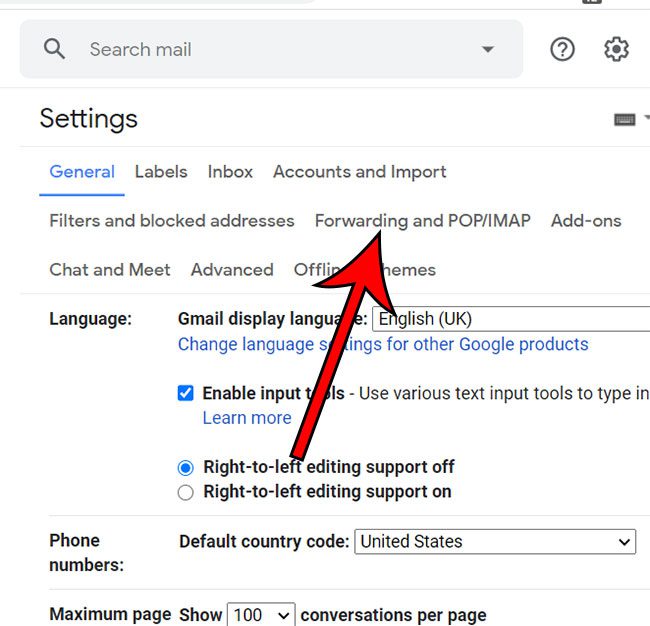
Step 4: Check the circle to the left of Enable IMAP or Disable IMAP based on what you want.
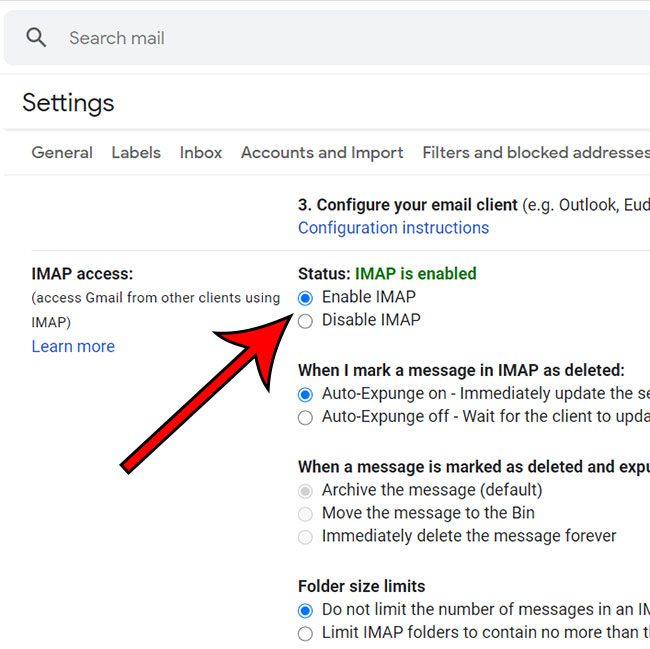
Step 5: Click the Save Changes button at the bottom of the window.
If you have enabled IMAP then you will be able to set up your Gmail account in applications like Outlook and on your smartphone.
Now that you know how to see if IMAP is enabled or disabled in your Gmail account, you will be able to update this setting as needed so that you can allow or block its usage in other applications.
Find out how to recall emails in Gmail by changing another option that can be found on the Settings menu.

Matthew Burleigh has been writing tech tutorials since 2008. His writing has appeared on dozens of different websites and been read over 50 million times.
After receiving his Bachelor’s and Master’s degrees in Computer Science he spent several years working in IT management for small businesses. However, he now works full time writing content online and creating websites.
His main writing topics include iPhones, Microsoft Office, Google Apps, Android, and Photoshop, but he has also written about many other tech topics as well.