Once you have learned how to move apps around on your iPhone 5 and put them into folders, you can get very far away from the layout that the device had when it was first shipped.
And if you have downloaded a large number of apps that encompass several screen on the phone, moving everything back to its’ original location becomes very impractical.
Fortunately, you can take advantage of one of the options on the Reset menu to help you restore your iPhone 5 home screen to its’ default layout.
Restore Default iPhone 5 Home Screen Icons
Note that this is not going to delete the apps that were not on your phone when you first turned it on.
Every app that you have on your phone will remain, but those apps will be moved to the second screen (and beyond), removed from any folders into which they are organized, then sorted alphabetically.
So, with this knowledge in mind, continue below to learn how to reset the home screen layout on the iPhone 5.
Step 1: Tap the Settings icon.
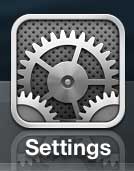
Step 2: Select the General option.
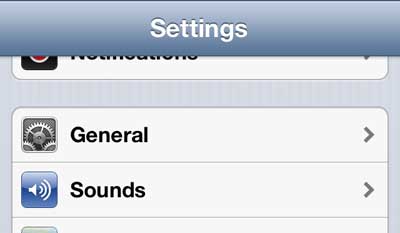
Step 3: Scroll to the bottom of the screen and select Reset.
In newer versions of the iOS operating system, this might say Transfer or Reset iPhone instead.
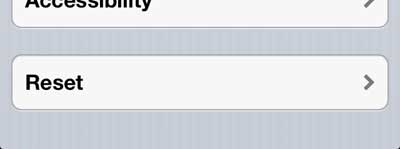
Step 4: Touch the Reset Home Screen Layout button.
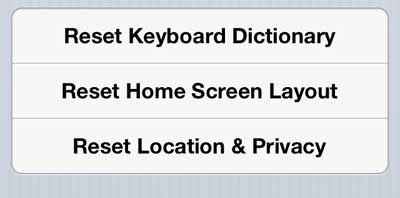
Step 5: Tap the Reset Home Screen button.
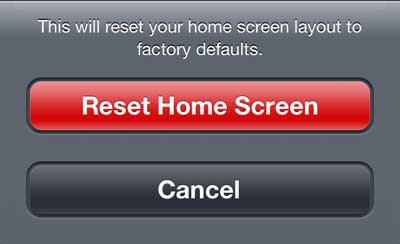
Now that you know how to reset the Home screen on the iPhone 5 you will be able to use this option whenever you are looking for a fast way to reorganize your app layout.
Note that this is going to place the default apps on the first Hoem screen and beyond, and it won’t start listing your installed third-party apps until it has listed all of the default apps.
We have also written about how to do this on the iPad 2. You can find that article here.

Matthew Burleigh has been writing tech tutorials since 2008. His writing has appeared on dozens of different websites and been read over 50 million times.
After receiving his Bachelor’s and Master’s degrees in Computer Science he spent several years working in IT management for small businesses. However, he now works full time writing content online and creating websites.
His main writing topics include iPhones, Microsoft Office, Google Apps, Android, and Photoshop, but he has also written about many other tech topics as well.