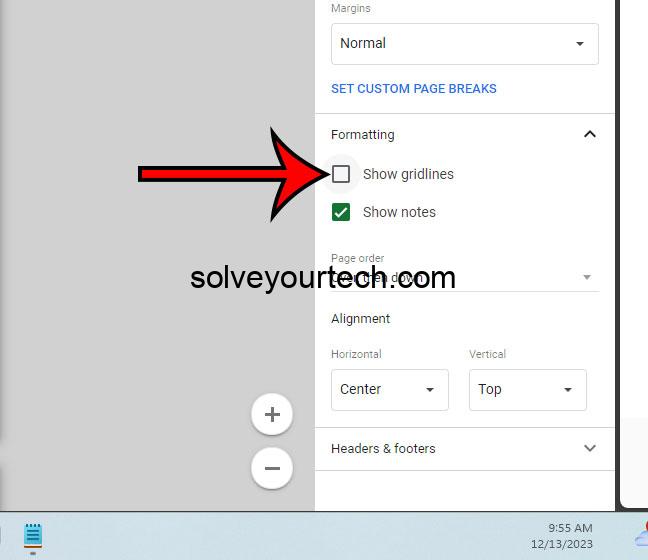Learning how to print Google Sheets without gridlines is a snap. All you need to do is access the ‘Print’ settings, uncheck the ‘Show gridlines’ option, preview your document, and hit print. It’s a straightforward process that makes your documents look clean and professional.
After you complete this simple task, your Google Sheets document will print without the default gridlines, giving a much cleaner and more polished look to your data.
Introduction
Printing a document can be a bit of a hurdle if you’re not familiar with the features of the application you’re using. Google Sheets, the spreadsheet application from Google, is no exception. It’s a powerful tool, packed with features that make data management and analysis easier. But when it comes to printing, those default gridlines can be a nuisance. They often clutter the page and distract from the information you’re trying to convey.
Why is this topic important? Well, think about it. Whether you’re a student, a business professional, or just someone organizing data for personal use, you’ll likely need to print your work at some point. And when you do, you want it to look crisp, clear, and professional. That’s where knowing how to print Google Sheets without gridlines comes in handy. It’s relevant to anyone using Google Sheets who wants to create printouts that are easy to read and free from unnecessary distractions.
Related: How to Make a Graph in Google Sheets: A Step-by-Step Guide
Step by Step Tutorial: Printing Google Sheets Without Gridlines
Before we dive into the steps, it’s worth noting that following this tutorial will result in a clean, gridline-free printed document. This is perfect for when you want to hand out copies during a meeting or display data in a more visually appealing manner.
Step 1: Open the ‘Print’ Settings
Open the ‘Print’ settings within Google Sheets by either hitting ‘Ctrl + P’ on your keyboard or clicking on ‘File’ and then ‘Print’.
This step is your gateway to adjusting how your document will look once printed. The ‘Print’ settings are where you’ll find various options to customize the printout to your needs.
Step 2: Uncheck ‘Show gridlines’
In the ‘Print’ settings, look for the ‘Formatting’ section and uncheck the box next to ‘Show gridlines’.
By unchecking the ‘Show gridlines’ option, you’re telling Google Sheets that you do not want the gridlines to appear on your printed document. This is the key step in achieving a gridline-free printout.
Step 3: Preview your Document
Preview your document to ensure that the gridlines are indeed gone and that your data is displayed as you want it.
The preview function is an essential step to avoid any printing mishaps. It serves as your final check to confirm that your document looks exactly how you want it before you print.
Step 4: Print your Document
Once you’re satisfied with the preview, go ahead and print your document.
After ensuring that everything looks good in the preview, you’re all set to print. This final step brings your digital document into the physical world, now free of any distracting gridlines.
Pros
| Benefit | Explanation |
|---|---|
| Professional Look | Removing gridlines creates a cleaner and more professional-looking document. |
| Focus on Content | Without the gridlines, the reader’s attention is drawn directly to the content, making it easier to analyze data. |
| Versatility | Gridline-free documents are suitable for a wider range of uses, from business meetings to academic reports. |
Cons
| Drawback | Explanation |
|---|---|
| Loss of Structure | Without gridlines, it may be harder for some to follow the data or make quick comparisons. |
| Requires Adjustment | Users familiar with gridlines may need to adjust to interpreting data without them. |
| Potential for Confusion | In complex spreadsheets, the lack of gridlines could cause confusion as to where one data set ends and another begins. |
Additional Information
Printing Google Sheets without gridlines can enhance the readability of your documents, but it’s not the only way to tailor your printouts. Google Sheets offers a host of other options to optimize your documents for printing. You can adjust margins, orientation, scale, and even repeat frozen rows and columns on every page. When you’re in the ‘Print’ settings, take a moment to explore these additional features — they might just be the cherry on top of your perfect presentation or report.
Another tip to consider is the use of borders. If you’re printing without gridlines but still want to delineate certain sections or emphasize specific data, you can manually add borders to cells or ranges within your sheet. This offers a balanced compromise between having no gridlines and maintaining some visual structure.
Remember, the goal is to present your data in the clearest and most impactful way, so don’t be afraid to experiment with the various options available to you.
Summary – How to Print Google Sheets Without Gridlines
- Open the ‘Print’ settings.
- Uncheck ‘Show gridlines’.
- Preview your document.
- Print your document.
Frequently Asked Questions
Can I print without gridlines but keep them visible on my screen?
Yes, unchecking the ‘Show gridlines’ option in the ‘Print’ settings only affects the printed document, not the on-screen display.
Is it possible to remove gridlines from certain areas only?
No, unchecking the ‘Show gridlines’ option will remove them from the entire document. However, you can use cell borders to create a similar effect selectively.
Will removing gridlines affect the printed data?
No, removing gridlines does not affect the content of your data. It simply removes the visual lines that separate cells on the printed page.
Can I save my print settings for future use?
Google Sheets does not currently offer a way to save print settings. You’ll need to adjust the settings each time you print a new document.
What if I want to print with gridlines again?
Simply go back to the ‘Print’ settings and recheck the ‘Show gridlines’ option before printing.
Conclusion
In the digital age, the ability to present data clearly and professionally is a valuable skill. Knowing how to print Google Sheets without gridlines is just one of the many ways you can ensure your printouts make the right impression.
Whether you’re a student, teacher, business professional, or just someone who loves to organize data, this knowledge can help you create documents that stand out for all the right reasons. So go ahead, give it a try, and see just how much of a difference a gridline-free document can make.

Matthew Burleigh has been writing tech tutorials since 2008. His writing has appeared on dozens of different websites and been read over 50 million times.
After receiving his Bachelor’s and Master’s degrees in Computer Science he spent several years working in IT management for small businesses. However, he now works full time writing content online and creating websites.
His main writing topics include iPhones, Microsoft Office, Google Apps, Android, and Photoshop, but he has also written about many other tech topics as well.