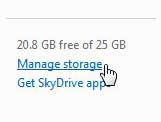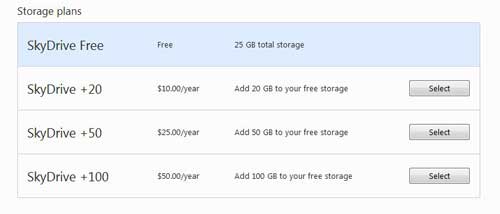If you have just recently signed up for a Microsoft SkyDrive account, then you probably have 7 GB of storage space.
This is a good amount of space for storing images and documents but, if you intend to store multimedia files in your SkyDrive account, or if you want to back up your computer to SkyDrive, then it is not going to be enough.
People that were using SkyDrive prior to SkyDrive’s upgrade in April 2012 were able to be “grandfathered” in, and were given 25 GB of storage space for free, but that is not an option that is available to new users anymore.
Therefore, if you want to get more SkyDrive storage space, you will need to upgrade your Skydrive account.
Adding SkyDrive Storage Space
Like other popular cloud storage services, SkyDrive provides you with an option for increasing the amount of space that you have on their servers. However, this increase is going to require you to pay a yearly fee to access that space. The process is very simple, and you can get more Skydrive storage by following the steps below.
Step 1: Open a Web browser window, then go to skydrive.live.com.
Step 2: Enter your Windows Live ID and password into the fields at the right side of the window, then click the Sign In button.
Step 3: Click the blue Manage Storage link at the left side of the window.
Step 4: Click the gray Select button to the right of the SkyDrive storage upgrade that you want to purchase.
Step 5: Enter your payment and billing information in the fields on the screen, then click the Next button.
Step 6: Confirm your selection and information to complete your SkyDrive storage increase. You will have the additional storage capacity for one year, at which point you will need to pay again to continue using the space.
Now that you know how to get more SkyDrive storage, you can use these techniques to increase the amount of cloud storage space available to you in this service.

Matthew Burleigh has been writing tech tutorials since 2008. His writing has appeared on dozens of different websites and been read over 50 million times.
After receiving his Bachelor’s and Master’s degrees in Computer Science he spent several years working in IT management for small businesses. However, he now works full time writing content online and creating websites.
His main writing topics include iPhones, Microsoft Office, Google Apps, Android, and Photoshop, but he has also written about many other tech topics as well.