The movies that you purchase in iTunes can be streamed over cellular or WiFi directly to your iPhone.
This streaming option is great if you have a big library of movies and can’t fit them all on the limited storage space of the iPhone, but can be problematic if you have a poor Internet signal, or if you are going to be off of WiFi for a bit and don’t want to use a lot of data.
One way around this is to download a movie to your iPhone so that you can watch it offline. For example, this is a good option if you are going to be on a plane or car where Internet access is limited or unavailable.
But when you are done watching the movie, it is still taking up space on your device. Our tutorial below will show you how to delete downloaded videos from your iPhone in iOS 11.
How to Delete a Downloaded Movie in iOS 11
The steps in this article were performed on an iPhone 7 Plus, in iOS 11.3. This guide assumes that you have previously downloaded a movie through iTunes and saved it to your iPhone, and that you would now like to delete that movie from your device.
Step 1: Open the Settings app.
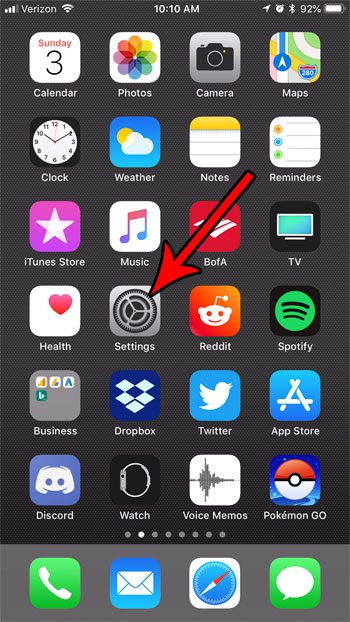
Step 2: Select the General option.
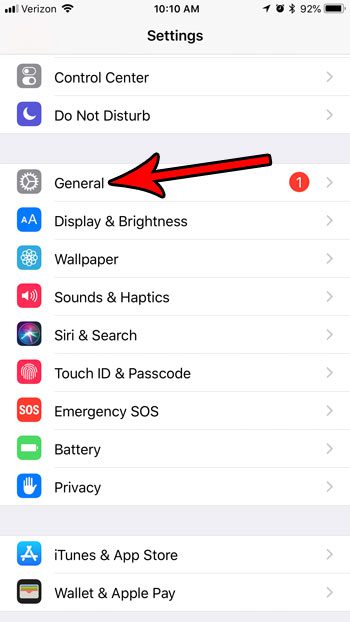
Step 3: Choose the iPhone Storage option.
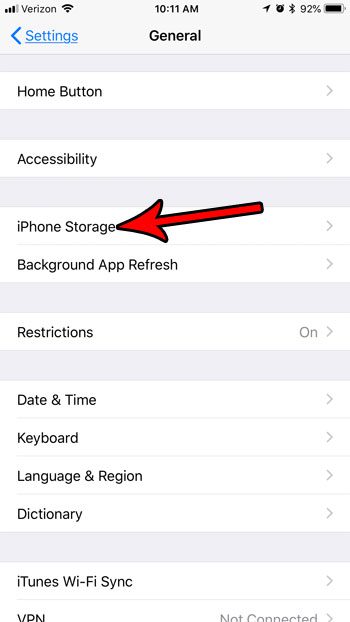
Step 4: Touch the Review iTunes Videos item.
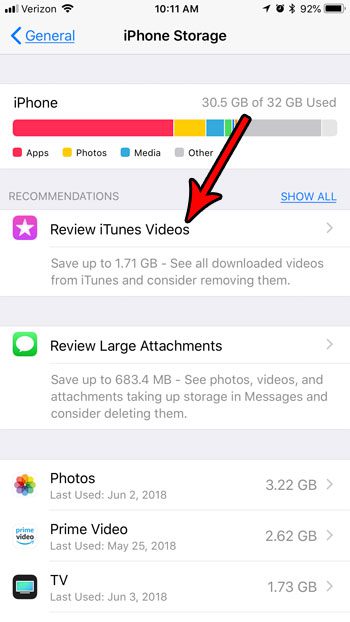
Step 5: Tap the Edit button at the top-right of the screen.
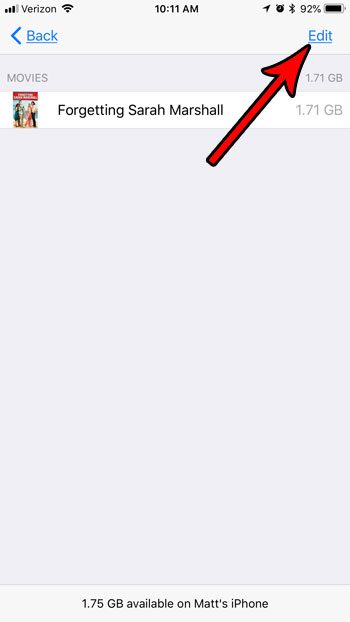
Step 6: Touch the red circle to the left of the downloaded movie file that you want to delete.
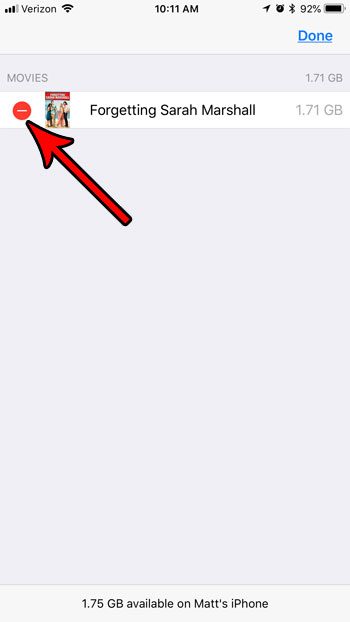
Step 7: Tap the Delete button to delete the movie from your iPhone.
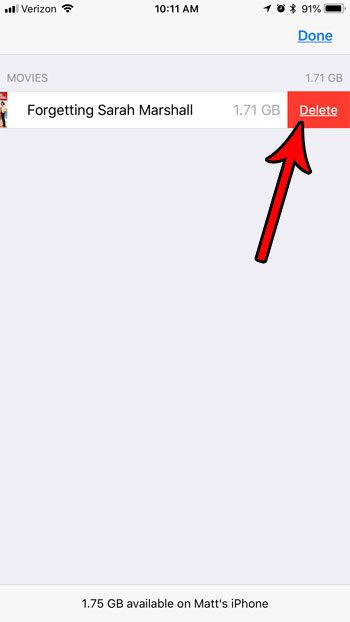
Now that you know how to delete a video in iOS 11, you can use this feature to remove video files that are currently saved to your device.
Are you deleting files from your iPhone because you need the room for other movies, apps, or files? Find out several ways to delete iPhone files and learn about some of the different ways that you can reclaim precious storage space on your device.

Matthew Burleigh has been writing tech tutorials since 2008. His writing has appeared on dozens of different websites and been read over 50 million times.
After receiving his Bachelor’s and Master’s degrees in Computer Science he spent several years working in IT management for small businesses. However, he now works full time writing content online and creating websites.
His main writing topics include iPhones, Microsoft Office, Google Apps, Android, and Photoshop, but he has also written about many other tech topics as well.