If you use Outlook 2013 every day and receive a lot of emails, especially emails containing large file attachments, then your Outlook file can get pretty large.
So if you are trying to clear some space on your hard drive or if you want to back up a folder to a flash drive, it can be helpful to determine the size of a specific folder.
Fortunately, you can determine this information from within Outlook, and you can even check top-level folders and find information about the size of subfolders.
As an Amazon affiliate, I earn from qualifying purchases.
Find the File Size of a Folder in Outlook 2013
Outlook 2013 has a preconfigured file size limit of 50 GB, which is an increase over the 20 GB that was the limit in earlier versions like Outlook 2003 and 2007.
If you think that you are approaching this limit and are worried that it could start to affect Outlook’s performance, then follow the steps below to check the size of your folders.
Step 1: Launch Outlook 2013.
Step 2: Right-click the folder that you want to check in the column at the left side of the window, then click the Properties option.
Note that you can click the Personal Folders, or other similar top-level folders, to check the combined size of any subfolders.
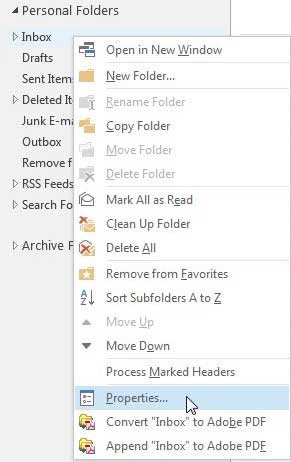
Step 3: Click the Folder Size button at the bottom of the window.
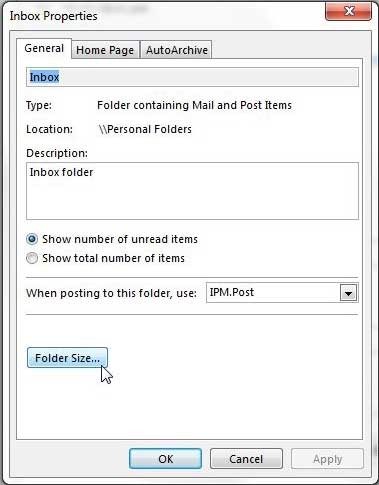
Step 4: The size will be displayed at the top of the window. Note that there are two sizes listed – one for that specific folder itself, and one for the total size of any subfolders that it contains.
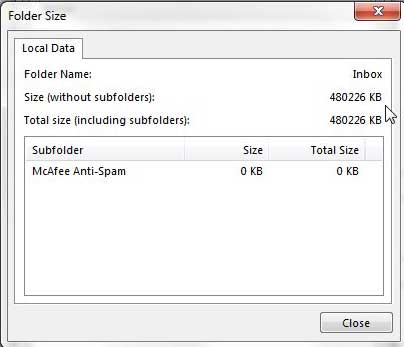
Now that you know how to check the size of a folder in Outlook 2013, you can use this information to determine whether or not you need to take action to deal with a folder that is getting too large.
If your Outlook folder is getting very large, it is a good idea to back it up to an external hard drive in case your computer crashes.
This is especially important if there is information contained in Outlook that can’t be replaced.
Luckily external hard drives are becoming very affordable, and you can get a lot of space for a small investment. Click here to check the pricing on a 1 TB external hard drive at Amazon.
You can use a similar method to check the size of a folder in Outlook 2010 as well.
Continue Reading
- How to disable work offline in Outlook
- How to strikethrough in Outlook
- How to create a Vcard in Outlook
- How to view the blocked sender list in Outlook
- How to set up Gmail in Outlook

Matthew Burleigh has been writing tech tutorials since 2008. His writing has appeared on dozens of different websites and been read over 50 million times.
After receiving his Bachelor’s and Master’s degrees in Computer Science he spent several years working in IT management for small businesses. However, he now works full time writing content online and creating websites.
His main writing topics include iPhones, Microsoft Office, Google Apps, Android, and Photoshop, but he has also written about many other tech topics as well.