When you are using the Apple Maps app on your iPhone to find something, it may be a restaurant or point of interest.
Or, perhaps you are trying to go somewhere else in your city, and would like to know the cost of an Uber or Lyft.
Regardless of the reason you are using the Maps app, there are apps that can integrate with it to provide you with this other information that you might need to know.
Our tutorial below will show you how to check the permissions for these types of extensions so that you can decide whether or not the data from the Maps app gets shared with those services.
How to Change iPhone Maps Permissions for Ride Sharing and Table Booking Apps
- Open Settings.
- Choose Maps.
- Tap the button next to an extension to turn it on or off.
Our guide continues below with more information on how to check extension permissions for the iPhone Maps app, including pictures of these steps.
The Maps app on your iPhone not only makes it easy for you to locate things and get driving directions, it also integrates with some popular apps to provide you with additional functionality.
Some of the apps that can integrate with Maps include Uber and OpenTable, allowing you to perform specific actions more easily from within the Maps app.
But for these apps to take advantage of this feature, they need to be enabled.
Our tutorial below will show you where to see which Maps extensions are enabled or disabled so that you can customize those settings as needed.
Related Topic: The Utilities folder on your iPhone is where many of the less-frequently used apps can be found. Check out our iPhone utilities folder guide for more information.
How to View Enabled and Disabled Extensions in the iPhone Maps App
The steps in this article were performed on an iPhone 7 Plus in iOS 12.1.2, and concern the default Maps app. The settings in this app do not reflect the settings for other third-party map applications, such as Google Maps.
Step 1: Open the Settings menu.
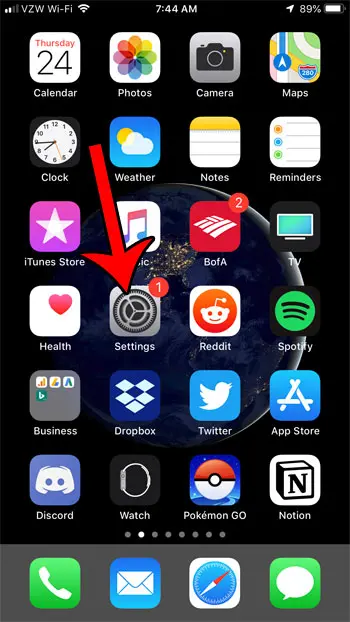
Step 2: Scroll down and choose the Maps option.
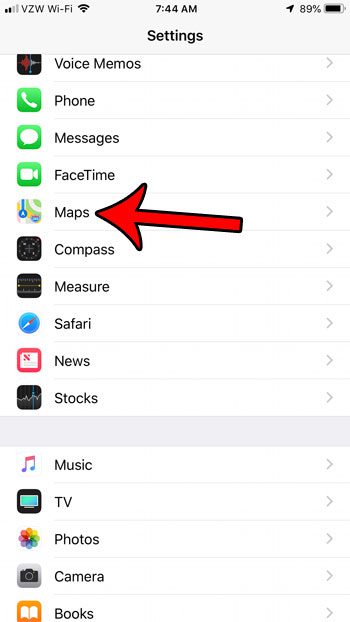
Step 3: Scroll down and look for the permissions for your installed extensions.
In the picture below, I have enabled the extensions for Uber and OpenTable. If you wish to disable a currently-approved extension, tap the button to the right of it.
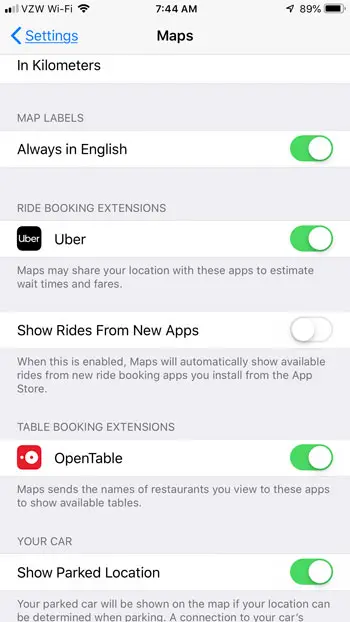
Now that you know how to change the permissions for apps like Uber and OpenTable so that they can or can’t share data with the Apple Maps app, you will be able to further customize your experience when using that app on your device.
Is your maps app currently showing the wrong unit of measurement? Find out how to change that setting and switch between miles and kilometers.

Matthew Burleigh has been writing tech tutorials since 2008. His writing has appeared on dozens of different websites and been read over 50 million times.
After receiving his Bachelor’s and Master’s degrees in Computer Science he spent several years working in IT management for small businesses. However, he now works full time writing content online and creating websites.
His main writing topics include iPhones, Microsoft Office, Google Apps, Android, and Photoshop, but he has also written about many other tech topics as well.