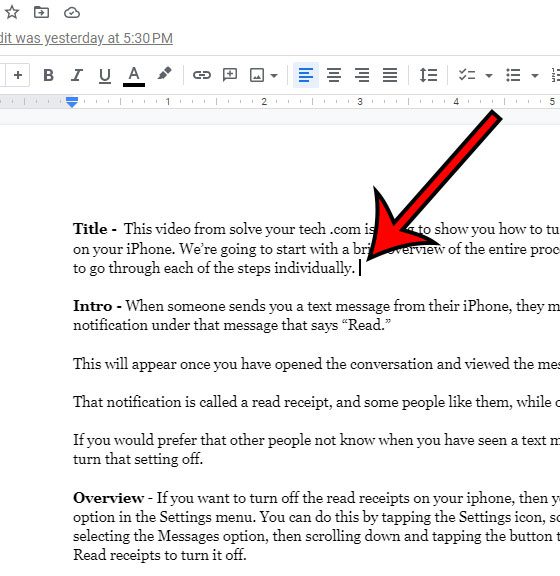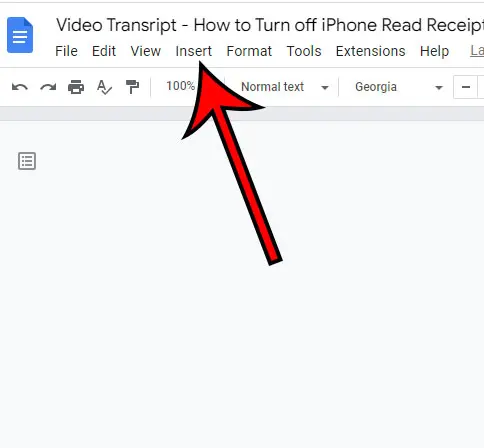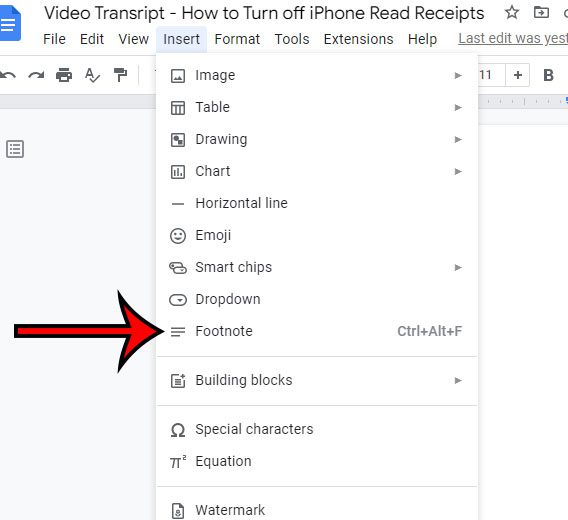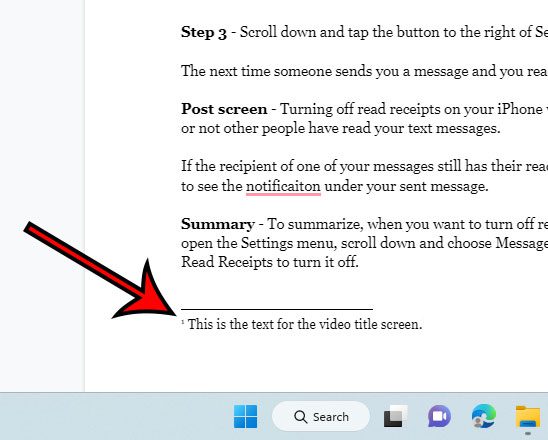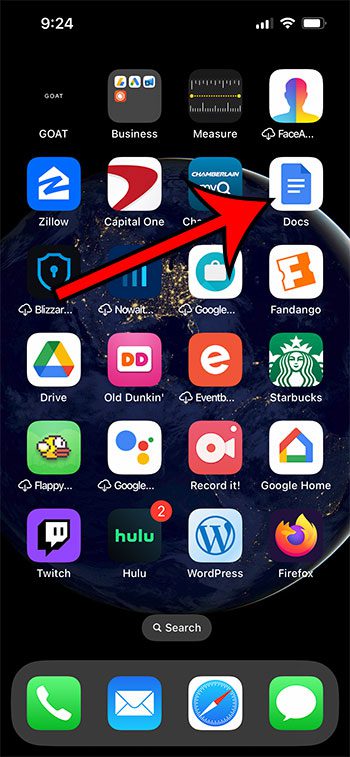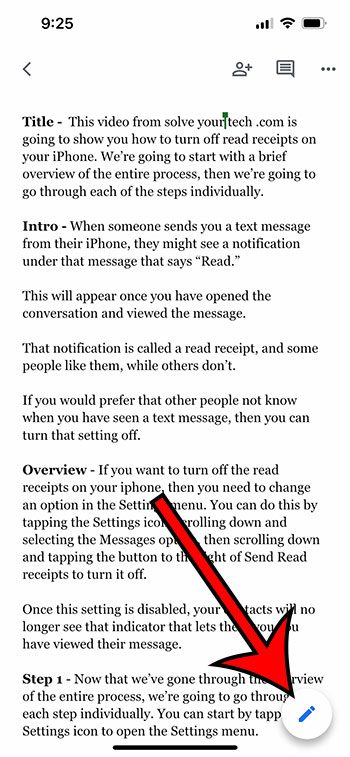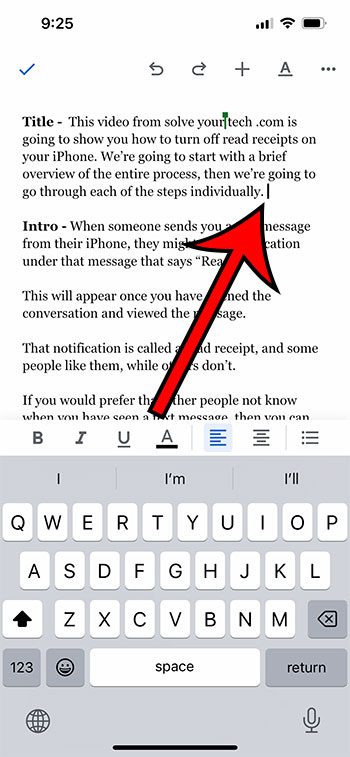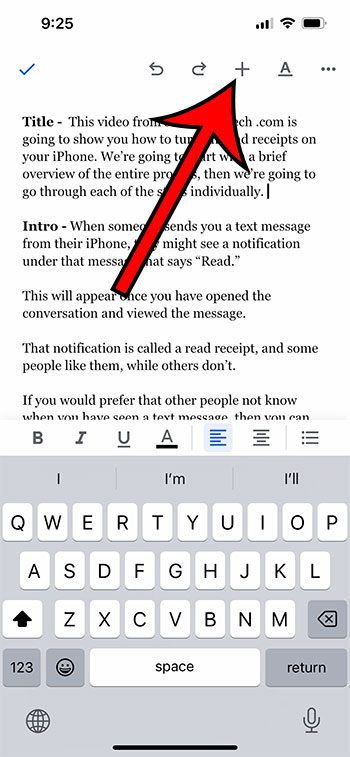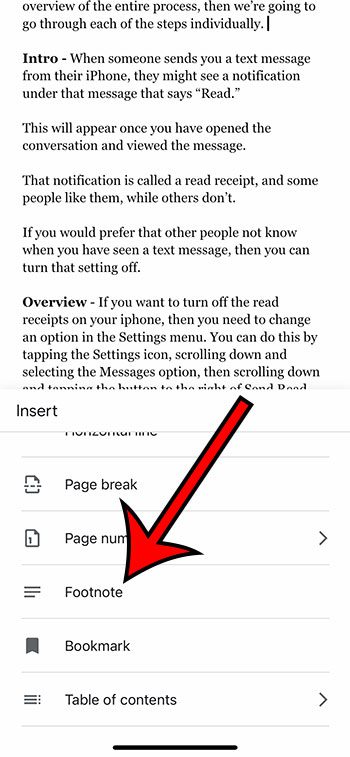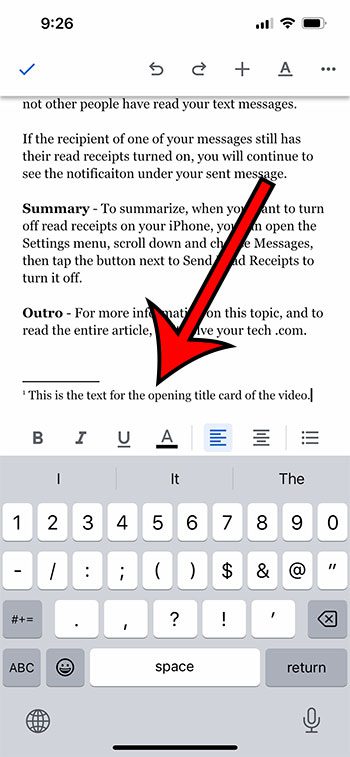When you need to add a footnote to a document in Google Docs, it’s probably because you have some additional information that you want to provide but which doesn’t fit naturally in the flow of the document.
You might have considered adding it in a number of ways, but the result might have been different from what you wanted.
Fortunately, there is a way to add footnotes to your documents using a tool built specifically for that purpose.
You can add a footnote in Google Docs by going to the spot in the document where you want the footnote, clicking Insert at the top of the window, then choosing the Footnote option. You can then type the footnote content.
How to Make Google Docs Footnotes
- Open your document.
- Click where you want the footnote.
- Choose the Insert tab.
- Select Footnote.
- Type the footnote.
Our guide continues below with additional information about how to add footnotes in Google Docs, including pictures of these steps.
Google Docs has a lot of features that many users might not have a reason to access.
Whether it’s specific formatting options or various document objects, not everyone needs ot use every feature that the application offers.
But you can do a lot with Google Docs, including inserting footnotes in your document.
By using the footnote option in the application, you will add the number for the footnote in the document body, then type the footnote content that will appear in the footer.
Our tutorial below discusses how to accomplish this with just a few short steps.
Related: Our Google Docs subscript guide will show you how to include that type of text formatting in your document.
How to Insert a Footnote in a Google Docs
The steps in this article were performed in the desktop version of Google Chrome on a Windows 11 laptop. These steps will work for most other desktop Web browsers as well.
Step 1: Sign into Google Docs and open the document to which you wish to add a footnote.
Step 2: Click at the point in the document where you wish to insert the footnote.
Step 3: Choose the Insert tab at the top of the window.
Step 4: Select the Footnote option from the dropdown menu.
Note that you can also insert a footnote with the Ctrl + Alt + F shortcut.
Step 5: Type the footnote content that will appear in the document footer.
You can click back inside the document body when you have finished entering the footnote.
Now that you know how to add footnotes in Google Docs, you will be able to use this whenever you have some text in your document that requires some additional information.
If you use the Google Docs app on your iPhone, then you can add footnotes there, too. The next section will show you how to do that.
How to Make Footnotes in the Google Docs iPhone App
The Docs app for your iPhone has most of the same features that you will find in the desktop version of the application.
This includes the ability to create footnotes.
Step 1: Open the Google Docs app on your iPhone.
Step 2: Open the document to edit.
Step 3: Touch the pencil icon at the bottom-right corner of the screen.
Step 4: Select where you want the footnote.
Step 5: Tap the + button at the top of the screen.
Step 6: Scroll down and choose the Footnote option.
Step 7: Type the footnote content, then tap the checkmark.
Now that you can insert footnotes on your iPhone and on a computer, you will be able to use this helpful feature on any device where you need it.
More Information About Docs Footnotes
If you have a footnote in your document that you don’t need anymore, then you are able to delete it.
However, you don’t delete it from the footer section of the document. You actually need to find the footnote number inside the document content, then delete it from there.
As we mentioned earlier, the keyboard shortcut for adding a footnote in Google Docs is Ctrl + Alt + F.
Footnotes can also be a good way for you to cite the source of information that you have included in your document. If you have a lot of sources and you need to create a works cited page, then you might want to read our guide on hanging indents if you require that formatting.
Continue Reading

Matthew Burleigh has been writing tech tutorials since 2008. His writing has appeared on dozens of different websites and been read over 50 million times.
After receiving his Bachelor’s and Master’s degrees in Computer Science he spent several years working in IT management for small businesses. However, he now works full time writing content online and creating websites.
His main writing topics include iPhones, Microsoft Office, Google Apps, Android, and Photoshop, but he has also written about many other tech topics as well.