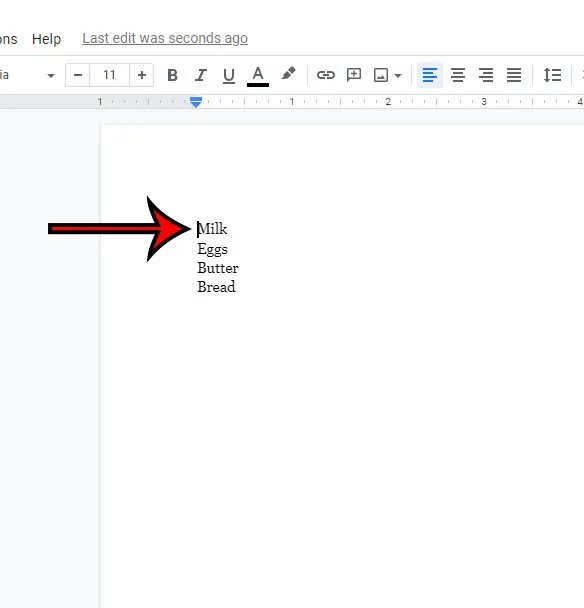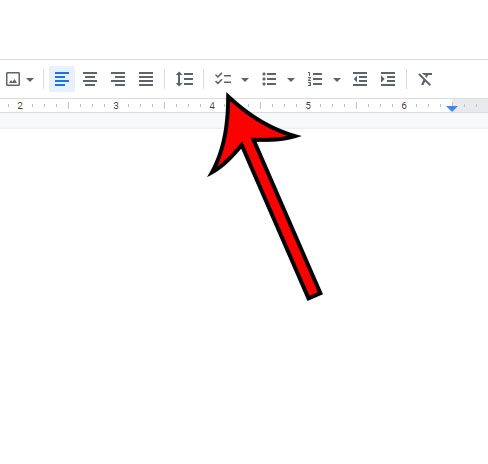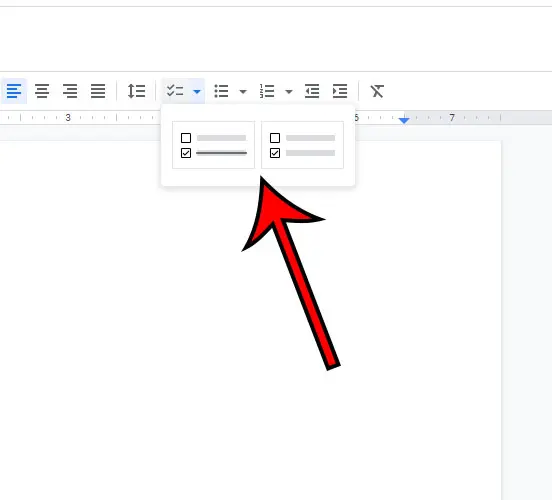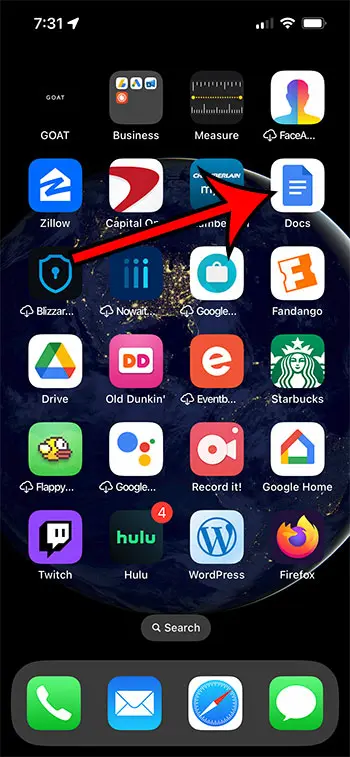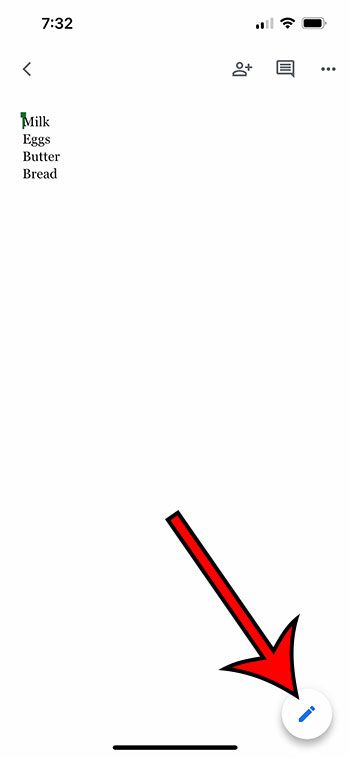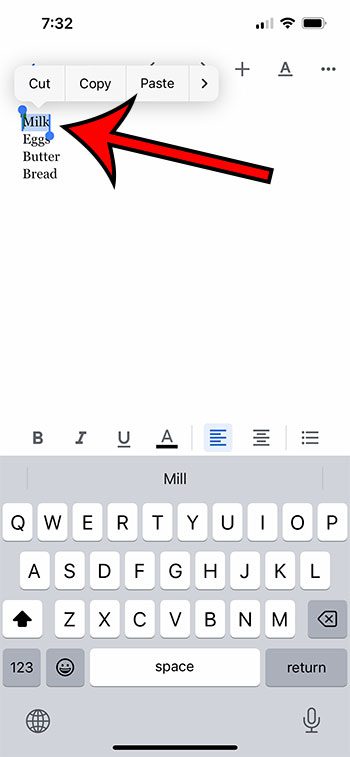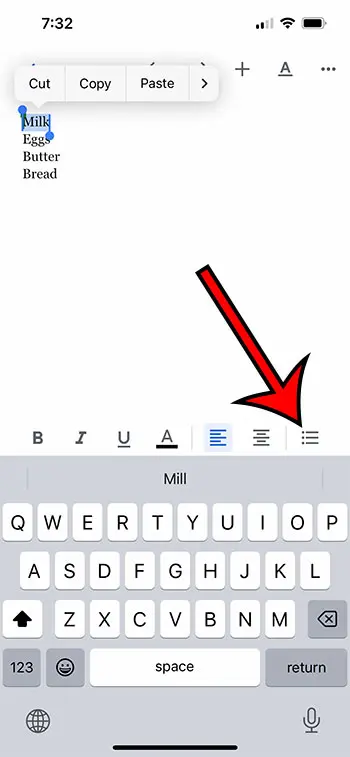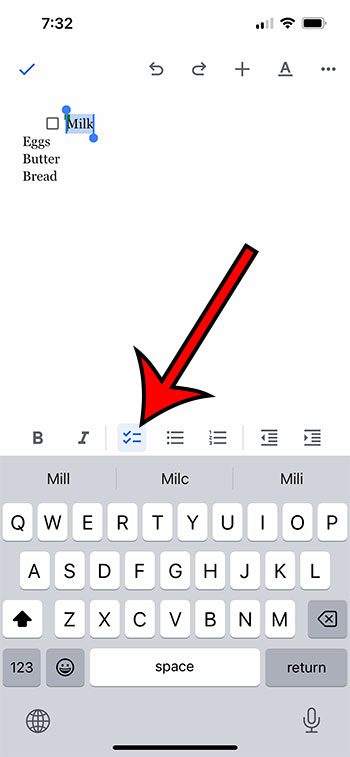If you use Google Docs for school or work, then you might think of it as only a tool for those situations.
But Google Docs is very versatile, and there are a lot of options within the application that let you make documents that are useful in practical, everyday life situations.
One such document that you can create is a checklist, which is possible with the option to add checkboxes to your documents.
Our tutorial below will show you a quick and simple method of how to insert checkbox in Google Docs.
How to Add a Google Docs Checkbox
- Open your document.
- Choose the location for the checkbox.
- Click the arrow next to the Checklist button.
- Select a checklist style.
Our how to insert checkbox in Google Docs guide continues below with additional information about this topic, including pictures of these steps.
If you have used the Reminders app on your phone, or even downloaded a third-party app to help you manage to-do lists, then you know how valuable they can be.
But if you are looking for a way to create and manage lists in an application that you already use, then you should consider Google Docs.
Not only is Google Docs easily accessible from computers and mobile devices, all of its data syncs to the cloud, so you can easily update the same document, regardless of the device that you are using.
Our article continues below with more information about Goole Docs checkboxes and how you can start adding them to your documents today.
Related: How to Do Hanging Indent on Google Docs
How to Use a Checkbox in Google Docs
The steps in this article were performed in the desktop version of Google Chrome on a Windows 11 computer, but will also work on other laptop or desktop computers.
Step 1: Go to your Google Drive and open the document to which you wish to add a checkbox.
You can click the Create button and choose Google Docs if you want to create a new document.
Step 2: Click at the point in the document where you want to add the checkbox.
Step 3: Select the downward-facing arrow to the right of the Checklist button in the toolbar.
Step 4: Choose the check list style that you want to apply to the document.
Note that the option on the left will cross out an item when you check the box. The option on the right will not cross out the item.
Note that checkboxes added in this way are functional, so you can click inside of the checkbox to check or uncheck it.
If you selected the left checkbox option, then checking an item will also cross it out.
Now that you have completed the how to insert checkbox in Google Docs tutorial, you should be able to add checkboxes ot your documents so that you can easily create checklists and other such documents.
The next section of this guide will show you how to achieve a similar result if you are using the smartphone version of Google Docs.
Related: How to Download an Entire Folder in Google Drive
How to Add a Checkbox in the Mobile Version of Google Docs
This section will show you how to complete this process on an iPhone.
Note that these steps will assume that you already have the Google Docs app on your device. If not, you can download it here.
Step 1: Open the Google Docs app, then open the document.
Step 2: Touch the pencil icon at the bottom-right.
Step 3: Tap and hold on to the text to select it.
Step 4: Choose the Bulleted list button in the toolbar.
Step 5: Select the Checkbox option.
Now that you know how to create a checkbox in Google Docs on both your computer and your phone, you will be able to start taking advantage of this useful feature.
What is a checkbox?
A checkbox is an element in a graphical user interface that enables the user to make multiple selections from a group of alternatives.
The user can pick many checkboxes at once. To show the selection state of an item, it takes the form of a small square box that can either be checked (marked) or unchecked (empty), depending on the user’s preference.
In order to collect information from users of forms and surveys, checkboxes are a common and widespread data collection tool.
Why would I want to add a checkbox in Google Docs?
The use of checkboxes in Google Docs comes with a number of advantages and has the potential to significantly improve both the usability of your document and the user experience it delivers. The following is a list of some of the possible justifications for your use of checkboxes in Google Docs:
Increased clarity and organization – If you use checkboxes, it will be simple for you to keep track of the items on your to-do list, prioritize your activities, and organize your items in a way that is clear and well-structured. This makes it much simpler to determine what needs to be done and to monitor the progress that has been made.
Increased productivity – If you use checkboxes, you can rapidly cross off items on your list after they are finished. This makes it easier to maintain your concentration and remain motivated. This can lead to higher productivity as well as a sense of success when you look at the paper and see how your work has been mirrored there.
Collaboration – When working on a project with several people, using checkboxes can be a useful tool for keeping everyone on the same page and facilitating collaboration. You are able to delegate responsibilities to the various members of your team and maintain tabs on who is in charge of what. This has the potential to make communication easier and guarantee that everyone is aware of what actions are required.
Improved decision-making – When it comes to making judgments, it might be good to have a clear and simple list of possibilities to choose from. This will help you make better selections. You can quickly consider the benefits and drawbacks of each choice by utilizing checkboxes and then base your judgments on the information that you have gleaned from your research.
Personalization – You have the ability to tailor checkboxes to your specific requirements and preferences. You are able to make modifications to the checkboxes, such as changing their size and color, adding descriptions, and developing individualized templates for a variety of applications.
Integration with other tools – Google Docs is compatible with a wide variety of other Google products, like Google Sheets and Google Forms, which makes it simple to exchange information and data with other users. For instance, you can collect information from users by including checkboxes in a Google Form, and then you can use Google Sheets to analyze the data that you’ve collected.
Accessibility – Google Docs is cloud-based, which means that you can view your documents from anywhere, on any device, as long as you have an internet connection. Additionally, Google Docs allows for easy storage of your papers. This makes it simple to keep track of your work and collaborate with others, regardless of where you are physically located in the world.
In conclusion, the checkboxes available in Google Docs can bring a variety of benefits, including more organization and clarity, higher productivity, and enhanced ability to make decisions. You can get the most out of your experience with Google Docs and elevate the quality of your work by making use of the checkboxes that are available.

Matthew Burleigh has been writing tech tutorials since 2008. His writing has appeared on dozens of different websites and been read over 50 million times.
After receiving his Bachelor’s and Master’s degrees in Computer Science he spent several years working in IT management for small businesses. However, he now works full time writing content online and creating websites.
His main writing topics include iPhones, Microsoft Office, Google Apps, Android, and Photoshop, but he has also written about many other tech topics as well.