iTunes Radio is a great way to listen to music on your iPhone without needing to download or purchase any music
You can create an iTunes Radio station from an artist, song name, or genre, plus there are already some existing stations that you can select from.
But the stations that you create in iTunes Radio are not limited to just these options, as you have further customization options once the station has been created.
Our tutorial below will show you how to edit an existing station by adding another artist to the station.
Customizing an iTunes Radio Station on an iPhone 6
The steps in this article were written using an iPhone 6 Plus in iOS 8. The same steps will also work for other iPhone models or Apple devices using the iOS 8 operating system.
Step 1: Open the Music app.

Step 2: Select the Radio option at the bottom of the screen.
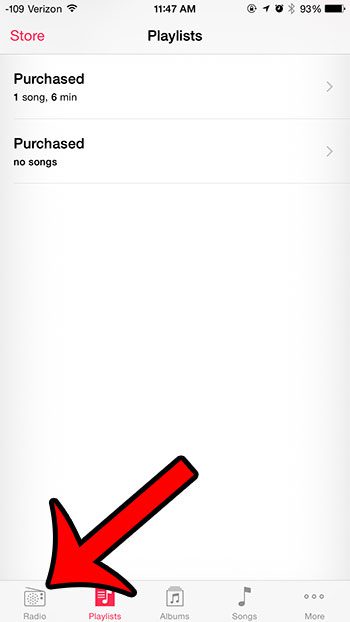
Step 3: Tap the Edit button to the left of My Stations.
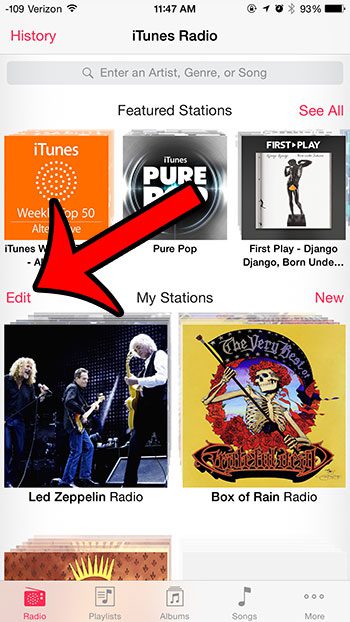
Step 4: Select the station to which you wish to add another artist.
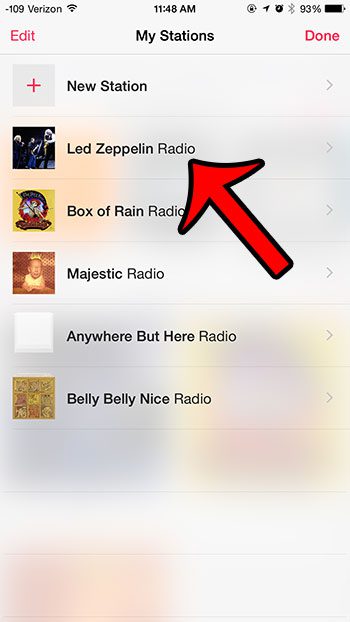
Step 5: Tap the Add Artist, Song, or Genre button under Play More Like This.
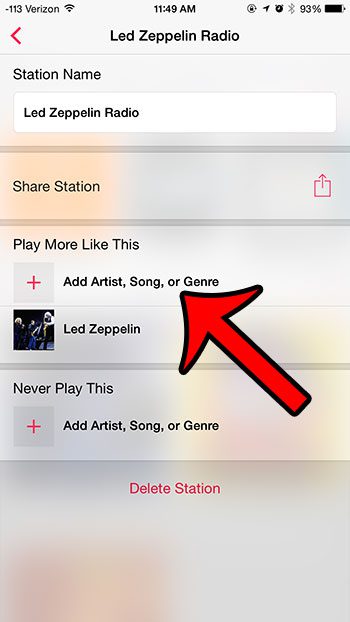
Step 6: Type the name of an artist into the search field at the top of the screen, then select the artist from the list of search results.
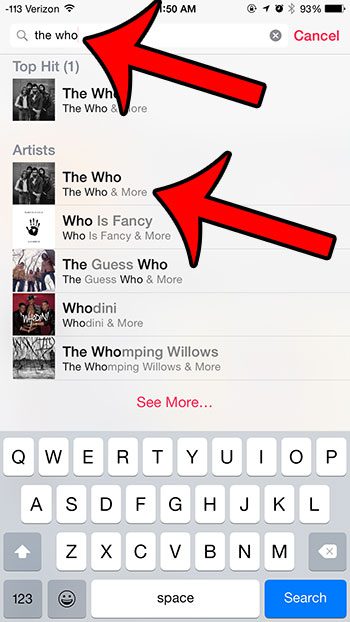
The artist that you added should now be visible in the Play More Like This section.
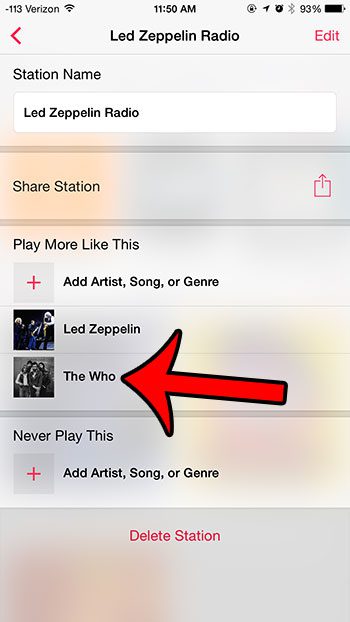
Now that you know how to add an artist to an iTunes Radio station, you can continue to customize that station until it is playing exactly the type of music that you want to hear.
Do you have too many iTunes Radio stations, and it is tough to find the one that you are looking for? This guide will show you how to delete a station from iTunes Radio on your iPhone.

Matthew Burleigh has been writing tech tutorials since 2008. His writing has appeared on dozens of different websites and been read over 50 million times.
After receiving his Bachelor’s and Master’s degrees in Computer Science he spent several years working in IT management for small businesses. However, he now works full time writing content online and creating websites.
His main writing topics include iPhones, Microsoft Office, Google Apps, Android, and Photoshop, but he has also written about many other tech topics as well.