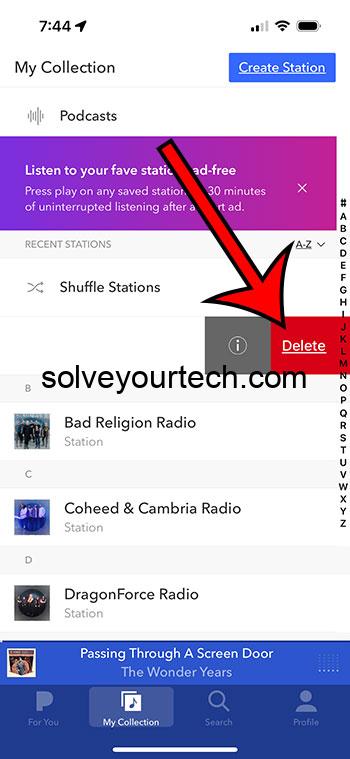To delete a station on Pandora from your iPhone, simply go into the Pandora app, find the station you wish to remove, and then swipe left on it and tap Delete. This quick action will tidy up your station list and customize your listening experience.
After deleting a station, it will no longer appear in your station list. You will not be able to recover the station’s customization or thumbed-up songs unless you create a new station with the same name or seed.
You can also watch this video about how to delete Pandora stations on iPhone for more information.
Introduction
When was the last time you scrolled through your Pandora stations and thought, “Why do I have so many?” If this sounds like you, you’re not alone. As we explore new music or enjoy different moods, our station lists can become cluttered with ones we no longer use. Learning how to manage these stations can help streamline your music listening experience, making it easier and more enjoyable to find the tunes that fit your current vibe.
Deleting stations on your iPhone’s Pandora app is an essential skill for anyone who values a tidy digital space. This article is perfect for those looking to declutter their Pandora app by removing unused stations, ensuring that only their most-loved tunes are at their fingertips. Let’s dive into how to keep your Pandora account feeling as fresh as your playlists!
Related: How to Stop Using Cellular Data in the Pandora iPhone App
Step by Step Tutorial: How to Delete Stations from Pandora on iPhone
Before diving into the steps, let’s clarify what we’re aiming for. By following these instructions, you’ll be removing unwanted stations from your list, giving you a more focused and enjoyable listening experience.
Step 1: Open the Pandora app on your iPhone
Launch the Pandora app to get started.
Opening the app is the gateway to all Pandora’s features, including station management.
Step 2: Go to the ‘My Collection’
Select the ‘My Collection’ tab, which houses all your stations.
In ‘My Collection’, you will find all the stations you’ve created or added over time.
Step 3: Swipe left on the station you wish to delete
Find the station you want to remove and swipe left on it.
This action reveals the delete option, which is a standard gesture in iOS for removing items.
Step 4: Tap ‘Delete’
After swiping left, tap the ‘Delete’ button to remove the station.
Confirming your action, the station will be permanently deleted from your collection.
Pros
| Benefit | Explanation |
|---|---|
| Decluttered Station List | A more organized station list enhances your ability to navigate and enjoy the music you love. |
| Improved App Performance | Fewer stations can lead to faster load times and a smoother overall app experience. |
| Customized Listening Experience | Deleting stations helps tailor your music selection to your current preferences. |
Cons
| Drawback | Explanation |
|---|---|
| Loss of Customization | Deleting a station also removes any unique customizations, like thumbed-up songs, that you’ve made to it. |
| No Recovery Option | Once a station is deleted, it cannot be recovered; you would need to create a new one. |
| Accidental Deletions | It’s possible to accidentally delete a station, which can be frustrating if it had a lot of personalization. |
Video About Deleting Pandora Stations
Additional Information
While the process of deleting a station from Pandora on your iPhone is straightforward, there are some additional things to consider. For instance, if you’re hesitant to delete a station because you’ve spent a lot of time thumbing up songs, you might want to reconsider. Remember, the customization that makes each station unique cannot be retrieved once it’s gone. Also, consider creating a backup of your favorite songs elsewhere.
This way you can ensure that your curated music collection is preserved, independent of the fate of your Pandora stations. Additionally, if you’re sharing an account with someone else, make sure to communicate before deleting stations, as it could affect their listening experience as well. Ultimately, regularly pruning your Pandora stations can lead to a more pleasurable and personalized listening experience on your iPhone.
Summary
- Open the Pandora app.
- Navigate to the ‘My Collection’ tab.
- Swipe left on the station you want to remove.
- Tap ‘Delete’ to permanently remove the station.
Frequently Asked Questions
Can I undo a deletion if I make a mistake?
Once a station is deleted, it cannot be undone. If you delete a station by mistake, you’ll need to create a new one.
Will deleting a station from my iPhone remove it from other devices?
Yes, deleting a station on one device removes it from your account, which syncs across all devices.
Is there a limit to how many stations I can delete?
No, you can delete as many stations as you want. There is no limit to station deletion.
Can I recover the thumb history from a deleted station?
No, once a station is deleted, all personalized thumb history is lost.
Will deleting stations affect my subscription?
No, deleting stations does not affect your subscription status or payment.
Conclusion
Mastering the simple action of deleting stations from Pandora on your iPhone can dramatically enhance your listening experience. It’s a decluttering step that is often overlooked but can have sizable impacts on your musical journey.
Remember though, with each station deleted, a collection of memories and customizations are also let go. So, take a moment before you swipe away those tunes. Are you ready to refresh your Pandora station list? The power is at your fingertips. Happy listening!

Matthew Burleigh has been writing tech tutorials since 2008. His writing has appeared on dozens of different websites and been read over 50 million times.
After receiving his Bachelor’s and Master’s degrees in Computer Science he spent several years working in IT management for small businesses. However, he now works full time writing content online and creating websites.
His main writing topics include iPhones, Microsoft Office, Google Apps, Android, and Photoshop, but he has also written about many other tech topics as well.