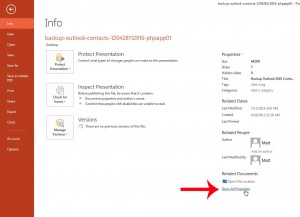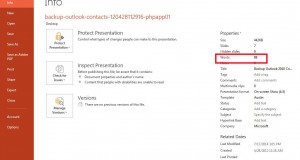If you are creating a Powerpoint presentation as part of an assignment for class, then you might have a word count requirement that you need to reach.
But there is not a handy counter at the bottom of the screen like there is in Word 2013, so you need to find the word count in a different way.
You may have resigned yourself to manually counting the words in the presentation, but there is a faster way to find this information. Our guide below will show you where to look in order to find the number of words that are in your slideshow.
Powerpoint 2013 Word Count
These steps were performed in Microsoft Powerpoint 2013. You can use a similar technique to find a word count in Powerpoint 2010.
Note that these steps will show the word count for your slides, as well as the words in your speaker notes.
Step 1: Open your presentation in Powerpoint 2013.
Step 2: Click the File tab at the top-left corner of the window.
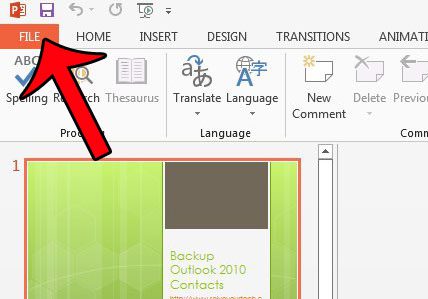
Step 3: Click Info in the column at the left side of the window.
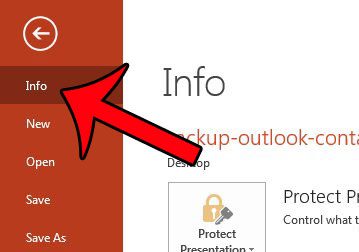
Step 4: Click the Show All Properties link at the bottom of the Properties column at the right side of the window.
Step 5: Your word count is displayed next to Words under the Properties column.
Now that you know how to get a word count in a Powerpoint 2013 presentation, you can know whether or not you have met the requirements for a document that requires a certain amount of content.
Is there one slide in your presentation that you would like to share with someone, but you do not want to send the entire slideshow? Export a slide as a picture and share it that way.

Matthew Burleigh has been writing tech tutorials since 2008. His writing has appeared on dozens of different websites and been read over 50 million times.
After receiving his Bachelor’s and Master’s degrees in Computer Science he spent several years working in IT management for small businesses. However, he now works full time writing content online and creating websites.
His main writing topics include iPhones, Microsoft Office, Google Apps, Android, and Photoshop, but he has also written about many other tech topics as well.