You can get walking directions instead of driving directions in the Apple Maps app by going to Settings > Maps and choosing the Walking option.
Getting directions from Siri on your iPhone, or simply looking up directions, will eventually have you using the default Maps app included on the device.
This app is really helpful if you are trying to locate an unfamiliar location, or if you needed to find directions. However, these directions are given as driving directions by default.
This can be a problem if you are in an area where you will be walking, as the directions might be drastically different.
Fortunately, you can change the settings in the Maps application to give you walking directions instead.
As an Amazon affiliate, I earn from qualifying purchases.
The Google Chromecast is a device that can change the TV viewing experience of any iPhone owner.
Switch from Driving Directions to Walking Directions on the iPhone
Note that the setting that we will be changing is going to simply default to walking directions instead of driving directions. You can always switch between direction modes by touching the appropriate icon on the top of the directions page of the Maps app.
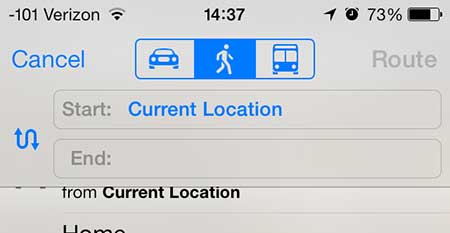
Step 1: Touch the Settings icon.
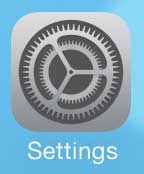
Step 2: Scroll down and touch the Maps option.
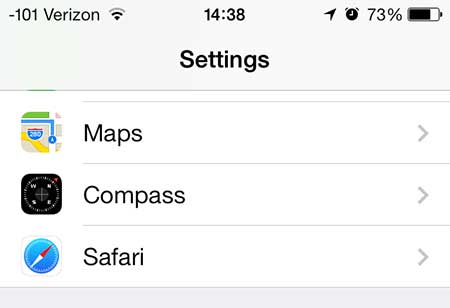
Step 3: Scroll to the bottom of the page and touch the Walking option under Preferred Directions.
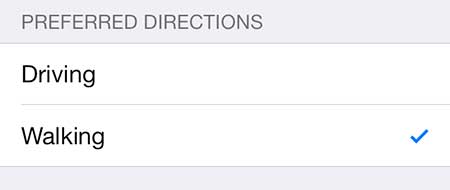
Pick up another charger for your iPhone so that you have one to keep at the office or in the car.
Now that you know how to get walking directions in Maps on the iPhone, you can use this setting if you are traveling between locations on foot, and want to use your Apple smartphone’s built in maps application.
Learn how to create app folders on the iPhone 5 and consolidate some of your lesser used apps into one location.

Matthew Burleigh has been writing tech tutorials since 2008. His writing has appeared on dozens of different websites and been read over 50 million times.
After receiving his Bachelor’s and Master’s degrees in Computer Science he spent several years working in IT management for small businesses. However, he now works full time writing content online and creating websites.
His main writing topics include iPhones, Microsoft Office, Google Apps, Android, and Photoshop, but he has also written about many other tech topics as well.