Microsoft Office programs, such as Microsoft Outlook, Word, and Excel, have been using a navigational ribbon in lieu of a menu since Office 2007. This provides you with visible buttons instead of the drop-down menus that had been standard prior to then.
Regardless of one’s preference towards one way or the other, it is how Microsoft wants you to navigate its products.
But it is possible to hide the navigational ribbon in Outlook 2013, which can make it difficult to locate the items that you need to use the program.
Whether this was done accidentally or intentionally, you may find that you want to change your settings so that the ribbon is displayed all the time. Fortunately, this is possible using just a few quick steps.
Related: How to Move the Quick Access Toolbar Below the Ribbon in Outlook 2013
Even when the ribbon is hidden, you can still access the buttons on the menus by clicking one of the tabs at the top of the window, then clicking the tab again to hide them.
But this tutorial will show you how to adjust your settings so that the ribbon is always displayed at the top of the window.
Step 1: Open Outlook 2013.
Step 2: Click one of the tabs at the top of the window to expand the ribbon.
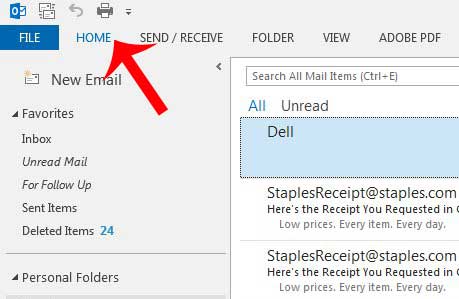
Step 3: Right-click in an empty space at the right side of the ribbon, then click the Collapse the Ribbon option to clear the checkmark and configure Outlook 2013 so that your ribbon is always displayed.
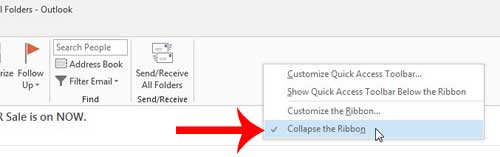
Now that you know how to display the ribbon in Outlook 2013, you will be able to use the buttons and settings on that menu much more easily.
Summary – How to Unhide the Ribbon in Outlook
- Open Outlook.
- Click any tab.
- Right-click in an empty space in the ribbon.
- Choose Collapse the Ribbon.
Do you want Outlook 2013 to check for new messages more often? Learn how to adjust your send and receive settings here.
See also
- How to disable work offline in Outlook
- How to strikethrough in Outlook
- How to create a Vcard in Outlook
- How to view the blocked sender list in Outlook
- How to set up Gmail in Outlook

Matthew Burleigh has been writing tech tutorials since 2008. His writing has appeared on dozens of different websites and been read over 50 million times.
After receiving his Bachelor’s and Master’s degrees in Computer Science he spent several years working in IT management for small businesses. However, he now works full time writing content online and creating websites.
His main writing topics include iPhones, Microsoft Office, Google Apps, Android, and Photoshop, but he has also written about many other tech topics as well.