The iPad has a feature called Auto-Lock that is meant to both save your battery and automatically lock the device, thereby adding a bit of security to it (provided that you are using a passcode.)
It basically functions on the premise that if you haven’t touched the screen for a set amount of time, then you aren’t using the iPad, and it should turn off.
This feature is automatically disabled when you are watching a video or playing a game, but it can activate at times that are annoying.
So if you decide that you want to manually lock the iPad at all times, you can follow the steps below to learn how to stop your screen from periodically turning off on your iPad 2.
As an Amazon affiliate, I earn from qualifying purchases.
Turn Off Auto-Lock on Your iPad 2
Note that by configuring this setting in this manner, you now need to remember to lock your iPad whenever you are done using it.
This is going to result in your battery life depleting more quickly, as well as potentially leaving it vulnerable to other people being able to access your iPad without knowing your passcode.
With those factors in mind, you can follow the steps below to learn how to prevent your iPad from automatically locking.
Step 1: Touch the Settings icon on your iPad 2.
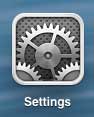
Step 2: Select the General option at the left side of the screen.
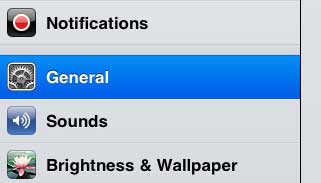
Step 3: Touch the Auto-Lock button at the right side of the screen.
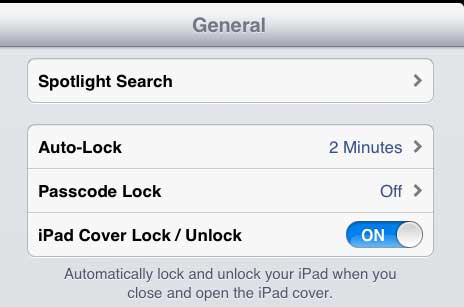
Step 4: Touch the Never option.
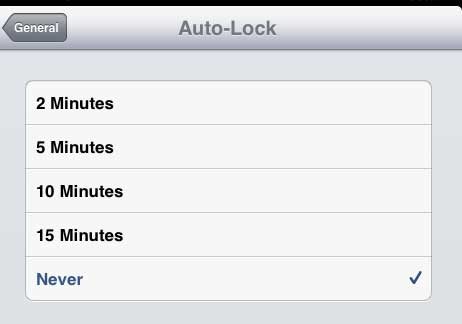
Now that you know how to disable auto-lock on the iPad 2, you can prevent the screen from turning off until you choose to lock it manually.
If you are looking for an easy way to watch your iPad content on your TV, or if you want to be able to watch Netflix, Hulu Plus or iTunes content on your TV, then read more about the Apple TV. It’s an affordable, easy-to-use device that makes it easier to watch a lot of streaming video content.
Learn how to display your remaining battery amount as a percentage instead of an image on your iPad 2.

Matthew Burleigh has been writing tech tutorials since 2008. His writing has appeared on dozens of different websites and been read over 50 million times.
After receiving his Bachelor’s and Master’s degrees in Computer Science he spent several years working in IT management for small businesses. However, he now works full time writing content online and creating websites.
His main writing topics include iPhones, Microsoft Office, Google Apps, Android, and Photoshop, but he has also written about many other tech topics as well.