Formatting in an Excel spreadsheet can be a very important thing to people reading the spreadsheet. It can add a level of organization and recognition to the data that makes it easy to find the important information.
But if there is a lot of formatting applied to a cell, then you may find that it is removed when you delete the contents of the cell. If the formatting was complex, or if you do not know how to re-apply it, then you might be looking for a way to delete the data in a cell, but keep the formatting. This is possible by clearing the contents of the cell, which you can accomplish by following our guide below.
If you want to get rid of all of the data in a worksheet, then our how to delete a sheet in Excel article can show you how.
How to Clear Contents in Excel 2013
The steps in this article were performed in Excel 2013, but will also work in previous versions of Excel.
Using the Clear Contents command described below will delete the data that is in your cell, but keep formatting information, such as any cell shading or font data that is associated with the cell. If you want to keep the data in your cell, but remove the formatting, then you can follow the steps in this article.
Step 1: Open your spreadsheet in Excel 2013.
Step 2: Use your mouse to select the cell(s) for which you want to delete the data, but keep the formatting.
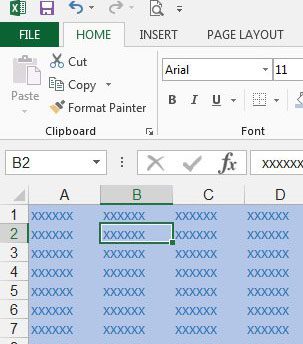
Step 2: Right-click one of the selected cells, then click the Clear Contents option.
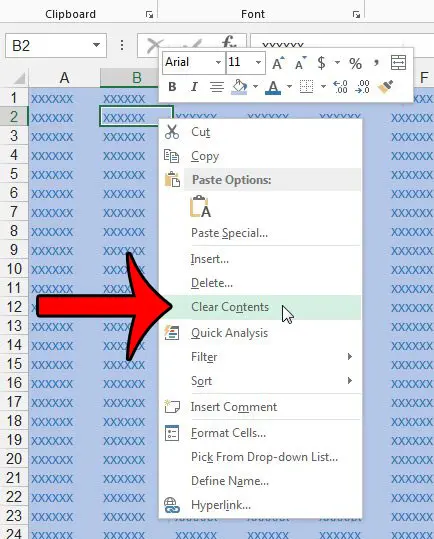
You can also clear contents from a selected cell by clicking the Home tab, then the Clear button in the Editing section of the ribbon, then the Clear Contents button.
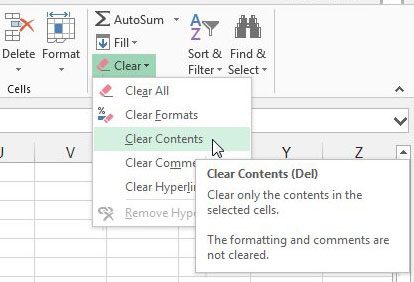
Additionally, cell contents can be cleared by selecting the cell, then pressing the Del or Delete key on your keyboard. Note that this is not the Backspace key. It is the key that says either Del or Delete, typically located under the Insert key.
Now that you know more about deleting contents and keeping formatting in your Excel worksheet, you can save yourself some time from needing to reapply formatting to a cell that you have already edited.
If you want to keep formatting in a cell, but only remove the fill color, then read here to find out how.

Matthew Burleigh has been writing tech tutorials since 2008. His writing has appeared on dozens of different websites and been read over 50 million times.
After receiving his Bachelor’s and Master’s degrees in Computer Science he spent several years working in IT management for small businesses. However, he now works full time writing content online and creating websites.
His main writing topics include iPhones, Microsoft Office, Google Apps, Android, and Photoshop, but he has also written about many other tech topics as well.