Sometimes you no longer need the data that is entered into a cell. Whether the data is incorrect or it has been updated, there are many reasons why you might need to delete information that already exists in your spreadsheet.
But there are several different ways that you can delete data in a cell, and some of them will cause the cells themselves to be deleted.
This can be a problem when you want to keep the formatting that you have applied to those cells, however.
Fortunately, Excel 2010 offers a helpful command that allows you to simply delete the data in a cell while keeping any formatting that you have applied to that cell.
The method for only deleting the data is the Clear Contents command, and it can be applied to any number of cells that are currently selected.
This could be a time saver if your previous method of deleting cell data was to use the Backspace key on your keyboard.
Use the Clear Contents Command to Delete Cell Data in Excel 2010
Our guide below will show you how to select the cells containing the data that you want to delete; then it will clear the contents of those cells.
This method can be applied to any number of adjacent cells whose contents you want to delete.
If, however, you wish to delete data from cells that are not adjacent to one another, then you will need to employ an alternate method to select those cells. Read here to learn about selecting non-adjacent cells in Excel 2010.
Step 1: Open your spreadsheet in Microsoft Excel 2010.
Step 2: Click on the cell whose contents you wish to delete. If you wish to select multiple cells, then click and hold the mouse button down on the first cell you wish to select, then drag your mouse to select the remainder of the cells whose contents you wish to clear.
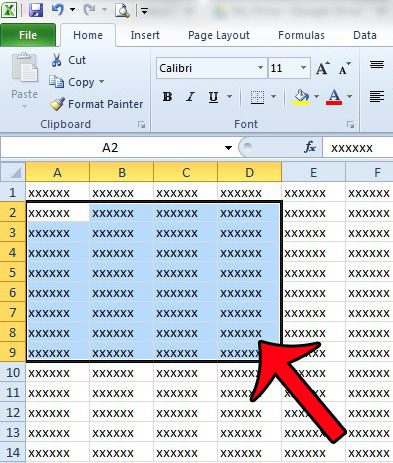
Step 2: Right-click one of the selected cells, then click the Clear Contents option.
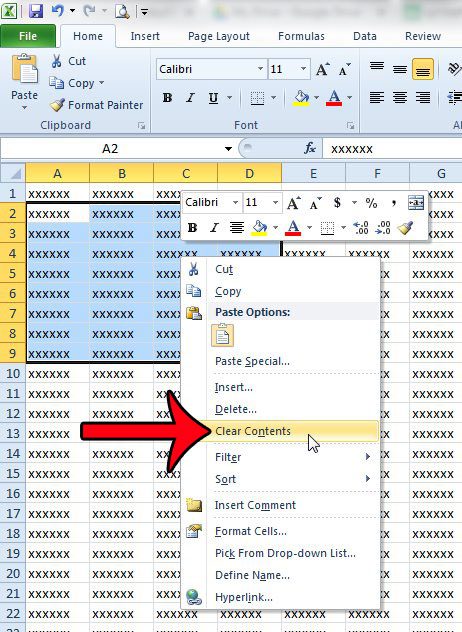
Alternatively, you can access the Clear Contents option by selecting your cells using the method in Step 1, then clicking the Home tab at the top of the window.
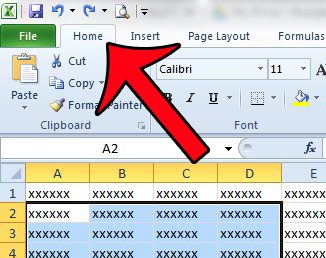
Then click the Clear drop-down button in the Editing section of the navigational ribbon, and click the Clear Contents option.
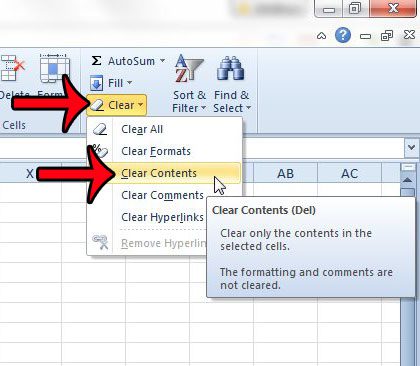
Now that you know how to delete cell contents in Excel 2010, you can use this option to quickly remove data without affecting formatting that you had previously applied to those cells.
Does your Excel file contain a lot of formatting that you do not want, and you are having difficulty getting rid of it? This article will show you how to clear all the formatting from your spreadsheet in Excel 2010.

Matthew Burleigh has been writing tech tutorials since 2008. His writing has appeared on dozens of different websites and been read over 50 million times.
After receiving his Bachelor’s and Master’s degrees in Computer Science he spent several years working in IT management for small businesses. However, he now works full time writing content online and creating websites.
His main writing topics include iPhones, Microsoft Office, Google Apps, Android, and Photoshop, but he has also written about many other tech topics as well.