Large Excel files can be difficult to read, especially when they contain a lot of data, only some of which might be relevant to a particular situation.
A simple way to make important data stand out is to change the way it looks. Whether this involves changing the color of a cell, adding a border, or modifying the text effects, there are a number of different options.
But when you need to use formatted cells in a situation where you don’t want them to be formatted, then manually changing each adjustment can be time-consuming and frustrating.
Luckily Excel 2013 has a simple way to clear cell formatting from a group of selected cells, and you can learn how to use it by following the tutorial below.
As an Amazon affiliate, I earn from qualifying purchases.
Have you been thinking about getting a tablet or a laptop? This affordable Asus machine is both, and you can even use it to run Microsoft Office.
Sometimes formatting doesn’t fix the problems within our cells, so we need to edit the data instead. Our how to remove first character in Excel guide will show you an effective way to delete characters from your cells.
Clearing Excel 2013 Cell Formatting
This is especially useful if you receive an Excel file from a client or colleague that has formatting that is preventing you from modifying the document in the way that you need.
Erasing cell formatting will allow you to keep the content of the cells (including formulas) while stripping those cells of the unwanted appearance modifications.
You can read our article about how to check the format on a cell in Excel if you would like to know what format a cell is currently using.
Step 1: Open the spreadsheet in Excel 2013.
Step 2: Use your mouse to highlight the cells containing the formatting that you want to remove.
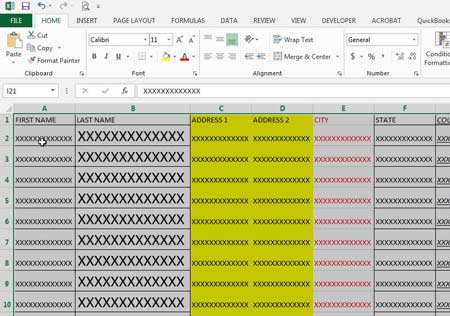
Step 3: Click the Home tab at the top of the window.
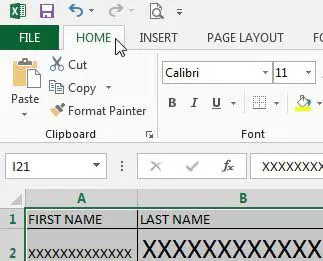
Step 4: Click the Clear button in the Editing section of the ribbon (it’s at the far-right side), then click the Clear Formats option.
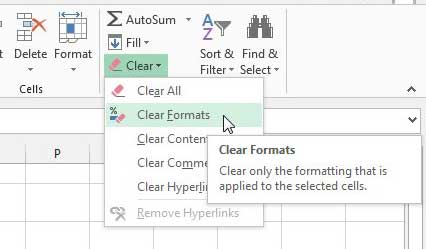
Now that you know more about removing cell formatting in Excel 2013 you can fix formatting issues that might have otherwise taken a while to adjust.
If you’re looking for an affordable, fast way to print your work documents, then this wireless Brother laser printer is a great choice.
Find out how to adjust the print settings in Excel 2013 so that multiple-page Excel files fit to the page more easily.

Matthew Burleigh has been writing tech tutorials since 2008. His writing has appeared on dozens of different websites and been read over 50 million times.
After receiving his Bachelor’s and Master’s degrees in Computer Science he spent several years working in IT management for small businesses. However, he now works full time writing content online and creating websites.
His main writing topics include iPhones, Microsoft Office, Google Apps, Android, and Photoshop, but he has also written about many other tech topics as well.