The theme that you use in a presentation can dramatically alter the overall appearance of your content.
Great content can appear bland on a boring theme, but the correct theme can make everything look better and make the presentation seem more professional, especially if you know how to see speaker notes when presenting.
It’s possible that you have already applied a theme to your presentation or that you are working on a presentation that someone else created that already has an applied theme.
Fortunately, Google Slides lets you change the presentation theme at any time, and the process is similar to how the theme was applied initially. Our tutorial below will show you how to change a theme in Google Slides.
How to Use a Different Theme in Google Slides
The steps in this article assume that you currently have a theme in your Google Slides presentation and that you would like to use a different one. The theme that you select in the steps below will be applied to every slide in your presentation.
Step 1: Sign into Google Drive and open the Google Slides presentation to which you would like to apply a new theme.
Step 2: Select the Slides option at the top of the window.
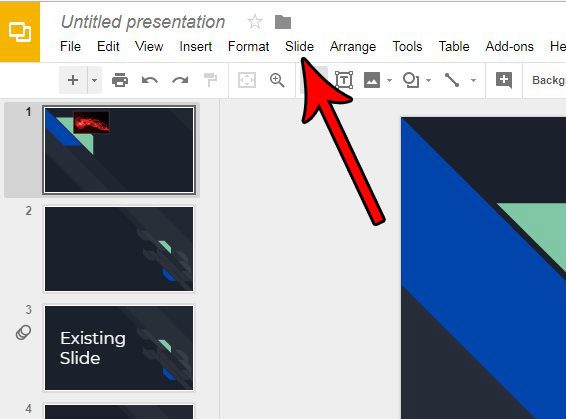
Step 3: Choose the Change theme item from this menu.
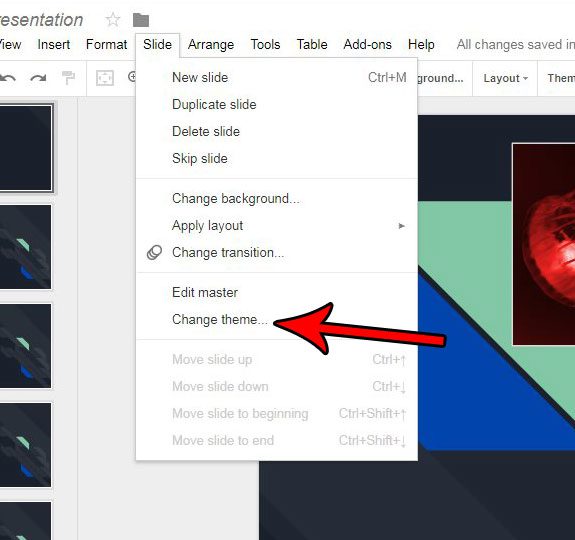
Step 4: Scroll through the list of themes in the column at the right side of the window, then click the theme to which you would like to change. That theme will then be applied to your presentation.
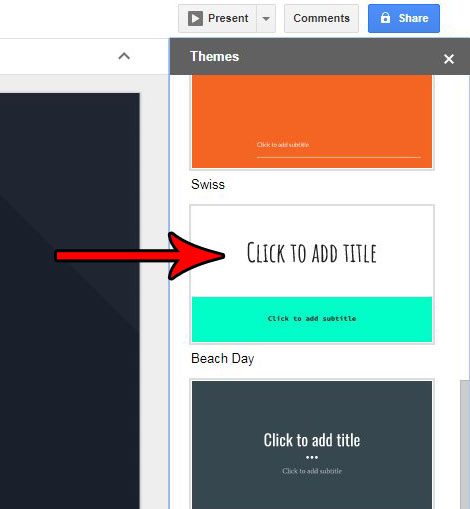
Now that you know how to change the theme in Google Slides, you can quickly adjust multiple aspects of your presentation at one time.
If you have already added a lot of information to your slides, be sure to proofread each of those slides to ensure that the theme change has not negatively impacted any of your content.
Would you like there to be some animation or movement as you switch between slides in your presentation? Find out how to apply a transition to a slide in Google Slides to achieve this effect.

Matthew Burleigh has been writing tech tutorials since 2008. His writing has appeared on dozens of different websites and been read over 50 million times.
After receiving his Bachelor’s and Master’s degrees in Computer Science he spent several years working in IT management for small businesses. However, he now works full time writing content online and creating websites.
His main writing topics include iPhones, Microsoft Office, Google Apps, Android, and Photoshop, but he has also written about many other tech topics as well.