If your company or institution has specific document requirements meant to imply ownership of a document, then you may find yourself wondering whether you can put a watermark in Excel 2013.
In the strictest sense of the word, you cannot put a watermark on a spreadsheet in Excel 2013.
However, you can put a picture in the header of your spreadsheet, which creates an effect that is very similar to a watermark.
Our tutorial below is going to show you how to insert a picture into your header.
This is superior to using a background picture in Excel 2013, because an image in the header will be repeated on each page of your spreadsheet, while a background picture will not.
Putting a Picture in an Excel 2013 Header to Simulate a Watermark
The steps in this tutorial will assume that you have an image that you want to use as your watermark, and that you know where it is located on your computer.
Some popular choices include a company logo, or a defining image of your institution. You can read this article if you are using Microsoft Excel 2010 and want to add a watermark to your spreadsheet.
Step 1: Open the spreadsheet to which you want to add your image.
Step 2: Click the Insert tab at the top of the window.
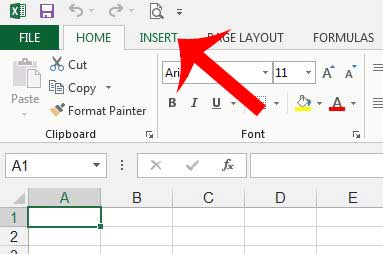
Step 3: Click the Header & Footer button in the Text section of the ribbon at the top of the window.
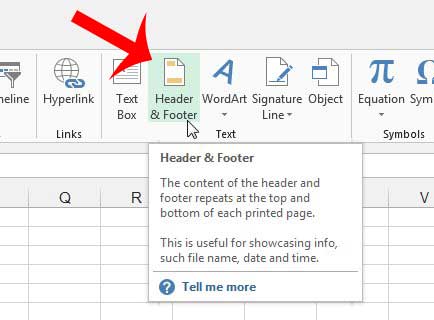
Step 4: Click the Picture button in the Header & Footer Elements section of the ribbon.
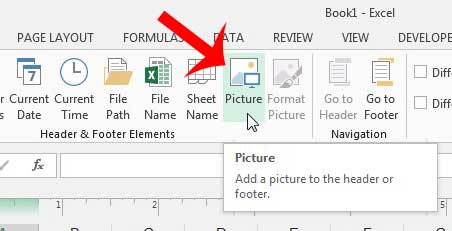
Step 5: Click the From a file option at the top of the window.
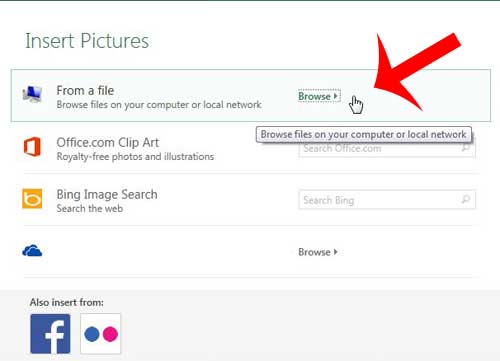
Step 6: Browse to the image to use in your spreadsheet, click it once to select it, then click the Insert button.
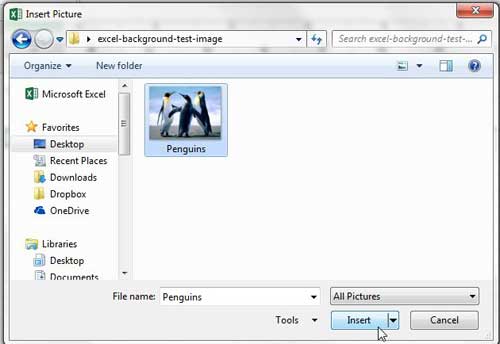
You may want to return to the menu in Step 4 and select the Format Picture button if you find that your picture needs to be adjusted a little bit. For example, my picture was much too vivid to be a background image, so I modified the brightness and contrast to make it a little more subdued.
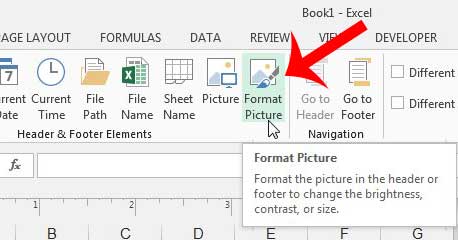
Now that you know how to put a watermark in Excel 2013, you can use this option when you have a logo or other image that you want in the background of your data.
Do you need to add some organization to a larger printed spreadsheet? Learn how to add page numbers in Excel 2013.

Matthew Burleigh has been writing tech tutorials since 2008. His writing has appeared on dozens of different websites and been read over 50 million times.
After receiving his Bachelor’s and Master’s degrees in Computer Science he spent several years working in IT management for small businesses. However, he now works full time writing content online and creating websites.
His main writing topics include iPhones, Microsoft Office, Google Apps, Android, and Photoshop, but he has also written about many other tech topics as well.