When you open Microsoft Word 2013, you may know exactly what you want to do.
If that involves creating a new document, then you might dislike having to navigate away from the screen that Word displays instead.
Our tutorial on how to stop showing the Start screen in Word 2013 continues below with information on how you can adjust this option.
How to Change the Microsoft Word Opening Screen
- Open Word.
- Select the File tab.
- Click Options.
- Choose the General tab.
- Uncheck Show the Start screen when this application starts.
- Click OK.
Our guide continues below with additional information on how to stop showing the Start screen in Word 2013, including pictures of these steps.
Microsoft Word 2013 is capable of creating a considerable number of different document types, and Microsoft has included a new menu that opens with Word that allows you to select your document type.
But if you have been using Word for a long time, or if you only ever need to create traditional blank documents, then this may be an annoyance.
Fortunately, you can customize the options in Word 2013 so that this start screen does not display when you start the program but rather opens directly to a new, blank document.
How to Have Word 2013 Open to a Document Instead of the Menu (Guide with Pictures)
Note that you will still be given the option to choose from the available document types if you create a new document while Word is already open.
So if you actually do need to create a flyer or an invitation, then you can still create that type of document.
Step 1: Launch Word 2013, then select a document type.
Step 2: Click the File tab at the top-left corner of the window.
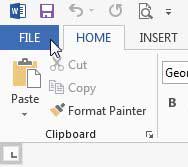
Step 3: Click Options at the bottom of the column on the left side of the window.
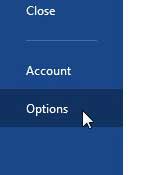
Step 4: Click the General option at the top of the column on the left side of the window.
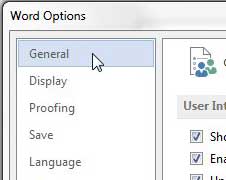
Step 5: Click the box to the left of Show the Start screen when this application starts to remove the check mark, then click the OK button at the bottom of the window.
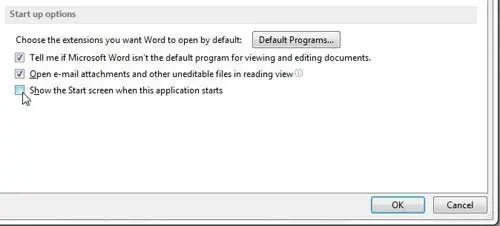
Now that you know how to stop showing the Start screen in Word 2013, you won’t need to navigate away from the opening screen in Word whenever you launch the application.
Is your computer running Microsoft Word slowly, or have you been thinking about buying a new laptop? Prices have come down considerably, and there are many popular laptops available for great prices. You can see Amazon’s selection here.
If you don’t like Word 2013’s default font, you can learn how to change it here.

Matthew Burleigh has been writing tech tutorials since 2008. His writing has appeared on dozens of different websites and been read over 50 million times.
After receiving his Bachelor’s and Master’s degrees in Computer Science he spent several years working in IT management for small businesses. However, he now works full time writing content online and creating websites.
His main writing topics include iPhones, Microsoft Office, Google Apps, Android, and Photoshop, but he has also written about many other tech topics as well.