The Apple Watch has a lot in common with the iPhone, both in the way that the apps and navigation on the devices are structured, but also in there ability to connect to different networks.
You can find out a lot of important information about the iPhone on its About menu, and you can do the same thing on the Apple Watch. So if you need to find your Apple Watch’s serial number, you would navigate to that menu on the watch.
Our guide below will show you two different ways to locate your Watch’s serial number. The first method is done through the Watch app on an iPhone, and the second method is done directly on the watch, without using the iPhone.
The zoom feature on the Apple Watch can be helpful, but this article can help you to unzoom if it seems like it’s stuck.
Where is My Apple Watch Serial Number?
The steps in the first section below are going to show you how to find the serial number for your Apple Watch through the Watch app on your iPhone. The section following that will show you how to find your Watch’s serial number through the Settings app on the watch itself.
Method 1 – iPhone
Step 1: Open the Watch app.
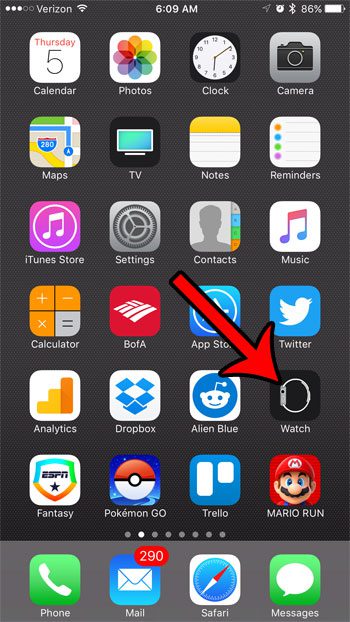
Step 2: Select the My Watch tab at the bottom of the screen.
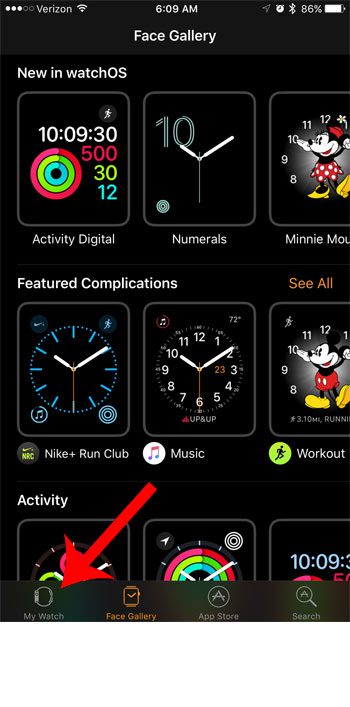
Step 3: Select the General option.
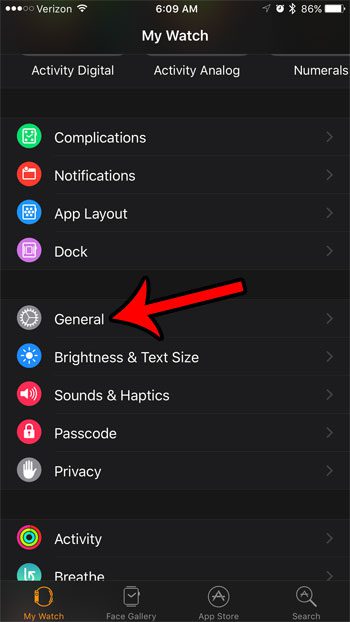
Step 4: Tap the About button at the top of the screen.
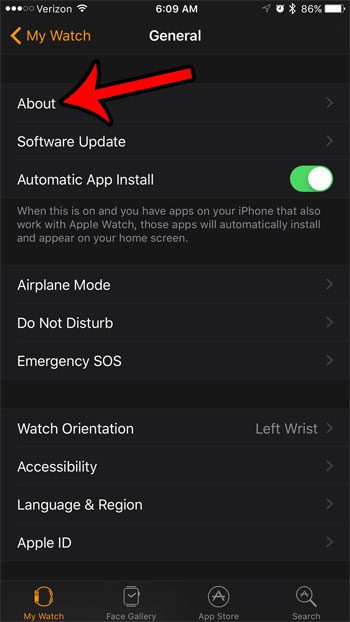
Step 5: Scroll down to find the Serial Number listing on this page.
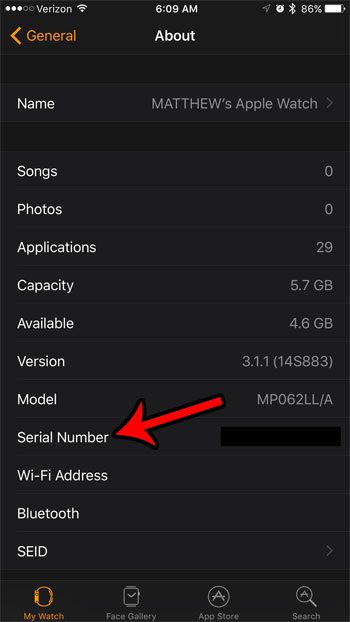
Method 2 – Watch
Step 1: Open the Settings app on your watch.
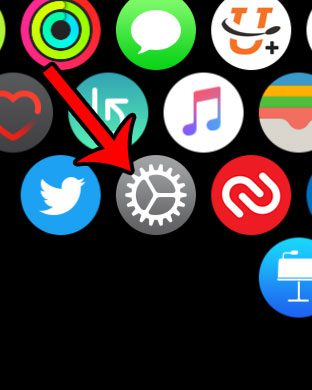
Step 2: Tap the General option.
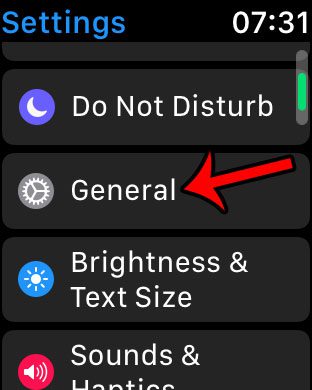
Step 3: Select About at the top of the screen.
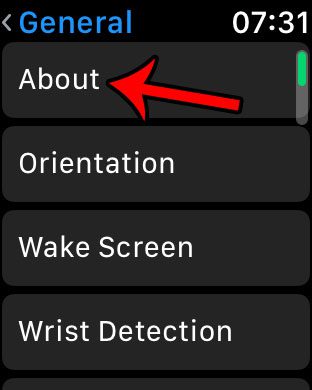
Step 4: Scroll down to locate the Serial Number information.
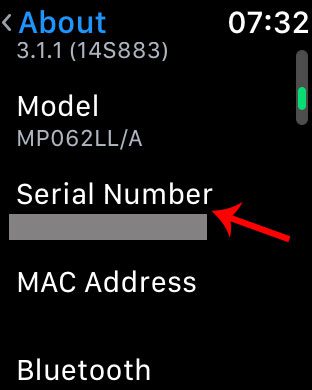
Now that you know how to find your Apple Watch serial number, you will be able to provide that information to Apple if you need to do something with the watch that involves them.
You may have noticed that there was a “Songs” option on the About screen as well. This is there because you can sync playlists directly to your watch, which allows you to listen to music from the watch without involving your iPhone. Read our guide on syncing Apple Watch playlists to see how you can accomplish this.

Matthew Burleigh has been writing tech tutorials since 2008. His writing has appeared on dozens of different websites and been read over 50 million times.
After receiving his Bachelor’s and Master’s degrees in Computer Science he spent several years working in IT management for small businesses. However, he now works full time writing content online and creating websites.
His main writing topics include iPhones, Microsoft Office, Google Apps, Android, and Photoshop, but he has also written about many other tech topics as well.