Text message notification sounds are a simple yet effective way to alert you to information that requires your attention.
Different apps will trigger a notification for different things, and certain apps will be responsible for more notifications than others.
One of the most common notification sounds that you are likely to hear, however, is the text message notification sound.
If you are in a building where there are a lot of people with cell phones nearby, like an office, then it is very possible that many people will be using the same notification sounds.
This can make it difficult to distinguish which phone is creating the notification sound.
Our guide below will show you how to adjust the text message notification sound on your Galaxy On5 to something different than the current option.
Change Text Message Notification Sounds on a Galaxy On5
The steps in this guide are going to change the sound that you hear when you receive a new text message on your Galaxy On5.
You can change text message notification sounds at any time, so simply follow these steps again later if you decide that you don’t like the new notification sound that you select.
Step 1: Open the Apps folder.
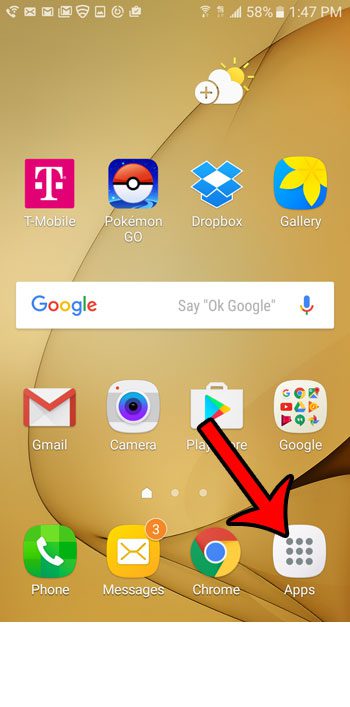
Step 2: Select the Settings option.
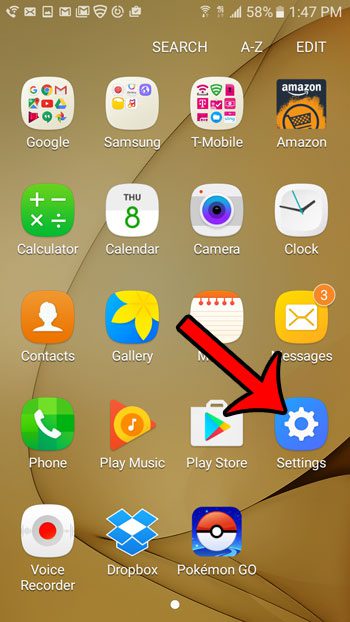
Step 3: Select Sounds and vibrations near the top of the screen.
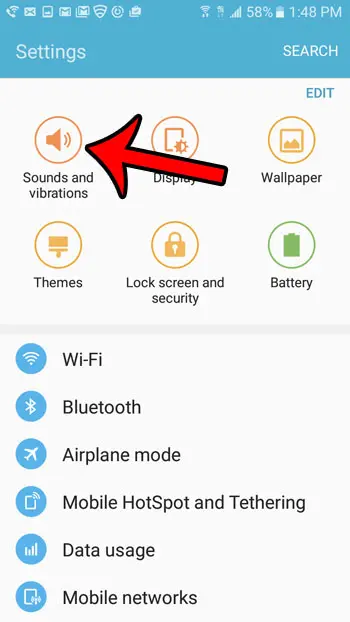
Step 4: Select Notifications sounds.
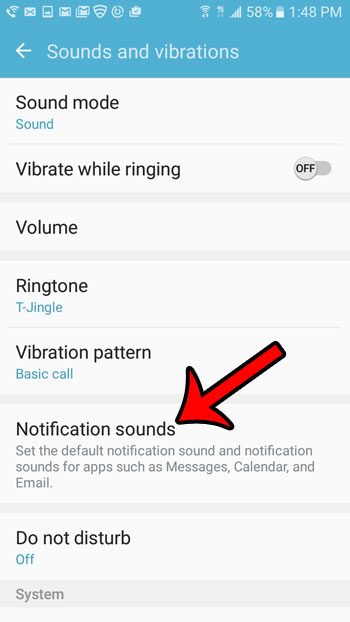
Step 5: Select the Messages notifications option.
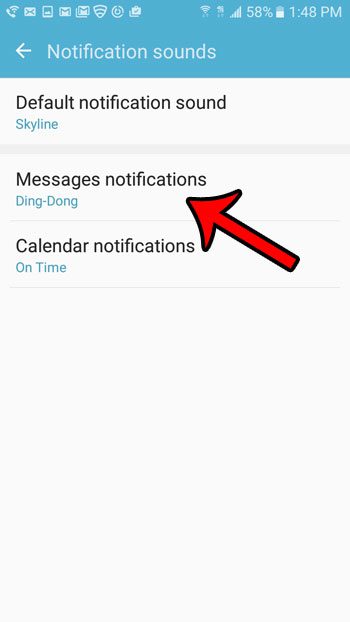
Step 6: Select the Notification sound option. Note that you can elect to enable or disable the Vibration option when you receive a text message on this screen.
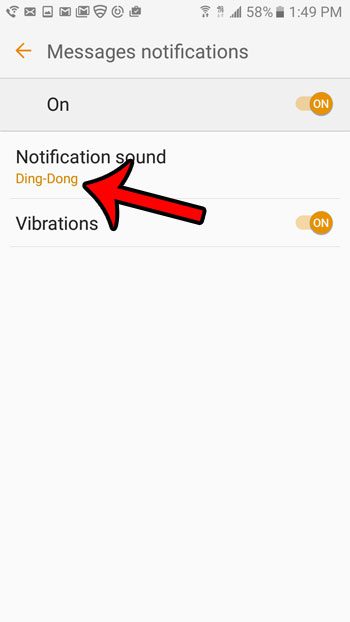
Step 7: Select the sound that you would like to hear when you get a new text message. Note that a sample of the sound will play each time you select a new option.
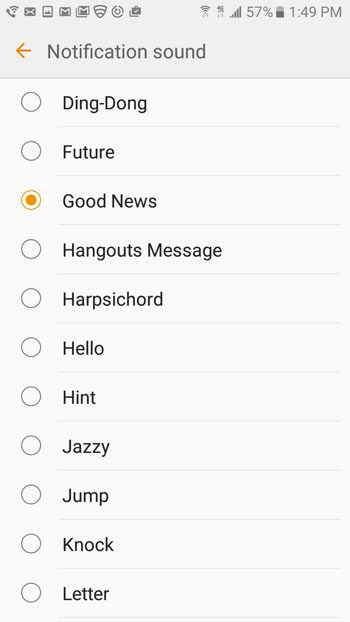
Now that you know how to change the text message notification sound on a Samsung Galaxy On5, you can use this setting to further customize the sounds that the device makes for common actions.
Summary – How to change text message notifications sounds in Android
- Open the Apps folder.
- Select the Settings option.
- Tap Sounds and vibrations.
- Select Notification sounds.
- Tap Messages notifications.
- Select the Notification sound option.
- Choose your new text message notification sound.
You can customize many of the other sounds that you hear on your Galaxy On5 as well. For example, this article will show you how to enable or disable the camera shutter sound that you hear whenever you take a picture.

Matthew Burleigh has been writing tech tutorials since 2008. His writing has appeared on dozens of different websites and been read over 50 million times.
After receiving his Bachelor’s and Master’s degrees in Computer Science he spent several years working in IT management for small businesses. However, he now works full time writing content online and creating websites.
His main writing topics include iPhones, Microsoft Office, Google Apps, Android, and Photoshop, but he has also written about many other tech topics as well.