The steps in this article will describe what the “Announce Messages with Siri” setting means on your iPhone and will show you how to enable or disable that feature.
- Open the Settings app.
- Select the Notifications option.
- Touch the Announce Messages with Siri button.
- Tap the button to the right of Announce Messages with Siri.
- Touch the Enable Siri button if Siri wasn’t previously enabled.
The Siri feature on your iPhone has a lot of functionality that lets you accomplish tasks on the device with your voice.
However, Siri can also read information to you in certain situations, such as when you have 2nd generation Airpods or some Beats headphones connected to your iPhone.
Our tutorial below will show you where to find and enable the Announce Messages with Siri feature on your iPhone so that, when you have those compatible headphones connected, Siri will be able to read the content of your text messages to you and even let you respond with your voice.
How to Enable Announce Messages with Siri on an iPhone 11
The steps in this article were performed on an iPhone 11 in iOS 13.4. As mentioned above, this feature only works with 2nd generation Airpods or certain Beats headphones.
Step 1: Open the Settings app.
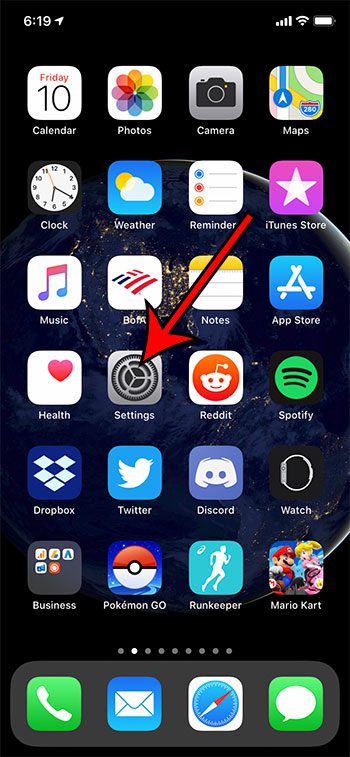
Step 2: Choose the Notifications option.
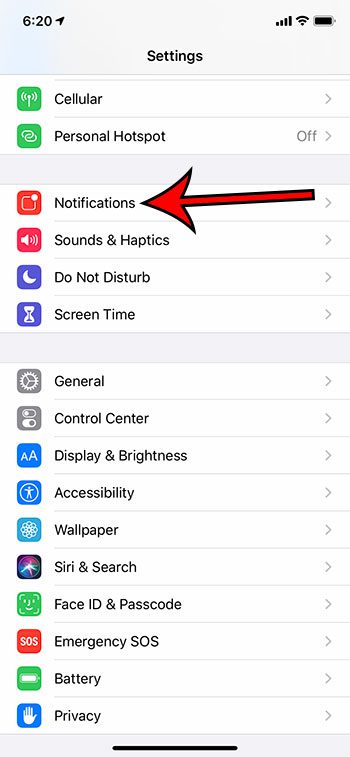
Step 3: Select the Announce Messages with Siri button.
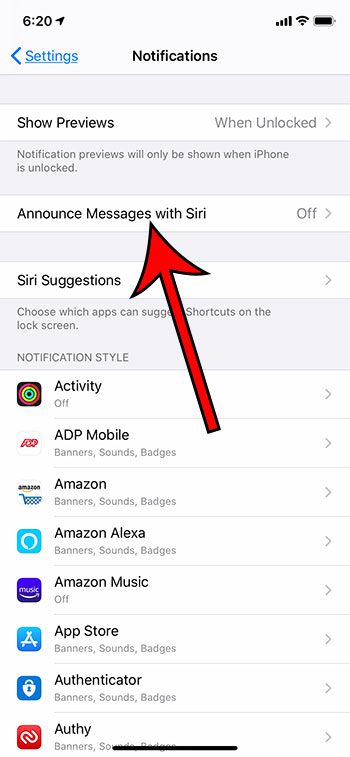
Step 4: Tap the button next to Announce Messages with Siri.
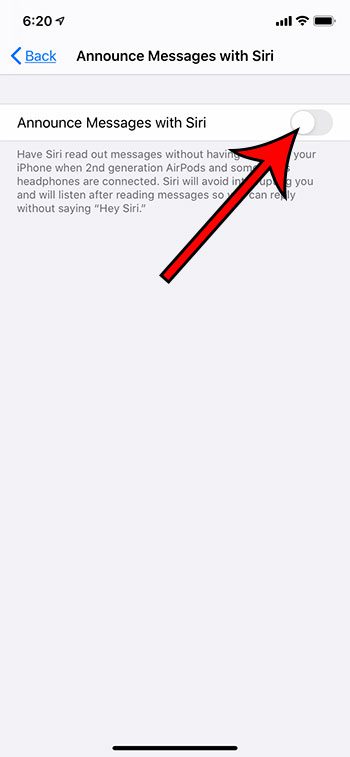
Step 5: Tap the Enable Siri button if you did not previously have Siri enabled.
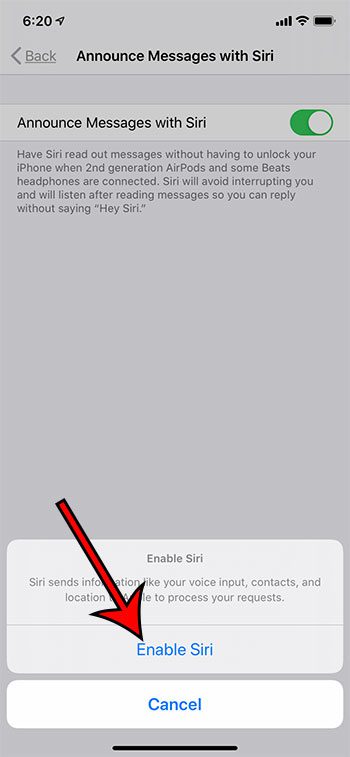
Find out how to turn off Siri on your iPhone if you had it enabled and have tried it out, but would prefer to use your iPhone without Siri’s assistance.

Matthew Burleigh has been writing tech tutorials since 2008. His writing has appeared on dozens of different websites and been read over 50 million times.
After receiving his Bachelor’s and Master’s degrees in Computer Science he spent several years working in IT management for small businesses. However, he now works full time writing content online and creating websites.
His main writing topics include iPhones, Microsoft Office, Google Apps, Android, and Photoshop, but he has also written about many other tech topics as well.