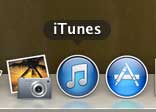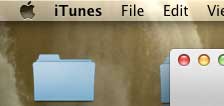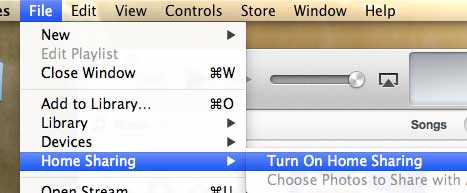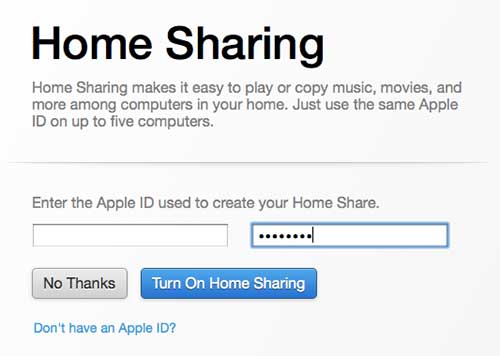We recently wrote an article that pointed out some of the best features of the Apple TV, and among those features was Home Sharing.
This is a feature in iTunes that allows you to share your iTunes library with computers that are linked together by your Apple ID.
Home Sharing is one of the easiest network file-sharing features that you will ever use and, as mentioned earlier, it makes the Apple TV even more of an incredible device. So read below to find out how to enable Home Sharing in iTunes on your Mac computer.
Turn on Home Sharing in iTunes on a Mac
For Home Sharing to work, there are two important settings that need to be consistent. The devices that will be sharing with one another need to be on the same network, and they all need to be using the same Apple ID. If you follow the instructions below and Home Sharing is not working on your Mac, then it is probably because one of those two items is problematic.
Step 1: Launch iTunes.
Step 2: Click the File option at the top of the screen.
Step 3: Hover over the Home Sharing option, then click Turn on Home Sharing.
Step 4: Enter your Apple ID and password into their respective fields, then click the Turn on Home Sharing button.
You should now be able to access your iTunes library from other computers on your network that have enabled Home Sharing with the same Apple ID, as well as any Apple TV on the network with that Apple ID.
Now that you know how to turn on Home Sharing in iTunes on your Mac, you can use this feature to access media files form multiple devices on your Home network.
Did you know that Home Sharing also works for your Apple devices on the same network as well? If you like Home Sharing and think it might be something that you will use a lot, you should consider getting an iPad for around the house. This will allow you to watch any movie or TV show that is stored in the iTunes library of a computer that shares the iPad’s Apple ID.

Matthew Burleigh has been writing tech tutorials since 2008. His writing has appeared on dozens of different websites and been read over 50 million times.
After receiving his Bachelor’s and Master’s degrees in Computer Science he spent several years working in IT management for small businesses. However, he now works full time writing content online and creating websites.
His main writing topics include iPhones, Microsoft Office, Google Apps, Android, and Photoshop, but he has also written about many other tech topics as well.