If you speak more than one language, then it can be difficult to find the correct characters when you are typing in that language.
Fortunately, the iPhone makes it possible for you to install multiple language keyboards, which typically include the characters or symbols that you need.
Our guide below will show you how to switch keyboards on an iPhone if you’ve installed one and want to be able to use it to send emails or text messages.
How to Use Another Keyboard on an iPhone
- Open an app that uses the keyboard.
- Tap inside an editing field.
- Touch the globe icon at the bottom-left of the keyboard.
Our guide continues below with additional information about switching between keyboards on an iPhone, including pictures of these steps.
An iPhone comes with a keyboard layout that is pre-installed based on the region settings that you select when setting up the iPhone.
So if you need to install another keyboard so that you can type in a different language, then you will need to go about adding that keyboard.
But even after an additional keyboard has been added, you still need to switch to that keyboard when you want to write in that other language.
Fortunately, you can switch between keyboards on an iPhone by following a few simple steps.
Related Topic: Check out our how to add a Chinese keyboard on an iPhone guide for more information about this process.
How Do I Switch International Keyboards on the iPhone? (Guide with Pictures)
This tutorial will assume that you have already installed another keyboard on your iPhone.
They are included on the device by default, but you must activate them in order to use them.
You can read this article to learn how to add another keyboard to your iPhone.
The example in that article is adding a Spanish keyboard, but the method is the same for any of the other keyboard options.
Step 1: Open an app from which you can access the keyboard.
This could be the Mail app, Messages, Notes, or any other app where you need to type. I will be opening the Notes app for this example.
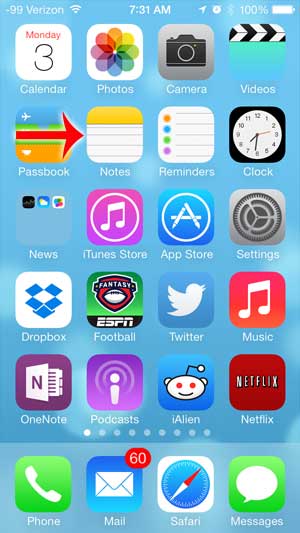
Step 2: Tap somewhere on the screen where you want to type to bring up the keyboard.
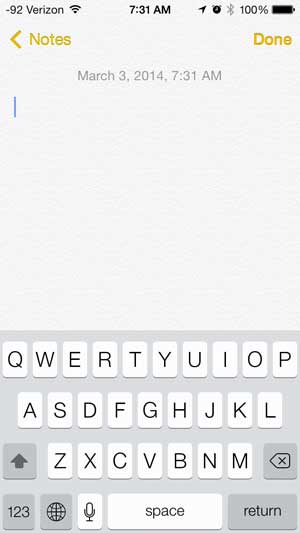
Step 3: Touch the globe icon to the left of the space bar to switch to the other keyboard.
If you have activated more than two keyboards on the device, then you will need to press the globe icon again to switch to the additional keyboards.
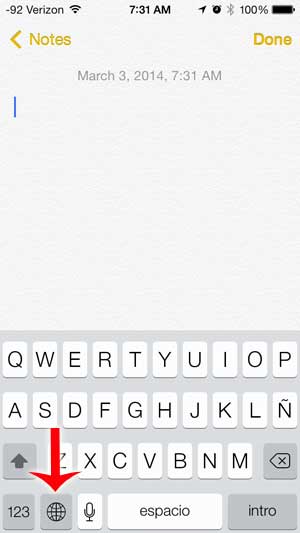
Now that you know how to switch between keyboards on your iPhone, you will be able ot start using the other language keyboards that you have installed on your device.
If you haven’t installed another keyboard that you want to use yet, then you can add another keyboard by going to Settings > General > Keyboard > Keyboards > Add New Keyboard > and then select the keyboard you want to use on your iPhone.
Do you dislike the clicking sound that you hear when you type on your iPhone keyboard? This article can show you how to disable that sound.
Continue Reading

Matthew Burleigh has been writing tech tutorials since 2008. His writing has appeared on dozens of different websites and been read over 50 million times.
After receiving his Bachelor’s and Master’s degrees in Computer Science he spent several years working in IT management for small businesses. However, he now works full time writing content online and creating websites.
His main writing topics include iPhones, Microsoft Office, Google Apps, Android, and Photoshop, but he has also written about many other tech topics as well.