The screen rotation on your Samsung Galaxy On5 allows the device to automatically switch between portrait and landscape orientation based on the way that you are holding the phone.
Certain activities on the device lend themselves better to certain orientations, so the ability to make this change as needed is very useful.
But in some situations, you might prefer to rotate the device to the landscape orientation but leave it fixed in the portrait orientation.
Our tutorial below will show you a quick method to lock the Galaxy On5 to portrait orientation and enable this behavior.
How to Disable Screen Rotation on a Galaxy On5
The steps below were performed on a Samsung Galaxy On5 in Android 6.0.1. Once you have completed these steps, your Galaxy will be locked in the portrait orientation, even when you rotate it 90 degrees. If you decide later that you would like to re-enable screen orientation, then you can simply follow these same steps.
Step 1: Swipe down from the top of the screen.
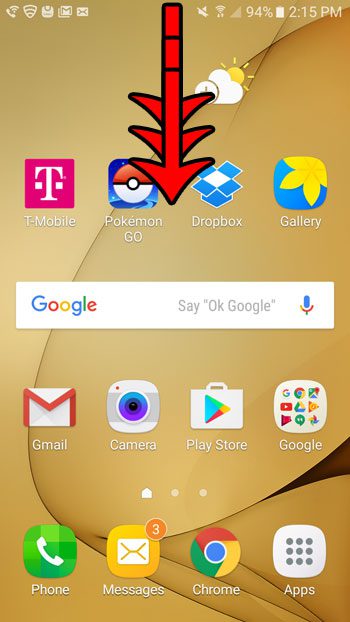
Step 2: Tap the Auto-Rotate button.
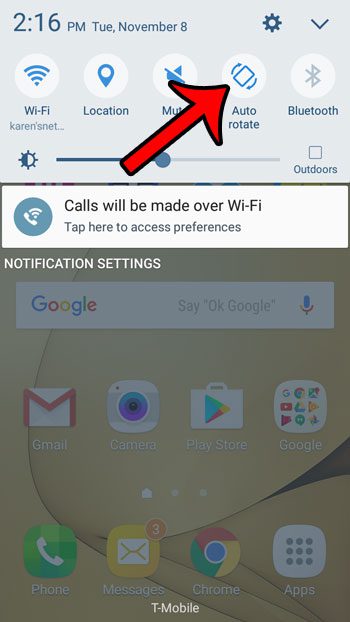
The icon should then change to look like the one shown below.
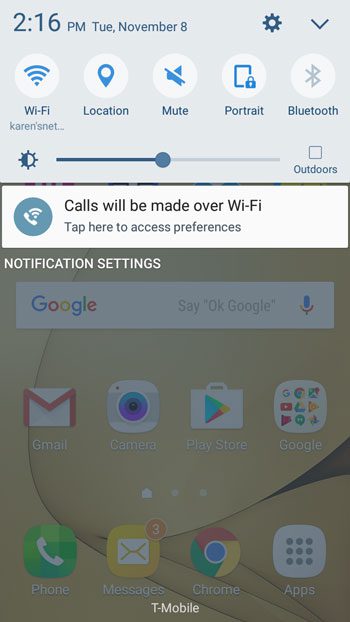
Now that you know how to stop the Samsung Galaxy On5 screen from rotating automatically, you can keep it in the portrait orientation regardless of how you hold it.
There are a lot of other features on your Galaxy On5 that might come in useful. For example, you can block contacts from whom you no longer wish to receive phone calls or text messages.

Matthew Burleigh has been writing tech tutorials since 2008. His writing has appeared on dozens of different websites and been read over 50 million times.
After receiving his Bachelor’s and Master’s degrees in Computer Science he spent several years working in IT management for small businesses. However, he now works full time writing content online and creating websites.
His main writing topics include iPhones, Microsoft Office, Google Apps, Android, and Photoshop, but he has also written about many other tech topics as well.